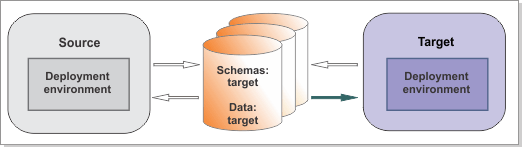Import the snapshot from the source environment
into the target environment. The snapshot includes service integration
bus (SIB) messages and advanced IBM® BPM
Advanced applications.
Figure 1. Sample environment after the target is
started. The source environment is not running. The target can read
from the databases.
Before you begin
Make sure that the messaging engines
in the target environment are started successfully before you run
the BPMMigrate utility, or the command will fail
with the exception: Cannot find message engine.
About this task
Run the BPMMigrate utility
to migrate the snapshot from your previous version to your new version.
Important: If you decide to make configuration
changes to the source environment based on your new configuration,
you must run the utility again to take a new snapshot.
The
BPMMigrate utility performs
the following tasks:
- Installs your applications in the target environment.
- Syncs the managed nodes.
- Runs the command to move the SIB messages from the source environment
to the target environment.
- Runs the command to re-create the scheduler tasks.
- Updates the WebSphere Adapters.
Procedure
For each deployment environment that
you are migrating, complete the following steps:
- Optional: If your applications
use WebSphere Adapters and you are migrating to a different computer,
you must edit the XML file that contains the application deployment
configuration.
You extracted the application deployment
configuration when you copied the migration utilities to the source
computer. Now, edit the
ApplicationMigrationInformation.xml file
to mark the WebSphere adapter instances that are to be updated to
the new version during migration.
- Locate the ApplicationMigrationInformation.xml file
in the following directory:
snapshot directory\Adapters
- Edit the ApplicationMigrationInformation.xml file.
Change
the value in
<update> from
false to
true to
update a specific WebSphere adapter instance to the new version. Additionally,
copy the new version RAR file of the WebSphere adapter being marked
for update into the following directory:
target_install_root\installableApps.
Note: Set
the <update> value to true for
any application that embeds WebSphere Adapter for SAP or WebSphere
Adapter for SAP instances that are configured at node or cluster scope.
Attention: If the WebSphere adapter deployed
at node level is used to configure the WebSphere adapter at cluster
scope, the update of the WebSphere adapter must be applied in a consistent
manner. If the WebSphere adapter at cluster scope must be updated
to the new version, the corresponding instance of WebSphere adapter
that is defined at each individual node scope for nodes that are participating
in the cluster must be updated as well. Failure to perform the WebSphere
adapter update in a consistent manner for participating nodes and
cluster level can lead to failures of applications using a WebSphere
adapter instance. See
Configuring Resource Adapters in the WebSphere
Application Server information center.
- Optional: If your source
environment has business process applications that rely on shared
libraries under the install_root\lib\ext directory,
you must copy those libraries to install_root_8.5\lib\ext in
the target environment before you migrate the snapshot. If the target
environment is on more than one computer, copy the libraries to the
target environment on each computer.
- Update the target_migration.properties file
with the configuration information for the target environment.
Ensure that the value of the
target.config.property.file property
is set to the full path of the configuration properties file that
you used to create your target environment. You must also set the
value of
profile.name to the name of the new
deployment manager profile. Ensure that the following properties are
also set:
source.application.cluster.name=
source.messaging.cluster.name=
source.support.cluster.name=
source.web.cluster.name=
- Migrate the snapshot from the source environment.
Tips: - Check the number of scheduler tasks in your source environment,
by looking at the number of BPEScheduler tasks in the migration prevalidation
report under . If you are warned that you have
a large number of scheduler tasks, increase the default timeout value
(180 seconds) by modifying the com.ibm.SOAP.requestTimeout property
in the install_root\profiles\deployment_manager_profile\properties\soap.client.props file.
- If there are a large number of SIB messages in your source environment,
increase the default timeout value (180 seconds) by modifying the com.ibm.SOAP.requestTimeout property
in the install_root\util\migration\resources\soap.client.props file.
Run the BPMMigrate command:install_root\bin\BPMMigrate.bat -backupFolder snapshot_folder -propertiesFile target_migration_properties_file
where:- snapshot_folder is the directory where the
extracted information is stored.
- target_migration_properties_file is the full
path to the migration properties file in which you specified the configuration
information for the target environment.
You can follow the progress of the command by reading the
output, which includes the following actions:
- Migrating each application
- Synchronizing the custom nodes
- Migrating the adapters
- Migrating each of the SIB messages
- Re-creating each of the schedulers
After the command has completed successfully, you see
a message similar to the following message:
CWMCO1004I: All steps of the migration completed successfully.
Notes: - If you receive an SSL Signer Exchange Prompt message
while running this command, click Y to add
the signer to the truststore.
- If you receive a connection timeout when
re-creating schedulers, the problem is caused by the call from the
wsadmin environment to the deployment manager. Increase the default
timeout value (180 seconds) by modifying the com.ibm.SOAP.requestTimeout property
in the install_root\profiles\deployment_manager_profile\properties\soap.client.props file.
- If you receive a connection timeout when
importing SIB messages, increase the default timeout value (180 seconds)
by modifying the com.ibm.SOAP.requestTimeout property
in the install_root\util\migration\resources\soap.client.props file.
- If a large number of scheduler tasks will expire
during your migration window, you might see a destination
not available exception during server startup because the
threshold for the number of messages for this destination has already
been reached. If so, modify the message threshold before you start
the target environment and verify migration. The message threshold
number should be larger than number of scheduler tasks that will expire.
To update the message threshold in the administrative console, follow
this example: .