Configuring IBM Business Process Manager V8.5.6
After
you install IBM® Business Process Manager V8.5.6 and use
the IBM BPM Configuration editor to modify the properties file that
is used to configure the new topology, run the BPMConfig
-create command to create the profiles and network deployment
environment. The BPMConfig command is required
for migration.
Figure 1. Sample environment after V8.5.6 is configured
on the target. The source environment is running and transferring
data to and from its databases. The target is not running but contains
a deployment environment. The deployment environment has three clusters
and is configured across two nodes.
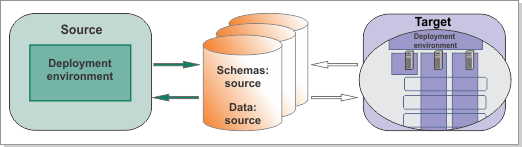
Important: If your environment contains multiple
deployment environments, each deployment environment requires its
own properties file with a unique name; for example, BPM.DE01 and BPM.DE02.
About this task
When run with
the -create -de options, the BPMConfig command
performs the following tasks:
- Creates the deployment manager node based on the values in the deployment manager properties file and starts the deployment manager.
- For each node specified in the configuration properties file, creates a managed node based on the specified values.
- Federates each managed node and adds the node to the deployment environment.
- Generates the deployment environment.
- Creates any profiles specified in the configuration properties file that do not already exist.
- Migrates configuration data, such as XML configuration properties files, fileRegistry.xml, ltpa.jceks, and Business Process Choreographer configuration files.
- Generates SQL scripts for upgrading the databases.
Important: Run
the BPMConfig command with the same properties
file on all computers that will participate in the deployment environment.
You must first run the command on the computer that has the deployment
manager profile and then run it on each computer that has a managed
node. At any given time, only one profile creation can be performed
on a computer and only one node federation can be performed against
a particular deployment manager. For this reason, if you are creating
multiple profiles at once on different computers, you must use the federateLater option
of the BPMConfig command when creating the managed
node profiles and then run the command with the -create
-de option sequentially on each computer to federate the
managed nodes.
Procedure
For each deployment environment in your target environment, complete the following steps:
What to do next
Do not start the new deployment environment until after you have upgraded the databases.