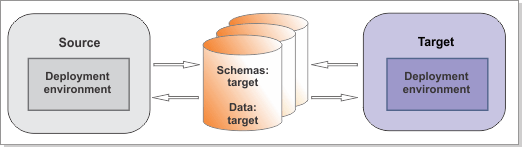For DB2 for z/OS databases, increase the buffer
size for table spaces, initialize new databases, and upgrade your
existing schemas and data.
Figure 1. Sample environment after existing schemas and data are updated.
The source environment is not running and the databases are not in
use. The databases contain updated schemas and data. The target is
not running but contains a deployment environment.
Run the DBUpgrade command to
modify some of your existing data for use with IBM® Business Process Manager V8.5.6.
Before you begin
Ensure that you have shut down the source environment
before you proceed with the migration.
Important: You must upgrade your DB2 for z/OS database to a supported
version. If your DB2 for z/OS database is at V7, V8, or V9, upgrade it to DB2 for z/OS V10 or V11
before migration.
Verify that the users that are configured to access your DB2 for z/OS
databases have the necessary privileges to upgrade the databases. The following minimum database
privileges are needed to modify existing DB2 for z/OS database schemas and data for use with
IBM Business Process Manager
V8.5.6.
For
a list of supported database versions, refer to the system requirements.
Procedure
For each deployment environment that
you are creating, complete the following steps:
- To initialize your new database components,
run the create*.sql files that were generated
when you ran the BPMConfig -create command.
- Copy the create*.sql scripts
for the new database components from target_deployment_manager_profile/dbscripts/Upgrade/ to
your database computer.
- Connect to each database and run the
customized SQL files against the database. You can use the BPMConfig properties
file to help you determine the databases against which to run the
SQL.
If your source environment was not configured for Business
Space, configure the Business Space objects by running these SQL files
against a new Business Space database (if one was created) or against
another database on which you want to configure the Business Space
objects. Run the files in the following order:
- createTablespace_BusinessSpace.sql (if it
exists)
- createSchema_BusinessSpace.sql (if it exists)
- createTable_BusinessSpace.sql
If your target environment is
IBM BPM
Advanced with
full Process Center and Process Server functionality, complete the
following tasks:
- Configure the Process database by running these files against
the new Process database. Run the files in the following order:
- createTable_ProcessServer.sql
- createProcedure_ProcessServer.sql
- Configure the Performance Data Warehouse database by running the
following file against the new Performance Data Warehouse database: createTable_PerformanceDW.sql.
For example, you can connect to the Business Space database and run the SQL as
follows:
db2 connect to BSpace_database_name USER user_name USING password
db2 -tvf zos_directory_path/createTablespace_BusinessSpace.sql
db2 -tvf zos_directory_path/createSchema_BusinessSpace.sql
db2 -tvf zos_directory_path/createTable_BusinessSpace.sql
db2 connect reset
- If you created a new common database for
the deployment-environment-scoped common database:
- Run createSchema_CommonDB.sql to create the
event sequencing and failed event tables.
- If you have data in the event sequencing table (named PERSISTENTLOCK)
in the source environment, export the data from the jdbc/WPSDB data
source (JNDI) name in the source and import it into the event sequencing
table (PERSISTENTLOCK) in the new deployment-environment-scoped common
database component. See your database provider documentation for instructions
for extracting data from a table in one database and importing it
into another database.
Remember: In IBM BPM V8.5.x, the
common database is split into two pieces. One is cell-scoped and is used for the entire cell. The
other, which includes event sequencing and the failed event manager, is
deployment-environment-scoped, and must be configured for each deployment environment.
You are not required to create the
event sequencing and failed event tables if you are using the old
common database for the deployment-environment-scoped common database.
- To create the messaging engine
tables, complete the following steps:
- If you are reusing your previous messaging engine database and
schema, manually drop the existing messaging engine tables.
Tip: The messaging engine table names use the SIB prefix.
- Run the createSchema_Messaging.sql file to
re-create the tables manually on the database where you want to configure
Messaging. This file is in deployment_manager_profile/dbscripts/Upgrade/cell_name.de_name/database_type/Messaging_engine_database_name.Messaging_engine_schema_name.
- To upgrade all existing databases, complete
the following steps:
- Ensure that the scripts have write
permissions. If the tool that you want to use to view, edit, and run
the scripts requires the scripts to be in EBCDIC format, rather than
ASCII format, convert the files to EBCDIC.
Important: After you convert the files from ASCII to EBCDIC,
check that no SQL statements exceed 72 characters in length, and fix
if necessary. Longer lines can lead to line truncation and invalid
statements when you run the scripts.
- Connect to the database and run
the customized scripts against the database by using your preferred
tool; for example, the DB2 command line processor, SPUFI, or in a
batch job.
You can also use one of these methods to
run the scripts:
- Run the SQL scripts using the upgradeSchema.sh file
that was generated along with the SQL scripts.
- Run the SQL scripts directly using an SQL session.
To run the SQL scripts
directly, run the scripts in the following sequence:
- Run all upgradeTablespac* scripts before
you run any upgradeSchema* scripts.
- Run the upgradSchema_SchemaStatus.sql script
before you run any other "upgradeSchema*" SQL scripts.
The options are embedded
in the SQL scripts. Additional options are not required.
Note: If you
had the Business Process Choreographer Reporting function configured,
it was removed during runtime migration. However, the associated data
was not automatically removed from the database. If you determine
that you no longer need this data, run the dropSchema_Observer.sql script
and then the dropTablespace_Observer.sql script using
an SQL session with special configuration.
- Copy the sample migration.properties file and rename it
to target_migration.properties. Update the file with the configuration
information for the target environment. Check all the target properties and edit them if required, following the
instructions in the sample file. The sample file is in
install_root/util/migration/resources/migration.properties.
Ensure that all properties have been changed to the target (not source) environment. Ensure that
the value of the target.config.property.file property is set to the full path
of the configuration properties file that you used to create your target environment. You must also
set the value of profile.name to the name of the new deployment manager
profile.
- Go to the target_install_root/util/dbUpgrade directory and set the database.is.db2zos property
to true in the upgrade.properties file. For example:
database.is.db2zos=true
- To upgrade the databases to V8.5.6, run
the DBUpgrade utility on the server in the target
environment.
Important: Ensure that your deployment manager and all the managed nodes in the source
environment have been stopped before running this utility.
install_root/bin/DBUpgrade.sh -propertiesFile target_migration_properties_file -backupFolder snapshot_folder
where:- target_migration_properties_file is the full path to the
migration properties file in which you specified the configuration information for the target
environment.
- snapshot_folder is the directory that contains the information that was
extracted from the source environment
For
example:
install_root/bin/DBUpgrade.sh -propertiesFile /opt/BPM85/util/migration/resources/target_migration.properties -backupFolder /tmp/snapshot
The command displays each database upgrade action as it runs. After all the upgrades are
finished, you see a message similar to the following message:
All upgrade steps have been completed successfully.
The log location is listed in the output. If there are errors or exceptions, they appear in the
log.
What to do next
You might see warning messages
similar to the following in the upgrade log: Couldn't load
Resource META-INF*****. These messages can safely be ignored.