Upgrading Oracle databases
For Oracle, initialize new databases and upgrade
your existing schemas and data so that your databases work with the
new version of IBM® Business Process Manager.
Figure 1. Sample environment after existing schemas
and data are updated. The source environment is not running and the
databases are not in use. The databases contain updated schemas and
data. The target is not running but contains a deployment environment.
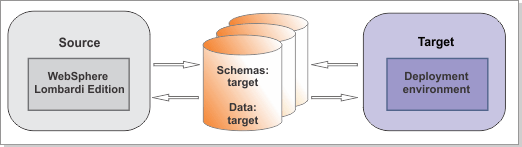
Run the DBUpgrade command to modify
your existing database schemas and data for use with IBM Business Process Manager V8.5.6. The DBUpgrade utility
updates the following items to V8.5.6:
- System Data toolkit
- Process Portal process application
- Hiring Sample tutorial process application
Note: Although the DBUpgrade utility updates
the System Data toolkit to IBM Business Process Manager V8.5.6, it does
not automatically update existing dependencies. The dependencies must
be updated after migration.
The DBUpgrade utility also converts
encrypted passwords to work with the encryption algorithm used by IBM Business Process Manager V8.5.6. Encrypted
passwords can be stored in the database for secure web service integrations
users.
Note: Encrypted passwords can be stored in the database for Microsoft SharePoint integrations
users.
Before you begin
Ensure that you have shut down the source environment before you proceed with the migration.
Important: You must upgrade your Oracle database to a supported
version. If your Oracle database is at 9i or 10g, upgrade it to 11g before migration.
Verify
that the users that are configured to access your Oracle databases have the necessary privileges to
upgrade the databases. The following database privileges are needed to modify existing Oracle
database schemas and data for use with IBM Business Process Manager
V8.5.6.- The CONNECT, RESOURCE, DBA_TABLES, and SELECT privileges are required on the database level.
- The upgrade process accesses system views. Grant the SELECT privilege to the user who performs
the upgrade. These privileges are already granted to the public group by default; it is not
necessary to grant them again unless they were
revoked.
all_indexes all_tables USER_TAB_COLUMNS all_objects all_constraints all_tab_columns
Tip: If you use tablespaces with a UNIFORM SIZE less than 120K, create new
tablespaces with the AUTOALLOCATE option and make it the default tablespace for IBM BPM database
schema users. Otherwise, you will see an error similar to the following error when you upgrade the
schema:
Executing upgrade step: Upgrade 8.5.0 schema to 8.5.5 for database ProcessServerDatabase.
Error executing SQL statement: ORA-60019: Creating initial extent of size 14 in tablespace of extent size 8For
a list of supported database versions, refer to the system requirements.
Procedure
What to do next
You might see warning messages similar to the following in the upgrade log: Couldn't load Resource META-INF*****. These messages can safely be ignored.