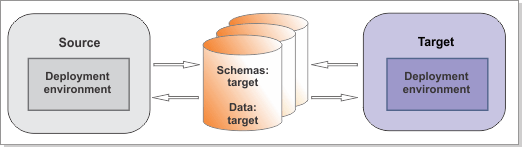For DB2 for z/OS databases, increase the buffer
size for table spaces, initialize new databases, and upgrade your
existing schemas and data.
Figure 1. Sample environment after existing schemas and data are updated.
The source environment is not running and the databases are not in
use. The databases contain updated schemas and data. The target is
not running but contains a deployment environment.
Run the
DBUpgrade command to modify
your existing database schemas and data for use with
IBM® Business Process Manager V8.5.6. The
DBUpgrade utility
updates the following items to
V8.5.6:
- System Data toolkit
- Process Portal process application
- Hiring Sample tutorial process application
Note: Although the DBUpgrade utility updates
the System Data toolkit to IBM Business Process Manager V8.5.6, it does
not automatically update existing dependencies. The dependencies must
be updated after migration.
Before you begin
Ensure that you have shut down the source environment
before you proceed with the migration.
Important: You must upgrade your DB2 for z/OS database to a supported
version. If your DB2 for z/OS database is at V7, V8, or V9, upgrade it to DB2 for z/OS V10 or V11
before migration.
Verify that the users that are configured to access your DB2 for z/OS
databases have the necessary privileges to upgrade the databases. The following minimum database
privileges are needed to modify existing DB2 for z/OS database schemas and data for use with
IBM Business Process Manager
V8.5.6.
For
a list of supported database versions, refer to the system requirements.
Procedure
For each deployment environment that
you are creating, complete the following steps:
- To initialize your new database components,
run the create*.sql files that were generated
when you ran the BPMConfig -create command.
- Copy the create*.sql scripts
for the new database components from target_deployment_manager_profile\dbscripts\Upgrade\ to
your database computer.
- Connect to each database and run the
customized SQL files against the database. You can use the BPMConfig properties
file to help you determine the databases against which to run the
SQL.
If you are migrating from
IBM BPM
Standard V7.5.x,
configure the Business Space objects by running the SQL files against
the new Business Space database in the following order:
- createTablespace_BusinessSpace.sql (if it
exists)
- createSchema_BusinessSpace.sql (if it exists)
- createTable_BusinessSpace.sql
If you are migrating to
IBM BPM
Advanced, complete
the following tasks:
- Configure the deployment-environment-scoped CommonDB objects by
running the following file: createSchema_CommonDB.sql.
You can run this file against a new deployment-environment-scoped
Common database (if one was created) or against another database on
which you want to configure the deployment-environment-scoped CommonDB
objects.
- Configure the new cell-scoped Common database by running the following
file: createSchema_CommonDBCellOnlyDB.sql. You
can run this file against the new cell-scoped database.
- Configure the Business Process Choreographer objects by running
the files in the following order:
- createTablespace_ProcessChoreographer.sql (if
it exists)
- createSchema_ProcessChoreographer.sql
You can run these files against a new Business Process Choreographer
database (if one was created) or against another database on which
you want to configure the Business Process Choreographer objects.
For example, you can connect to the Business Space database and run the SQL as
follows:
db2 connect to BSpace_database_name USER user_name USING password
db2 -tvf deployment_manager_profile/dbscripts/Upgrade/cell_name.de_name/database_type/Business_Space_database_name.Business_Space_schema_name/createTablespace_BusinessSpace.sql
db2 -tvf deployment_manager_profile/dbscripts/Upgrade/cell_name.de_name/database_type/Business_Space_database_name.Business_Space_schema_name/createSchema_BusinessSpace.sql
db2 -tvf deployment_manager_profile/dbscripts/Upgrade/cell_name.de_name/database_type/Business_Space_database_name.Business_Space_schema_name/createTable_BusinessSpace.sql
db2 connect reset
- To create the messaging engine
tables, complete the following steps:
- If you are reusing your previous messaging engine database and
schema, manually drop the existing messaging engine tables.
Tip: The messaging engine table names use the SIB prefix.
- Run the createSchema_Messaging.sql file to
re-create the tables manually on the database where you want to configure
Messaging. This file is in deployment_manager_profile/dbscripts/Upgrade/cell_name.de_name/database_type/Messaging_engine_database_name.Messaging_engine_schema_name.
- For Process and Performance Data Warehouse
databases, complete the following steps for your DB2 for z/OS database:
- To ensure that you can successfully run the SQL scripts
for the DB2® for z/OS® schema upgrade, alter the following table
spaces to increase the buffer pool size to 8K:
- WLPT33
- WLPT34
- WLPT52
- WLPT53
To do so, drop the table spaces and create them again with 8k
buffer pools.Note: You should move the data to a temporary table space
before dropping it. Then, copy it back when you re-create the table
space.
Example SQL to re-create table spaces:SET CURRENT SQLID = 'ZASIPS';
DROP TABLESPACE ZACELLDB.WLPT33;
DROP TABLESPACE ZACELLDB.WLPT52;
CREATE TABLESPACE WLPT33
IN ZACELLDB
USING STOGROUP ZADBSTO
SEGSIZE 32
LOCKMAX SYSTEM
LOCKSIZE ROW
DEFINE YES
CCSID UNICODE
BUFFERPOOL BP8K1;
CREATE TABLESPACE WLPT52
IN ZACELLDB
USING STOGROUP ZADBSTO
SEGSIZE 32
LOCKMAX SYSTEM
LOCKSIZE ROW
DEFINE YES
CCSID UNICODE
BUFFERPOOL BP8K1;
- From the target_deployment_manager_profile/dbscripts/Upgrade/cell_name.de_name/database_type/ProcessServer_database_name directory,
obtain the upgradeSchema_ProcessServer.sql script
that corresponds to the product version that you are migrating from. For example, if you are migrating from IBM Business Process Manager V7.5.x,
copy the script named upgradeSchema751_ProcessServer.sql to
your working directory.
Connect to the DB2 for z/OS database, and run the upgradeSchema75x_ProcessServer.sql or upgradeSchema8xx_ProcessServer.sql script
against the database by using your preferred tool. Then, run the newly
created createProcedure_ProcessServer.sql script
to create the stored procedures.
You can safely ignore SQL errors about creating duplicate indexes.
The script is generated in
deployment_manager_profile/dbscripts/Upgrade/deployment_environment_name/database_type/database_name.schema_name.
- From the target_deployment_manager_profile/dbscripts/Upgrade/cell_name.de_name/database_type/PDW_database_name directory,
obtain the upgradeSchema_PerformanceDW.sql script
that corresponds to the product version that you are migrating from. For example, if you are migrating from IBM Business Process Manager V7.5.x,
copy the script named upgradeSchema751_PerformanceDW.sql to
your working directory.
Connect to the DB2 for z/OS database, and run the
upgradeSchemaPerformancexxx_PerformanceDW.sql script against
the database by using your preferred tool.
You can safely ignore SQL errors about creating duplicate indexes.
- Check the status of the table
spaces. When you run the upgradeSchemaxxx_ProcessServer.sql script,
you might see the warning message SQL CODE -162,
indicating that the table space is under Check Pending status. Use
the following command to identify table spaces that are under Check
Pending status:
-DISPLAY DATABASE(PS_DB_NAME) SPACENAM(*) RESTRICT
Tip: For improved performance, list the table spaces in AREO*
status and use REORG to fix them.
After each table space is
identified, the database administrator can use the CHECK DATA utility
to fix it.If
you are using DB2 on a z/OS system, run the following command:
Command Prefix DISPLAY DATABASE(PS_DB_NAME) SPACENAM(*) RESTRICT
- If you are migrating from IBM BPM
Standard V8.0.x,
complete the following steps for the Business Space database:
- Ensure that the scripts have write
permissions. If the tool that you want to use to view, edit, and run
the scripts requires the scripts to be in EBCDIC format, rather than
ASCII format, convert the files to EBCDIC.
Important: After you convert the files from ASCII to EBCDIC,
check that no SQL statements exceed 72 characters in length, and fix
if necessary. Longer lines can lead to line truncation and invalid
statements when you run the scripts.
- Connect to the database and run
the customized scripts against the database by using your preferred
tool; for example, the DB2 command line processor, SPUFI, or in a
batch job.
You can also use one of these methods to
run the scripts:
- Run the SQL scripts using the upgradeSchema.sh file
that was generated along with the SQL scripts.
- Run the SQL scripts directly using an SQL session.
To run the SQL scripts
directly, run the scripts in the following sequence:
- Run all upgradeTablespac* scripts before
you run any upgradeSchema* scripts.
- Run the upgradSchema_SchemaStatus.sql script
before you run any other "upgradeSchema*" SQL scripts.
The options are embedded
in the SQL scripts. Additional options are not required.
Note: If you
had the Business Process Choreographer Reporting function configured,
it was removed during runtime migration. However, the associated data
was not automatically removed from the database. If you determine
that you no longer need this data, run the dropSchema_Observer.sql script
and then the dropTablespace_Observer.sql script using
an SQL session with special configuration.
- Copy the sample migration.properties file and rename it
to target_migration.properties. Update the file with the configuration
information for the target environment. Check all the target properties and edit them if required, following the
instructions in the sample file. The sample file is in
install_root\util\migration\resources\migration.properties.
Ensure that all properties have been changed to the target (not source) environment. Ensure that
the value of the target.config.property.file property is set to the full path
of the configuration properties file that you used to create your target environment. You must also
set the value of profile.name to the name of the new deployment manager
profile.
- Go to the target_install_root/util/dbUpgrade directory and set the database.is.db2zos property
to true in the upgrade.properties file. For example:
database.is.db2zos=true
- To upgrade the databases to V8.5.6, run
the DBUpgrade utility on the server in the target
environment.
Important: Ensure that your deployment manager and all the managed nodes in the source
environment have been stopped before running this utility.
install_root\bin\DBUpgrade.bat -propertiesFile target_migration_properties_file
where:- target_migration_properties_file is the full path to the
migration properties file in which you specified the configuration information for the target
environment.
For
example:
install_root\bin\DBUpgrade.bat -propertiesFile "C:\bpm 85\util\migration\resources\target_migration.properties"
The command displays each database upgrade action as it runs. After all the upgrades are
finished, you see a message similar to the following message:
All upgrade steps have been completed successfully.
The log location is listed in the output. If there are errors or exceptions, they appear in the
log.
If you are migrating from 7.5.x and you get an out-of-memory error indicating
too many or too large data records, you can try to increase the heap size of the JVM for the
DBUpgrade command. Open the DBUpgrade.bat file in
install_root\bin and find -Xmx2048m in this
file. It indicates that the maximum JVM heap size is 2048 megabytes. You can increase this value to
update the heap size.
What to do next
You might see warning messages
similar to the following in the upgrade log: Couldn't load
Resource META-INF*****. These messages can safely be ignored.