
Upgrading SQL Server databases
For SQL Server, upgrade your existing schemas
and data so that your databases work with the new version of IBM® Business Process Manager.
Figure 1. Sample environment after existing schemas
and data are updated. The source environment is not running and the
databases are not in use. The databases contain updated schemas and
data. The target is not running but contains a stand-alone environment.
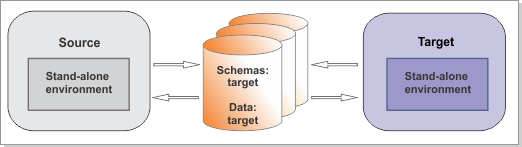
Run the DBUpgrade command to modify
your existing database schemas and data for use with IBM Business Process Manager V8.5.6. The DBUpgrade utility
updates the following items to V8.5.6:
- System Data toolkit
- Process Portal process application
- Hiring Sample tutorial process application
Note: Although the DBUpgrade utility updates
the System Data toolkit to IBM Business Process Manager V8.5.6, it does
not automatically update existing dependencies. The dependencies must
be updated after migration.
Before you begin
Verify that the users
that are configured to access your SQL Server databases have the necessary
privileges to upgrade the databases. The following database privileges
are needed to modify existing SQL Server database schemas and data
for use with IBM Business Process Manager V8.5.6.
- The CONNECT and CREATETAB privileges are required on the database level.
- The upgrade process accesses system tables. Grant the SELECT privilege
to the user who performs the upgrade. These privileges are already
granted to the public group by default; it is not necessary to grant
them again unless they were revoked.
INFORMATION_SCHEMA.COLUMNS.TABLES INFORMATION_SCHEMA.COLUMNS.COLUMNS sys.indexes sys.sysobjects - Do not grant the sysadmin server role to users. If a user has the sysadmin role, dbo will always be the default schema no matter what schema you assign. As a result, migration will use dbo to create new tables or update data.
For a list
of supported database versions, refer to the system requirements.
Procedure
For each deployment environment that you are creating, complete the following steps:
What to do next
You might see warning messages similar to the following in the upgrade log: Couldn't load Resource META-INF*****. These messages can safely be ignored.