Restarting and verifying the migration
After you migrate to IBM® Business Process Manager, restart
the deployment environment and verify that the migration was successful.
Figure 1. Sample environment after migration. The
source environment is not running. The target environment is running
and transferring data to and from its databases.
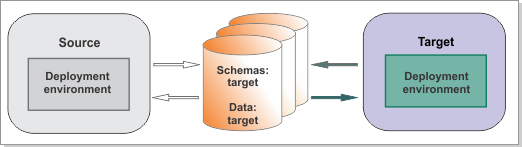
Procedure
What to do next
If you cloned your databases to test the migration, and you are satisfied with the results of your testing, retarget your new environment to point to the original source databases.
- Restore and edit the previous BPMConfig configuration properties file that pointed to your source databases.
- Create any new databases that are required and validate your database connections. Follow the instructions under Creating new databases and validating database connections for your specific database type. Alternatively, you can keep the databases that you created the first time that you went through the steps, especially if you want to keep the test data that you put into them.
- Make sure that your target environment
is shut down. Run the following command to retarget your target environment
to point to your original source databases:
BPM_home\bin\BPMConfig -update -dataSource path_to_properties fileImportant: To use this retarget feature, keep the user and schema name for each component the same in the cloned database as in the original database. This command updates only the host, port, and database name. It does not update the associated user authentication and schema. - Run the following command to generate the
Upgrade SQL scripts again:
where target_migration_properties_file is the full path to the migration properties file in which you specified the configuration information for the target environmentBPM_home\bin\BPMGenerateUpgradeSchemaScripts -propertiesFile target_migration_properties_file - Back up your source databases before upgrading.
- Copy the whole folder target_deployment_manager_profile\dbscripts\Upgrade\ to
your database computer. On the database computer, run the following
command to upgrade all schemas:
upgradeSchemaAll_de_name.bat - Run the DBUpgrade utility to modify your existing database schemas and data for use with IBM Business Process Manager V8.5.5. Follow the instructions under Upgrading existing databases for your specific database type. Only perform the steps necessary to run the DBUpgrade utility.