Managing process applications, tracks, and snapshots
The Process Center repository provides a structured hierarchy to help you manage multiple process development efforts.
Overview
As shown in the following figure and described in Table 1, the Process Center repository includes process applications, tracks, and snapshots:
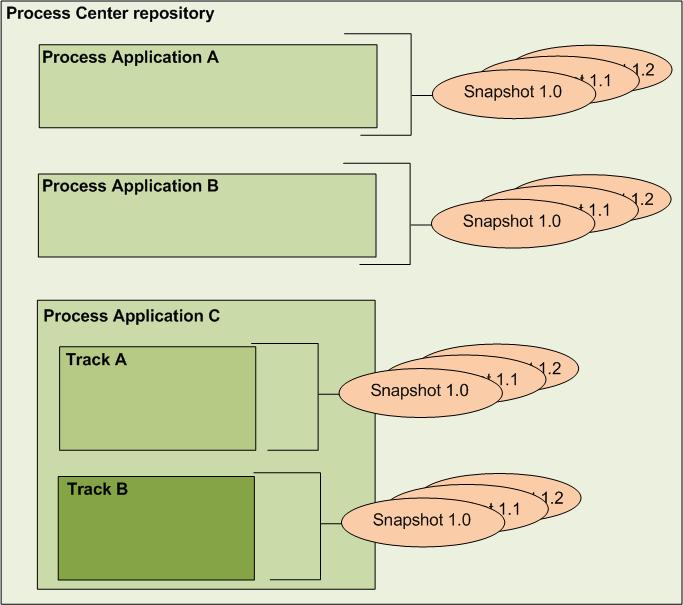
| Content type | Description |
|---|---|
| Process applications | Containers for the process models and supporting implementations that BPM analysts and developers create in IBM® Process Designer. You should create a process application for each business process to be automated using IBM Business Process Manager. |
| Tracks | Optional subdivisions in a process application based on team tasks or process application versions. You can determine if additional tracks are necessary for each process application and, if so, enable them at any time. |
| Snapshots | Record the state of the items within a process application or track at a specific point in time. From the Process Center console, you can create snapshots of your process applications. You can also deploy particular snapshots of your process applications on the Process Servers in development, test, staging, and production environments. |
On Process Server, there is one snapshot that is marked as default for each process application. This snapshot is used to start instances when a process or service is run and a specific snapshot is not provided.
- In Process Center, the current (tip) snapshot is a special snapshot context that is the most current version of any artifact in a track or a process application. Remember that each track is a parallel version of a process application or toolkit, and each track has a current snapshot.
- The current (tip) snapshot is used to run instances when a process or service is running and a specific snapshot is not provided. If you do not want an instance to run on the current snapshot, you must select a specific snapshot.
- When a process or a service is started for a current (tip) snapshot, any changes that are made to the current snapshot are visible to that process instance or service during its execution.
- If a specific snapshot is used to start a process instance or a service, changes to the process application are not visible to that instance when it is running. If the specific snapshot is the current snapshot, the instance continues on the specific snapshot even if the current snapshot changes.
Creating and maintaining high-level library items
See the following topics to learn how to create and maintain process applications, tracks, and snapshots:
| Task | Description |
|---|---|
| Managing process applications | Create and maintain containers where BPM analysts and developers can develop process models and underlying implementations. |
| Managing and using toolkits | Enable IBM Process Designer users to share library items across process applications. |
| Managing tracks | Create subdivisions in process applications to enable development of separate versions of the same application in Process Designer. |
| Managing snapshots | Capture and save the items within a process application or track at specific points in time and remove snapshots that are no longer in use. |
Housekeeping tasks in IBM Process Center
IBM Process Center holds snapshots of process applications and toolkits as they are developed. Every named (versioned) snapshot that you create in IBM Process Designer is saved in Process Center. In addition, every time you save work in Process Designer, an unnamed snapshot is saved in Process Center. These snapshots accumulate, so you should periodically delete unneeded snapshots. You can configure Process Center to automatically delete unnamed snapshots that you no longer need to keep on the server.
You can archive process applications, toolkits, and snapshots. Archiving in Process Center does not move the artifact to a secondary location; it only removes it from displaying in the GUI views. To remove a process application, toolkit, or snapshot from the system, archive it, then delete it.