Restarting and verifying the migration
After you migrate to IBM® Business Process Manager, restart
the deployment environment and verify that the migration was successful.
Figure 1. Sample environment after migration. The
source environment is not running. The target environment is running
and transferring data to and from its databases.
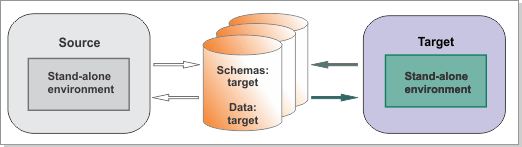
Procedure
 IBM Business Process Manager V8.5.0.1
uses the more secure HTTPS protocol instead of HTTP.
IBM Business Process Manager V8.5.0.1
uses the more secure HTTPS protocol instead of HTTP. - If you are connecting an online Process Server to Process Center, you must import the Process Server root SSL certificate into Process Center to enable HTTPS before you start the environment. Follow the instructions in step 1 in Configuring Secure Sockets Layer (SSL) communication in a network deployment environment.
- If you want to switch back to using HTTP between
Process Center and online Process Servers, run the following wsadmin
commands on the Process Center and each Process Server. Run the commands
from the bin directory of the deployment manager.
In the following example, bpdServer is the name of
the Process Center.
Restart all deployment managers, nodes, and deployment environments for Process Center and Process Servers.wsadmin -connType NONE -lang jython wsadmin>bpdServer=AdminConfig.list("BPMProcessCenter").split() # Use "BPMProcessServer" for Process Server wsadmin>bpdServer # You see the Process Center and Process Servers that you listed wsadmin>print AdminConfig.showAttribute(bpdServer[0],'useHTTPSURLPrefixes') # You see the current value wsadmin>AdminConfig.modify(bpdServer[0],[['useHTTPSURLPrefixes','false']]) # Set the value to false wsadmin>AdminConfig.save()
- Stop the server in the target environment and then restart it.
- For a Process Center migration, use the Process Center console and the Designer view in IBM Process Designer to verify that all process applications, toolkits, and assets are available in the repository. From the Process Center console, verify that connected servers are showing up and that previously installed snapshots are accurately listed. Use the Inspector view in IBM Process Designer to check active instances.
- To verify that Process Portal is working, complete the steps in Verifying Process Portal. If you migrated to IBM BPM Advanced and the other spaces (globe) icon in Process Portal does not work to navigate to other Process Portal spaces, delete your browser cache and reload the page.