Completing configuration for IBM Business Process Manager
After migration, you must check and possibly change
some configuration settings.
Figure 1. Sample environment after the target is
started. The source environment is not running. The target can read
from the databases.
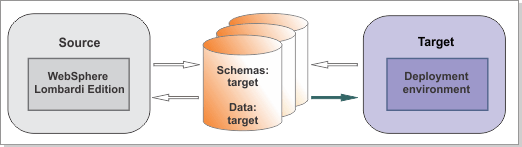
Procedure
Perform the following tasks, if applicable to your environment:
- If you changed properties in certain
XML files in the source environment, you must apply the same changes
to the same files in the target environment. The following files must be updated manually:
- 00static.xml
- 50AppServer.xml
- 60Database.xml
- 80EventManager.xml
- 98Database.xml
- 99Local.xml
- 99Sharepoint.xml
The files are in deployment_manager_profile/config/cell_name/nodes/node_name/servers/server_name/process-center or process-server/config/system.
Note: Some properties might be missing in the target XML file if they belong to the set that has been moved to the WebSphere® Application Server configuration files. Use the WebSphere command-line administration tool (wsadmin) AdminConfig commands to update the values in the target environment. Refer to Security configuration properties for a list of the properties that have been moved to WebSphere Application Server configuration files. - If you customized the search variables in the source environment, you must apply the same customization in the target environment. For instructions, see "Setting the location of the index" in Configuring the Process Portal index.
- Apply the user-to-role mappings and the
RunAs role user assignments for the IBM BPM system applications to
match the source environment. The following system applications must be analyzed:
- IBM_BPM_PerformanceDW
Important: If you changed the tw_admins group name in the source environment, and did not use the Lightweight Directory Access Protocol (LDAP) people directory provider, you must add the users in the CellAdmin and DeAdmin roles to the new tw_admins group. - Make required changes to your applications.
- Some authentication aliases have been removed from IBM® Business Process Manager V8.5. If your applications are using aliases that have been removed, you must re-create them manually in the target environment. See Default users and authentication aliases removed from IBM Business Process Manager V8.5.
- As mentioned in the premigration steps,
if your applications reply on specific WebSphere Application
Server configuration,
the applications might fail to start or fail to work correctly in V8.5 unless
you re-create any required resources in the target environment. These include the following resources:
- Data sources
- JMS configurations
- Schedulers
- Environment variables
- Shared library configurations
- Work Manager
- If you migrated from a version earlier than V8.0, be aware that authorization for actions on processes and tasks now gets enforced correctly in cases where it was not enforced previously. Before V8.0, if you use the Expose to start setting in a business process definition (BPD) to restrict who can start a process, this setting was ignored, and anyone could start a process. If you want to retain this behavior in V8.5, you must create a new version of your process, and change the Expose to start setting so that all users can start the process.
- If you are using a three-cluster configuration
and you have not yet configured a routing server for Business Space,
complete the following steps:
- To ensure that requests for Process Portal are redirected to the correct cluster, complete the steps in Configuring a proxy server for Process Portal.
- If you want users to be able to access
Process Portal using HTTP rather than the default of HTTPS, complete
the steps in Designating
HTTP or HTTPS settings for Process Portal. Restriction: Not all of the Process Portal functionality is available if you change the access settings to HTTP.
- If you subscribed to Blueworks Live processes in previous releases, the tags on the process in Process Designer are labeled Blueprint. In V8.5, Blueworks Live processes that are subscribed to are tagged Blueworks Live. In Process Designer, you can right-click the process and change the tag.
- If you have customized data sources
in the source environment, check the custom properties on the data
sources and if necessary apply the same properties to the target environment. The following data sources must be analyzed:
- jdbc/MEDB or jdbc/messaging_engine_database_name
- Re-create external data sources. The
migration utility does not migrate extra data sources. If your applications
depend on data sources that you added in the source environment, you
might need to re-create them in the target environment. Look at the
data source information that was extracted when you ran the BPMExtractDBConfiguration utility
to see which data sources you need to add. For instructions, see
 Configuring a data source using the administrative
console in the WebSphere Application
Server Information
Center.
Configuring a data source using the administrative
console in the WebSphere Application
Server Information
Center. - Using the administrative console, manually
update any hard-coded port numbers or IP addresses in your applications
according to the new settings. Because the target version
recreates the topology, the port numbers and IP addresses might not
be the same as in the source version. From the administrative console,
click Servers > WebSphere
application servers > Server_Name > Communications > Ports > Detail. For additional information,
refer to the
 WebSphere Application
Server Information
Center.
WebSphere Application
Server Information
Center. - Required: If you are migrating from a deployment environment using LDAP, you must configure LDAP with the same settings in the target environment. See Configuring external security providers.
- Expose the My Performance, My Team Performance,
My SLA Overview, and Ad-Hoc Reports dashboards. These
dashboards are not exposed in V8.5.
- To expose the My performance, My Team Performance, and
My SLA Overview dashboards, complete the following steps:
- Download Process Designer from the V8.5 Process Center and install it.
- In Process Designer, open Process Portal in the designer. Click All of Process Portal, and find ScoreBoards.
- Enable the My performance, My Team Performance, and My SLA Overview dashboards under ScoreBoards.
- To expose the Ad Hoc Reports dashboard, complete the steps in Exposing the Ad Hoc Reports dashboard.
- To expose the My performance, My Team Performance, and
My SLA Overview dashboards, complete the following steps:
- Apply the same proxy and virtual host configurations
that were present in your source environment. See the WebSphere Application
Server documentation
for information about
 Setting up the proxy server and
Setting up the proxy server and  Configuring virtual hosts.
Configuring virtual hosts.