Completing configuration for Business Process Choreographer
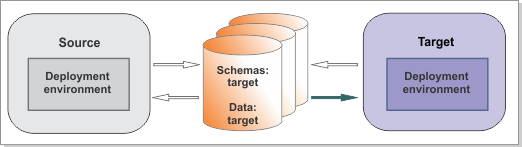
Before you begin
You have successfully upgraded the Business Process Choreographer database schema.
About this task
Perform these tasks, if they apply to your environment, before you use IBM® Business Process Manager V8.5 in production.
Procedure
- Optional: Apply any settings that were customized for
the Business Flow Manager in the migration source environment.
- Check the Business Flow Manager properties. In
the administrative console, click Servers > Clusters > WebSphere application server
clusters > cluster_name, then under Business Process Manager,
expand Business Process Choreographer and click Business Flow Manager > Configuration. In particular, check the properties that are listed
in the following table. For more information about the settings on
this panel, see Business
Flow Manager settings.
Table 1. Business Flow Manager settings Property Description Retry limit Specifies the maximum number of times to try to process a message. When the limit is reached, the message is sent to the hold queue. Retention queue limit The maximum number of messages that can be stored in the retention queue. When the limit is reached, the messages are sent to the queue for internal messages again and the Business Flow Manager switches into quiesce mode. Enable Common Event Infrastructure logging Common Event Infrastructure logging (CEI) logging. Enable this setting if you want to emit CEI events. Enable audit logging Audit logging for this Business Flow Manager. Enable this setting to log audit events Business Process Navigation Performance A long-running process spans multiple transactions. Before WebSphere Process Server Version 7.0, the default was for transactions to trigger by a Java™ Messaging Service (JMS) message. Since version 7.0, the default is to use work-manager-based navigation, which provides better performance. If you are using JMS-based navigation, you can improve the performance of process navigation, by configuring Business Flow Manager to use the work-manager-based implementation for triggering transactions.
If you were already using work-manager-base-navigation make sure that your settings match the source environment.
- Check the cleanup service settings for the Business
Flow Manager. In the administrative console, click Servers > Clusters > WebSphere
application server clusters > cluster_name, then under Business Process Manager,
expand Business Process Choreographer, and
click Business Flow Manager, then in the Additional Properties section,
click Cleanup Service Settings > Configuration.
It is important to configure the cleanup service in the new environment. Otherwise, if completed instances are not deleted and the database fills up, there is the risk of performance issues.
- Check the Business Flow Manager custom properties. In the administrative console, click Servers > Clusters > WebSphere application server
clusters > cluster_name, then under Business Process Manager,
expand Business Process Choreographer, and
click Business Flow Manager, then in the Additional Properties section,
click Custom properties.
Ensure that the new environment contains all the custom properties that are in the migration source environment, and make sure that they have the same values.
- Check the Business Flow Manager properties. In
the administrative console, click Servers > Clusters > WebSphere application server
clusters > cluster_name, then under Business Process Manager,
expand Business Process Choreographer and click Business Flow Manager > Configuration. In particular, check the properties that are listed
in the following table. For more information about the settings on
this panel, see Business
Flow Manager settings.
- Apply any settings that were customized for
the Human Task Manager.
- Check the Human Task Manager properties. In
the administrative console, click Servers > Clusters > WebSphere application server
clusters > cluster_name, then under Business Process Manager,
expand Business Process Choreographer, and
click Human Task Manager > Configuration. In particular, check the properties that are listed
in the following table. For more information about the settings on
this panel, see Human
Task Manager settings.
Table 2. Human Task Manager settings Properties Description Email service These settings are used to customize escalation emails. You might need to change the URLs to match the new environment, for example, if the host name changed. State observers These settings enable CEI events, log audit events, and task history events to be emitted. People resolution section If you use people resolution, re-create all the settings for people resolution. People query refresh schedule The schedule for refreshing people queries. Timeout for people query result The duration in seconds that the results of a people query are considered to be valid. After this duration, the people query results will expire. Enable group work items Enable this setting if you want Human Task Manager queries and API methods to consider group work items. Queries are faster if group work items are not enabled. Enable substitution Enable this setting if people are allowed to perform a substitution action for a user ID that is not their own. Restrict substitute management to administrators Enable this setting if only administrators can perform staff substitution. If this option is selected, an exception is generated if a non-administrator attempts to perform a substitution action to a different user. Enable work basket-based people assignment and routing Enable this setting to use work baskets to assign tasks to people. Shared work item management section If you use shared work items, re-create the settings for shared work item management. Shared work item cleanup schedule The schedule for deleting shared work items and unused cached people query results. Do not use the same schedule as the people query refresh schedule. Duration until deletion of unused shared work items The duration in hours that a shared work item must be unused before it is eligible for deletion. Shared work item cache size The size of the cache for shared work items. - Check the cleanup service settings for the Human Task
Manager. In the administrative console, click Servers > Clusters > WebSphere
application server clusters > cluster_name, then under Business Process Manager,
expand Business Process Choreographer and click Human Task Manager, then in the Additional
Properties section, click Cleanup
Service Settings > Configuration.
It is important to configure the cleanup service in the new environment. Otherwise, if completed instances are not deleted and the database fills up, there is the risk of performance issues.
- Check the Human Task Manager custom properties. In the administrative console, click Servers > Clusters > WebSphere application server
clusters > cluster_name, then under Business Process Manager,
expand Business Process Choreographer and click Human Task Manager, then in the Additional
Properties section, click Custom
properties.
Ensure that the new environment contains all the custom properties that are in the migration source environment, and make sure that they have the same values.
- Check the Human Task Manager properties. In
the administrative console, click Servers > Clusters > WebSphere application server
clusters > cluster_name, then under Business Process Manager,
expand Business Process Choreographer, and
click Human Task Manager > Configuration. In particular, check the properties that are listed
in the following table. For more information about the settings on
this panel, see Human
Task Manager settings.
- Apply any settings that were customized for the Business Process Choreographer Explorer. In the administrative console, click Servers > Clusters > WebSphere application server clusters > cluster_name . On the Configuration tab, in the Business Process Manager section, expand Business Process Choreographer and click Business Process Choreographer Explorer.
- If you changed the mapping of Java EE
roles for human tasks or BPEL processes, ensure that you apply the
same mappings. For more information about these roles,
see Security in human
tasks and BPEL processes. For more information about changing
the mappings, see
 Assigning users and groups to roles and
Assigning users and groups to roles and  Assigning users to RunAs roles.
Assigning users to RunAs roles. - If you used people assignment before you
migrated to V8.5,
you must perform the following actions:
- Configure the same people directory
provider that you used on the migration source.
- If you used the LDAP people directory provider, perform the actions described in Configuring the LDAP people directory provider.
- If you used the Virtual Member Manager people directory provider, perform the actions described in Configuring the Virtual Member Manager people directory provider
- If you applied any changes to the
default XSL transformation files (EverybodyTransformation.xsl, LDAPTransformation.xsl, SystemTransformation.xsl, VMMTransformation.xsl,
and UserRegistryTransformation.xsl) that are
in the install_root\ProcessChoreographer\Staff directory,
then you must reapply your changes to the IBM Business Process Manager V8.5 versions
of these files after migration.
In a network deployment environment, the transformation files must be available on the deployment manager and on the managed nodes (if they are on different computers). Make sure that they all use the same version of the transformation files.
To find the transformation files that you are using in the source environment, check the value of the transformation file path that is specified in the people directory configuration. If the transformation file path is install_root\ProcessChoreographer\Staff directory, you are using the default files. Otherwise, you are using custom transformation files that you must manually copy to the target environment and reconfigure in the people directory configuration.
Note: Custom XSL transformation files must be copied manually, depending on the exact value of the transformation file path that is specified in the earlier version of the people directory configuration (previously known as the staff plug-in configuration). - If you used the substitution feature
and substitution information is stored in one of the user repositories
that are configured for VMM, you must add the new properties for substitutionStartDate and substitutionEndDate to
your repository. The steps that you
must perform depend on whether you store the substitution information
in the VMM file registry or in the VMM property extension registry:
- For the VMM file registry:
- Add the substitutionStartDate and substitutionEndDate properties
to the definition of the PersonAccount entity type
in the wimxmlextension.xml file. In a network deployment
environment, edit the file on the deployment manager.
The file is in profile_root\config\cells\cellName\wim\model.
Extend the file to include the new properties:<wim:propertySchema nsURI="http://www.ibm.com/websphere/wim" dataType="STRING" multiValued="false" propertyName="substitutionStartDate"> <wim:applicableEntityTypeNames>PersonAccount</wim:applicableEntityTypeNames> </wim:propertySchema> <wim:propertySchema nsURI="http://www.ibm.com/websphere/wim" dataType="STRING" multiValued="false" propertyName="substitutionEndDate"> <wim:applicableEntityTypeNames>PersonAccount</wim:applicableEntityTypeNames> </wim:propertySchema> - The changes become effective after the deployment manager is restarted.
- Add the substitutionStartDate and substitutionEndDate properties
to the definition of the PersonAccount entity type
in the wimxmlextension.xml file. In a network deployment
environment, edit the file on the deployment manager.
- For the VMM property extension registry:
- Check that the substitution properties isAbsent and substitutes are defined for the property extension
repository. If they were not defined before migration, no substitution
information was stored in the VMM property extension repository, and
this migration step is not required.
Change to the directory install_root\bin and enter the following commands in either local mode or connected mode. In a network deployment environment, enter the commands on the deployment manager.
wsadmin -username admin -password adminPassWord $AdminTask listIdMgrPropertyExtensions - Add the new properties substitutionStartDate and substitutionEndDate to
the property extension repository configuration by entering the following
commands:
$AdminTask addIdMgrPropertyToEntityTypes {-name substitutionStartDate -dataType String -isMultiValued false -entityTypeNames PersonAccount -repositoryIds LA} $AdminTask addIdMgrPropertyToEntityTypes {-name substitutionEndDate -dataType String -isMultiValued false -entityTypeNames PersonAccount -repositoryIds LA} - The changes become effective after the deployment manager is restarted.
- Verify that the new properties were added to the property extension
repository configuration by entering the following command:
$AdminTask listIdMgrPropertyExtensions
- Check that the substitution properties isAbsent and substitutes are defined for the property extension
repository. If they were not defined before migration, no substitution
information was stored in the VMM property extension repository, and
this migration step is not required.
- Configure the same people directory
provider that you used on the migration source.
- Configure the REST API endpoints for the Business
Flow Manager and Human Task Manager, update all references, and map
the web modules to a web server.
- If you used Business Space to access Business Process Choreographer, and you have not configured it to use the federated REST APIs, you can do that configuration now. To register the new endpoints with Business Space, using the administrative console, click Servers > Clusters > WebSphere application server clusters > cluster_name, then under Business Process Manager, click Business Space Configuration, then under Additional Properties click REST service endpoint registration and for Service Endpoint Target verify that Process services and Task services are selected.
- If you migrated to a different computer, you must make sure
that the REST API endpoint references for Business Process Choreographer
Explorer and Business Space point to the correct host name and port
number of the server. In a clustered environment, if you use a proxy
server or HTTP server in front of several application servers, you
can achieve load balancing and high availability by directing the
REST requests to that server.
- To change the context root for the REST API web modules, in the
administrative console:
- Click Applications > Application Types > WebSphere enterprise applications > BPEContainer_suffix > Context Root for Web Modules, where suffix is the cluster_name where Business Process Choreographer is configured.
- Make sure that the context root for the web module BFMRESTAPI is correct and unique.
- Click Applications > Application Types > WebSphere enterprise applications > TaskContainer_suffix > Context Root for Web Modules
- Make sure that the context root for the web module HTMRESTAPI is correct and unique.
To change the endpoint references for Business Process Choreographer Explorer, click Servers > Clusters > WebSphere application server clusters > cluster_name, then under Business Process Manager, expand Business Process Choreographer, and click Business Process Choreographer Explorer, then in the list of configured Business Process Choreographer Explorer instances, click one instance to edit it and change the values for Business Flow Manager REST API URL and Human Task Manager REST API URL. Repeat this step as necessary for the other instances.
- To change the endpoint references for Business Space:
- To change the endpoint for the Business Flow Manager, click Servers > Clusters > WebSphere application server clusters > cluster_name, then under Business Process Manager, expand Business Process Choreographer, and click Business Flow Manager, and under Additional Properties click REST Service Endpoint.
- To change the endpoint for the Human Task Manager, click Servers > Clusters > WebSphere application server clusters > cluster_name, then under Business Process Manager, expand Business Process Choreographer, and click Human Task Manager, and under Additional Properties click REST Service Endpoint.
- To change the context root for the REST API web modules, in the
administrative console:
- The JAX web services APIs were configured during migration. You
might want to map the web modules to a web server and change the context
root for the web modules of the JAX web services APIs. To change the context root, in the administrative console:
- Click Applications > Application Types > WebSphere enterprise applications > BPEContainer_suffix > Context Root for Web Modules, where suffix is the cluster_name where Business Process Choreographer is configured.
- Make sure that the context root for the web module BFMJAXWSAPI is correct and unique.
- Click Applications > Application Types > WebSphere enterprise applications > TaskContainer_suffix > Context Root for Web Modules
- Make sure that the context root for the web module HTMJAXWSAPI is correct and unique.
- Optional: Delete any old versions
of predefined human task applications. It is possible that
the migration introduced new versions of the predefined human task
applications, but because there might still be running instances of
the old predefined human task applications, the old predefined human
task applications are not undeployed during migration. Therefore,
it is possible that new and old versions of the predefined human task
applications might exist in your system, and you should perform the
following actions:
- To identify whether your system contains multiple versions of the predefined human tasks, in the administrative console, click Applications > Application Types > WebSphere enterprise applications.
- Locate all applications with names of the following
patterns:
- HTM_PredefinedTasks_Vnnn_cluster_name.ear
- HTM_PredefinedTaskMsg_Vnnn_cluster_name.ear
- nnn
- is the version number when the application was last updated, for example 700. If the newest version of these applications looks older than the current release, it just means that it did not change since that version. The important thing is whether there are multiple versions of these applications.
- cluster_name
- is the name of the cluster.
- If there are multiple versions of the predefined human tasks, make a note of the old versions. When there are no old instances still running, you can delete all the old instances, and then undeploy the old version of the applications. Undeploying the old applications helps to reduce the server start time.
- Optional: If you migrated from
version 7.0 without Feature Pack 1, and you want to use work baskets
and business categories, you must enable these features in the administrative
console.
- In the administrative console, click Servers > Clusters > WebSphere application server clusters > cluster_name, then under Business Process Manager, expand Business Process Choreographer, and click Human Task Manager > Configuration.
- Under Advanced people assignment and categorization, select the features that you want to enable.
- If you modified the faces-config-beans.xml configuration file to specify thresholds for the queries for the Business Process Choreographer Explorer before you migrated to V8.5, you must reapply the changes. Since version 6.1, only predefined views are affected by the settings in the faces-config-beans.xml file. The thresholds for custom views are specified as part of their definition.
- If you use a generated JavaServer Faces (JSF)
client for BPEL processes or human tasks, or if you created an application
for BPEL processes or human tasks using JSF components, and your server
is configured to use Apache MyFaces 2.0, you must replace the Business
Process Choreographer JAR files.
- Import your application.
- Replace the following files in
the WEB-INF/lib directory of your project:
- bfmclientmodel.jar
- htmclientmodel.jar
- bpcclientcore.jar
- bpcjsfcomponents.jar
- bpeapi.jar
- taskapi.jar
In IBM Business Process Manager Advanced, all of these files are in the following directory:install_root\ProcessChoreographer\client - Optional: Remove the following
unnecessary files from the WEB-INF/lib directory
of your project if they are there:
- bpe137650.jar
- icu4j_3_4_1.jar
- task137650.jar
- Export your application.
- Optional: If you migrated from a version earlier than 7.5 and none of your applications use the Business Flow Manager or Human Task Manager's query or query table APIs, you can improve your database performance by running the optionalUpgradeIndexes.sql script, which removes the indexes that are only used by those APIs. If you did not already remove these indexes, perform Removing redundant indexes.
- Optional: You can improve the database performance by activating shared work items. See the related task link.
- Optional: Retune your database now or later. For example, for DB2® databases, run REORG and RUNSTATS.
- If you used the Business Process Choreographer Explorer reporting function, you should be aware that it is not available anymore. Except for the reporting database, all applications and resources for the reporting function were deleted during migration. If you need to monitor and report on your BPEL processes, plan to use IBM Business Monitor.
- Optional: Change the database
retention behavior for iterated inline human tasks. Before
version 7.0, inline human tasks that were processed as part of multiple "while" loops
or "repeat-until" loops were kept in the database by default.
The new default behavior, starting with version 7.0, is that if "while" loops
or "repeat-until" loops iterate multiple times, the inline human
tasks that were processed in previous iterations are deleted from
the database.
If you want to maintain the previous behavior for both types of loop in migrated environments, you must add a new custom property manually. In the administrative console, click Servers > Clusters > WebSphere application server clusters > cluster_name or Servers > Server Types > WebSphere application servers > server_name, then under Business Integration, expand Business Process Choreographer, and click Business Flow Manager > Custom Properties.. Then add a property named InlineHumanTasks.KeepOverMultipleWhileLoopIterations with the value true. When you no longer want the old behavior, you must delete the custom property.
- If
you want to use IBM Business
Monitor to
monitor Service Component Architecture (SCA) events, you must set
a custom property to enable SCA events.
- In the administrative console, click Servers > Clusters > WebSphere application server clusters > cluster_name, then under Business Process Manager, expand Business Process Choreographer, and click Business Flow Manager > Custom Properties.
- Click New to add a custom property.
- Enter the name Compat.SCAMonitoringForBFMAPI and the value true.
- Save the changes. The setting will be activated the next time that you restart the server or cluster where Business Process Choreographer is configured.
- Perform Tuning.