
Configuring IBM Business Process Manager for z/OS V8.5
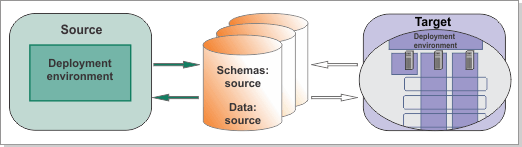
Before you begin
- Determine your topology and collate the customization information for the profiles that you want to create in your network deployment environment. Both WebSphere® Application Server and IBM Business Process Manager customization settings must be defined.
- Install WebSphere Customization Toolbox on a Linux or Windows workstation, and then download and install the IBM Business Process Manager extension into the toolbox. This toolbox is required for defining and processing your customization definitions.
- Work with your database administrator or solution architect to
collate the database configuration information that you will require
to configure and upgrade your existing product databases for use in
the target environment.Tip: To collate the database configuration information, you can use the properties file that was generated when you ran the BPMExtractDBConfiguration.sh command to extract data source information from your source environment. You can also locate the database design file that was initially used to define the database configuration. Both of these files can help you to create a mapping between the database configuration settings for the source and target environments.
About this task
You can use one of the BPMConfig properties files, which are supplied with the product, to specify your profile customization settings and to define the database configuration for the target environment. Each sample file is formed of name-value pairs and contains property settings for a single cluster topology that includes a deployment manager and two nodes. The properties file provides input to the BPMConfig.sh script, which is invoked from a job during the configuration process, to create the deployment environment.
For a WebSphere Process Server V7.0.0.x to IBM Business Process Manager V8.5 migration, you should create an Advanced-only Process Server deployment environment as your target. The Advanced-only configuration will provide the equivalent WebSphere Process Server functionality that you require.
If you additionally require the combined functionality of the WebSphere Process Server and WebSphere Lombardi Edition products, you can create a new Advanced Process Server deployment environment, as described in Configuring IBM Business Process Manager for z/OS®.
Procedure
Results
The deployment environment is created with a single cluster to support the deployment of applications and the messaging and support infrastructures.