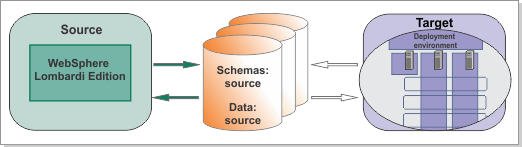After
you install IBM® Business Process Manager V8.5, use
the BPMConfig command to create the profiles and
network deployment environment. The BPMConfig command
is required for migration. The deployment environment will use the
same databases as the source environment.
Figure 1. Sample environment after V8.5 is configured
on the target. The source environment is running and transferring
data to and from its databases. The target is not running but contains
a deployment environment. The deployment environment has three clusters
and is configured across two nodes.
Run the BPMConfig command to create
the deployment environment from a properties file that contains the
configuration values. At the same time, create a deployment manager
profile and custom profiles for managed nodes, by including settings
for these profiles in the properties file used by the BPMConfig command.
About this task
When run
with the
-create -de options, the
BPMConfig command
performs the following tasks:
- Creates the deployment manager node based on the values in the
deployment manager properties file and starts the deployment manager.
- For each node specified in the configuration properties file,
creates a managed node based on the specified values.
- Federates each managed node and adds the node to the deployment
environment.
- Generates the deployment environment.
- Creates any profiles specified in the configuration properties
file that do not already exist.
Important: Run
the BPMConfig command with the same properties
file on all computers that will participate in the deployment environment.
You must first run the command on the computer that has the deployment
manager profile and then run it on each computer that has a managed
node. At any given time, only one profile creation can be performed
on a computer and only one node federation can be performed against
a particular deployment manager. For this reason, if you are creating
multiple profiles at once on different computers, you must use the federateLater option
of the BPMConfig command when creating the managed
node profiles and then run the command with the create de option
sequentially on each computer to federate the managed nodes.
Procedure
- If you use a file-based user registry
in the source environment, use the same primary administrative user
name for the cell administrator as you used in the source environment. Reusing the administrative user name as the cell administrator
ensures that the data in the database has the same security context
and can still work with the same user after migration.
- On the computer where you want to configure
your new environment, locate the appropriate sample properties file: BPM_home/BPM/samples/config/migration/.
- Find the sample properties file that
most closely represents your target environment and make a copy of
this file. All the samples have component-specific database configuration
sections, but if you want to use the same database for multiple components,
you can do so by specifying the same database configuration properties
in different sections.
Important: You
cannot have the same database configuration properties for the Process
and Performance Data Warehouse databases. They each require their
own separate schema and database.
In the migration folder,
there is a set of files that are specific to the different database
types and configuration environments. The sample files are named according
to the following format: de_type-environment_type-topology-database_type[-suffix].properties.
The following choices are valid:- de_type must be Advanced.
- environment_type can be set to PS for
Process Server or PC for Process Center.
- topology can be set to SingleCluster or ThreeClusters
- database_type can be set to DB2, DB2zOS, Oracle,
or SQLServer
- Optional: suffix can
be set to -WinAuth for an SQL Server database, or
to -MultiBus if you currently use multiple service
integration buses in the source environment and want to do the same
in the target environment. IBM BPM V8.5 supports
a single bus and messaging engine, which is the recommended configuration.
Choose the -MultiBus option only if you have a special
requirement for multiple buses.
If you are migrating to IBM BPM
Standard, select
a file named Standard-topology-environment_type-database_type.properties.
For example, Standard-PC-ThreeClusters-DB2.properties.
If
you are migrating to IBM BPM
Advanced, select
a file named Advanced-topology-environment_type-database_type.properties.
For example, Advanced-PS-SingleCluster-Oracle.properties.
- Modify your version of the properties file,
editing the properties for user credentials, database information,
hostname, and installation path. You must update all the properties
with the value @TO_BE_REPLACED@.
Tip: To find the database configuration
properties for each component, use the JNDI name to locate the information
in the database properties file that was extracted by the BPMExtractDBConfiguration command.
- If you are migrating to IBM BPM
Standard, you
must create a new database:
- Define a new database for Business Space. Specify
the database properties for BSpace capability to
match the new database that you would like to configure.
- For the database section with ProcessServer capability,
use the database credentials configured in the source version for
the jdbc/TeamworksDB data source (JNDI) name.
- For the database section with PDW capability,
use the database credentials configured in the source version for
the jdbc/PerformanceDB data source (JNDI) name.
- For the database section with Messaging capability,
use the database credentials that correspond to the database where
you want to configure messaging, usually the Business Space database.
- If you are migrating to IBM BPM
Advanced, you
must create at least two new databases:
- Define a new database for Business Space. Specify
the database properties for BSpace capability to
match the new database that you would like to configure.
- Define a new common database for the deployment
environment or use the Business Space database. Specify the database
properties for CommonDB capability to match the new
database that you would like to configure or the Business Space database.
Tip: In IBM BPM
Advanced V8.5, there
is a cell-scoped database (used for the entire cell). This database
was referred to as the common database in previous versions. There
is a new deployment-environment-scoped common database, which must
be configured for each deployment environment. For a single deployment
environment, you can reuse the previous common database for both cell-scoped
and deployment-environment-scoped data. For multiple deployment environments,
one of the new deployment environments can reuse the common database
but you must create a new deployment-environment-scoped database for
each extra deployment environment.
- Define a new common database for the cell. Specify
the database properties for CellScopedDB capability
to match the new database that you would like to configure.
- Define a new database for Business Process Choreographer
or use the Business Space database. Specify the database properties
for BPC capability to match the new database that
you would like to configure or the Business Space database.
- For the database section with ProcessServer capability,
use the database credentials configured in the source version for
the jdbc/TeamworksDB data source (JNDI) name.
- For the database section with PDW capability,
use the database credentials configured in the source version for
the jdbc/PerformanceDB data source (JNDI) name.
- For the database section with Messaging capability,
use the database credentials that correspond to the database where
you want to configure messaging, usually the Business Space database.
Take special note of the following properties:
- bpm.de.deferSchemaCreation
- Set this property to true, because you are migrating and do not
want to initialize the databases while creating the deployment environment.
You will configure the databases later.
- User names and passwords
- You must provide values for several user name and password pairs
within the file because no values are provided by default. You must
use different administrative credentials for the cell and the deployment
environment.
Before running the
BPMConfig command,
you must have created all the database users that you specify in the
properties file.
Important: If you are using a SQL Server
database, make sure that the username and schema exist before the
configuration is done. The schema value should be the default schema
for the user chosen.
Do not add any custom properties to this file
when you perform your modifications or
BPMConfig will
fail when it is run.
Note: Your modified properties file must use UTF-8
encoding.
For more information about the available properties,
read the comments in the sample files, or see the BPMConfig command reference and
the sample property file descriptions in Configuration properties for the BPMConfig command.
- Run the BPMConfig command
on the computer that has the deployment manager, passing it the name
of the properties file you created. For
example:
BPM_home/bin/BPMConfig -create -de my_environment.properties
- Start the deployment manager. Run the BPMConfig command
on each computer that has one or more managed nodes, passing it the
name of the same properties file.
Note: For each node that
is to be configured on a different machine from the deployment manager,
check the soap port of the deployment manager and update the value
of bpm.dmgr.soapPort in the properties file before
running BPMConfig on the node.
Note: For each cluster member
in the properties file, BPMConfig adds http and https ports
to the virtual hosts list. Check the virtual hosts list after running BPMConfig to
make sure that the assigned ports are acceptable.
- Stop the deployment manager
after you have configured the target environment.
What to do next
Do not start the
new deployment environment until after you have upgraded the databases.