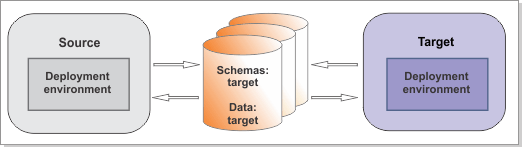For DB2 for z/OS databases, upgrade your existing schemas and
data.
Figure 1. Sample environment after existing schemas and data are updated. The source environment is not
running and the databases are not in use. The databases contain updated schemas and data. The target
is not running but contains a deployment environment.
Run the DBUpgrade command to modify some of your existing
data for use with IBM® Business Process Manager
V8.5.
Before you begin
Ensure that you have shut down the source environment
before you proceed with the migration.
Important: You
must upgrade your DB2 for z/OS database to a supported version. If
your DB2 for z/OS database is at V7 or V8, upgrade it to DB2 for z/OS
V9 or V10 before migration.
Verify that the users that are configured
to access your DB2 for z/OS databases have the necessary privileges
to upgrade the databases. The following minimum database privileges
are needed to modify existing DB2 for z/OS database schemas and data
for use with
IBM Business Process Manager V8.5.
For
a list of supported database versions, refer to the system requirements.
Procedure
For each deployment environment that
you are creating, complete the following steps:
- For all databases, complete the following
steps:
- Copy the upgrade SQL scripts
that you generated by running the BPMGenerateUpgradeSchemaScripts utility
from target_deployment_manager_profile/dbscripts/Upgrade to
your database computer. See Generating SQL scripts
for DB2 for z/OS and configuring new database components for
the list of scripts that you generated. Run the SQL scripts.
- Ensure that the copied scripts
have write permissions. If the tool that you want to use to view,
edit, and run the scripts requires the scripts to be in EBCDIC format,
rather than ASCII format, convert the files to EBCDIC.
Important: After you convert the files from ASCII to EBCDIC,
check that no SQL statements exceed 72 characters in length, and fix
if necessary. Longer lines can lead to line truncation and invalid
statements when you run the scripts.
- Connect to the database and run
the customized scripts against the database by using your preferred
tool; for example, the DB2 command line processor, SPUFI, or in a
batch job.
You can also use one of these methods to
run the scripts:
- Run the SQL scripts using the upgradeSchema.sh file
that was generated along with the SQL scripts.
- Run the SQL scripts directly using an SQL session.
To run the SQL scripts directly, run
the scripts in the following sequence:
- Run all upgradeTablespac* scripts before
you run any upgradeSchema* scripts.
- Run the upgradSchema_SchemaStatus.sql script
before you run any other "upgradeSchema*" SQL scripts.
The options are embedded
in the SQL scripts. Additional options are not required.
Note: If you
had the Business Process Choreographer Reporting function configured,
it was removed during runtime migration. However, the associated data
was not automatically removed from the database. If you determine
that you no longer need this data, run the dropSchema_Observer.sql script
and then the dropTablespace_Observer.sql script using
an SQL session with special configuration.
You might see warning messages when you run the
scripts to upgrade the Business Space database telling you that the
result of a query is an empty table or that no row was found for FETCH,
UPDATE or DELETE. These messages can safely be ignored.
 Go to the target_BPM_home/util/dbUpgrade directory and set the database.is.db2zos property
to true in the upgrade.properties file. For example:
Go to the target_BPM_home/util/dbUpgrade directory and set the database.is.db2zos property
to true in the upgrade.properties file. For example:database.is.db2zos=true
 To upgrade the databases to V8.5, run
the DBUpgrade utility.
To upgrade the databases to V8.5, run
the DBUpgrade utility. Important: Ensure that your deployment manager and all the managed
nodes in the source environment have been stopped before running this
utility.
BPM_home/bin/DBUpgrade.sh -propertiesFile migration_properties_file -backupFolder snapshot_folder
where:- migration_properties_file is
the full path to the migration properties file in which you specified
the configuration information for the target environment. Ensure that
the value of the target.config.property.file property
is set to the full path of the configuration properties file that
you used to create your target environment. You must also set the
value of profile.name.
- snapshot_folder is the directory that contains
the information that was extracted from the source environment
For example:
BPM_home/bin/DBUpgrade.sh -propertiesFile /opt/BPM85/util/migration/resources/migration.properties -backupFolder /tmp/snapshot
What to do next
You might see warning messages
similar to the following in the upgrade log: Couldn't load
Resource META-INF*****. These messages can safely be ignored.