The installation verification test program for the WebSphere MQ resource adapter
The IVT program is supplied as an EAR file. To use the program, you must deploy it and define some objects as JCA resources.
The installation verification test (IVT) program is supplied as an enterprise archive (EAR) file called wmq.jmsra.ivt.ear. This file is installed with WebSphere® MQ classes for JMS in the same directory as the WebSphere MQ resource adapter RAR file, wmq.jmsra.rar. For information about where these files are installed, see Installation of the WebSphere MQ resource adapter.
You must deploy the IVT program on your application server. The IVT program includes a servlet and an MDB that tests that a message can be sent to, and received from, a WebSphere MQ queue. Optionally, you can use the IVT program to verify that the WebSphere MQ resource adapter has been correctly configured to support distributed transactions.
- ConnectionFactory object
channel: SYSTEM.DEF.SVRCONN hostName: localhost port: 1414 queueManager: ExampleQM transportType: CLIENT
- Queue object
baseQueueManagerName: ExampleQM baseQueueName: TEST.QUEUE
By default, the IVT program expects a ConnectionFactory object to be bound in the JNDI namespace with the name jms/ivt/IVTCF and a Queue object to be bound with the name jms/ivt/IVTQueue. You can use different names, but if you do, you must enter the names of the objects on the initial page of the IVT program and modify the EAR file appropriately.
http://app_server_host:port/WMQ_IVT/http://localhost:9080/WMQ_IVT/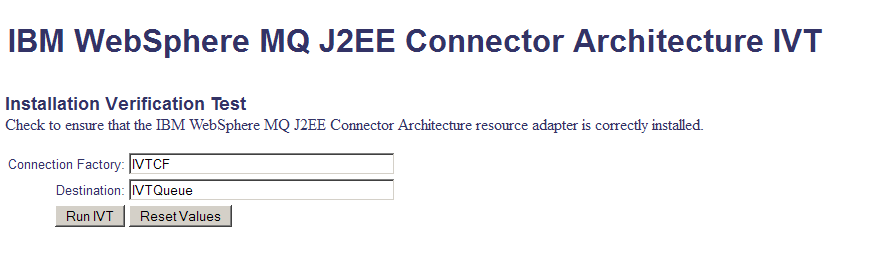
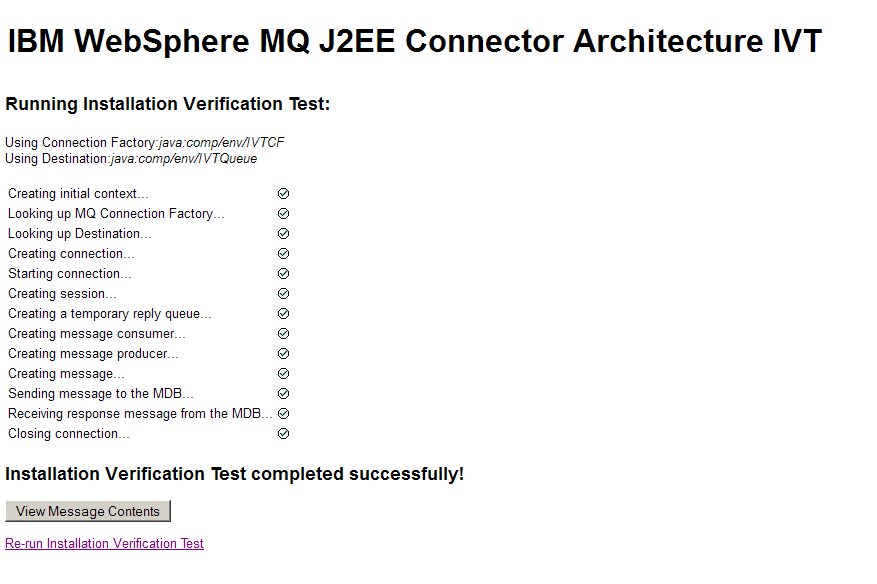
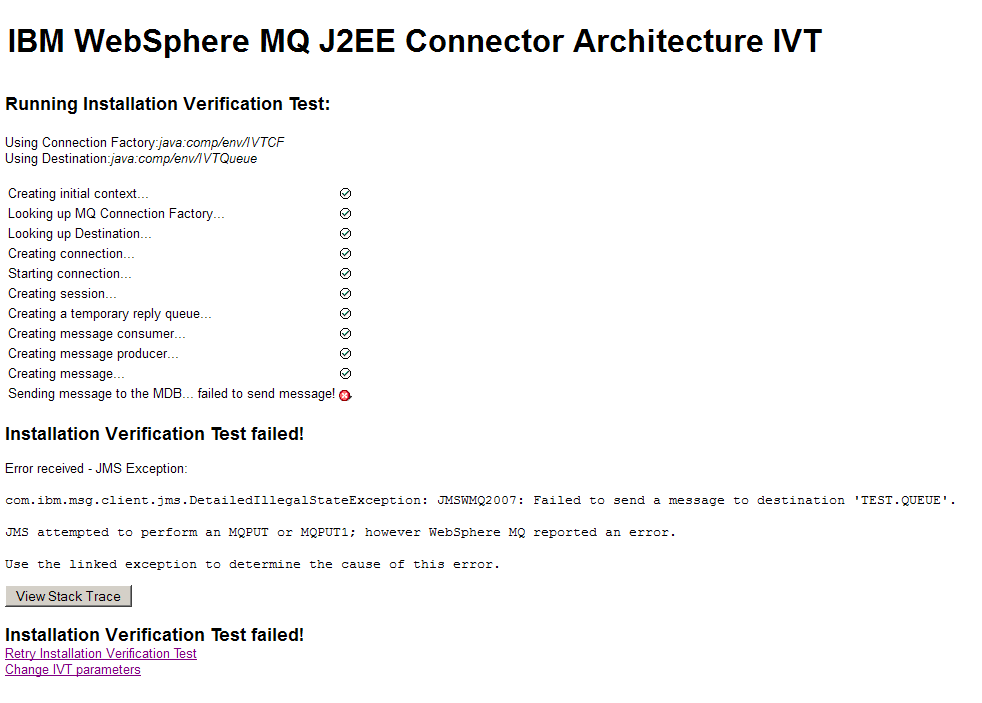
For detailed instructions and information on utility scripts provided to deploy the IVT application on JBoss® and WAS CE application servers see: