An IBM® Content Navigator web client configuration includes several different components that interact with each other to determine how the web client behaves.
- Desktops
- The desktop that users access determines what the users can see
and do when they log in to the web client.When users log in to a desktop, they see the features that they have access to. For example, a desktop that includes the default features includes:
- Home
- Browse
- Search
You can choose to add the teamspaces and workflows features. However, when you use the administration tool to create the desktop, you must specify the following information to define what the users of the desktop can see and do from the desktop:- The repositories that are accessible from the desktop
- The viewer map that is used to control how documents are opened from the desktop
- The layout that is used to control which features are available from the desktop
- The menus that are used to control which actions are available from the desktop
 The workflows that are accessible
from the desktop
The workflows that are accessible
from the desktopIf you want to use IBM FileNet® P8 workflows in the web client, you must configure which application spaces are displayed for a desktop.
 You do not need to configure workflows
for IBM Content
Manager. If you include
the Work feature in the desktop layout, users
can access the workflows for which they have the appropriate permissions.
You do not need to configure workflows
for IBM Content
Manager. If you include
the Work feature in the desktop layout, users
can access the workflows for which they have the appropriate permissions.
By default, the only desktop that is included with IBM Content Navigator is the administration desktop. You must create at least one desktop for your users before they can access the web client.
- Repositories
- You can use the web client to connect to existing content management
servers. You must configure at least one repository. In addition,
you must associate at least one repository with each desktop in your
configuration so that users can access content on the repository.
You can configure multiple repositories. You can associate each repository with a subset of the desktops in your environment.
- Menus
- A menu specifies the actions that users can take. The IBM Content
Navigator administration tool
includes default menus. However, you can create custom menus to limit
the actions that users can take or to add custom actions that are
controlled by plug-ins.
You can create multiple menus. You can associate each menu with a subset of the desktops in your environment.
- Viewer maps
- IBM Content
Navigator works with
several types of viewers. The IBM Content
Navigator administration
tool includes a default viewer map that specifies which viewer is
used to open each file type. However, you cannot edit the default
viewer map. You can create a custom viewer map if you want to use
different viewers or add additional file types to the mapping.
You can create multiple viewer maps. However, you can associate only one viewer map with each desktop in your environment.
- Plug-ins
- You can use plug-ins to change the behavior of the web client.
For example, you can create a plug-in to add a menu action or to add
extra processing after an action is initiated. You can create plug-ins
for:
- Menu actions
- Menus
- Features
- Layouts
- Services
- Widgets
IBM Content Navigator includes several plug-ins that you can register and configure:- External data services plug-inImportant: You must customize the external data services plug-in before you can use it. For more information, see External data services.

 IBM Watson
Content Analytics plug-in
IBM Watson
Content Analytics plug-in
 IBM Content
Collector Viewer plug-in
IBM Content
Collector Viewer plug-in
Depending on how you configure each desktop, the plug-ins in your environment might or might not interact with a desktop. For example, if you create a plug-in that adds a menu to the web client, you must configure the desktop to use that menu before the plug-in interacts with the desktop.
- Labels
- You can change the text that is displayed for some of the terminology
in the user interface. From the administration tool, you can change
the following types of text in the interface:
- Application-level terms, such as class or repository
- System property display namesRestriction: Any changes you make to the system property display names in the web client do not affect the property names and values that are configured on your repository. Any changes to the text that is controlled by the repository must be made on the repository.
 Desktop display names, where you can define
the application space display names
Desktop display names, where you can define
the application space display names
Any changes that you make to the application-level terms or system property display names apply to all of the desktops in your environment.
- Icon mapping
- You can change the icons that are displayed for:
- Document MIME types
- Item states, such as whether a document is checked out or is declared as a record
The changes that you make apply to all of the desktops in your environment.
- Error logging
- You can specify how you want IBM Content
Navigator to log errors, warnings,
and informational messages. By default, IBM Content
Navigator logs warning messages.
You can also temporarily configure the web client to log debug-level
information for specific users or client host machines.
The logging settings apply to all of the desktops in your environment.
The following diagram illustrates how the different components of the web client configuration interact:
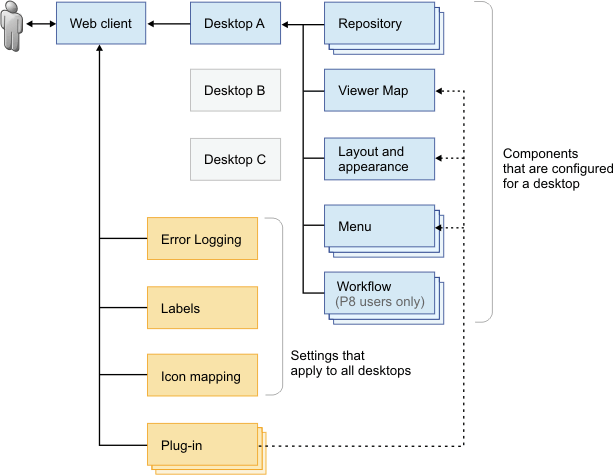
- A set of repositories. This set is a subset of the repositories that are configured for the web client.
- A viewer map. This map is one of the viewer maps that are configured for the web client. In this example, the viewer map includes a viewer that is defined by a plug-in.
- A layout. In this example, the layout is defined by a plug-in which also defines a new feature that is displayed in the web client.
- A set of menus. This set is a subset of the menus that are configured for the web client. Some of the menus are the default menus that are included in the web client, and one of the menus includes actions that are defined by a plug-in.
- A set of workflows. The workflows are Process Engine application spaces that are associated with the workflow connection point that is defined for one of the IBM FileNet Content Manager repositories in the web client.
- Error logging settings
- Labels
- Icon mappings
The web client configuration includes plug-ins. In this example, the plug-ins that are registered and configured for the web client are integrated with the layout, viewer map, and menus that are associated with the desktop that the user accesses.