![[IBM i]](../images/ngibmi.svg)
Selecting a web server topology diagram and roadmap
Install and configure the Web Server Plug-ins to allow the application server to communicate with the web server.
Before you begin
Procedure
- Set up a remote web server installation
for a standalone node.
The remote web server configuration is recommended for production environments.
The remote installation installs the web server plug-in on the web server machine when the application server is on a separate machine, such as shown in the following graphic: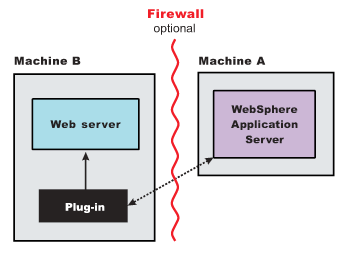
Table 1. Installation and configuration . Remote installation scenario Step Machine Task 1 A Install your WebSphere® Application Server product. 2 A Create an application server profile. 3 B If you plan to run IBM® HTTP Server on IBM i, it is already installed as product 5761-DG1 or 5770-DG1. You can also use a Domino® Web Server on IBM i. Refer to the Domino documentation for installation instructions. For either scenario, you must install the Web Server Plug-ins component of the WebSphere Application Server product.
4 B Run the manageprofiles Qshell command to create an http profile. For example, run this command from Qshell:app_server_root/bin/manageprofiles -create -profileName myHttpProfile -templatePath httpThe myHttpProfile variable is the name of the profile.
5 B Configure the IBM HTTP Server with your http profile myHttpProfile.
As a result, an IBM i qshell script called configureIHS_MyWebServer is created in the myHttpProfile_profile_root/config/IHS_myWebServer directory on Machine B. For the default WebSphere Application Server install, themyHttpProfile_profile_root of the profile myHttpProfile is /QIBM/UserData/WebSphere/AppServer/V61/Base/profiles/myHttpProfile.
Note: In the remainder of this example, webServerName refers to IHS_myWebServer. If you choose to configure a DOMINO web server, then webServerName refers to DOMSRV01.The following steps apply to DOMINO web servers only:
- Run the configureOs400WebServerDefinition script on the http profile
myHttpProfile. For example:
configureOs400WebServerDefinition -profileName myHttpProfile -webserver.name DOMSRV01 -webserver.type DOMINO -webserver.port 80 - Using the WRKDOMSVR command to update the notes.ini file of your Domino server, insert the following directive: WebSphereInit=myHttpProfile_profile_root/config/DOMSRV01/plugin-cfg.xml
- From the Lotus Notes® client connected to the Domino server, click the internet protocols tab and then click the HTTP tab. Under DSAPI filter names add the following: /QSYS.LIB/ product_lib.LIB/LIBDOMINO.SRVPGM
- Save your changes
6 A Copy the configurewebServerName script from Machine B to Machine A. The script is found in the myHttpProfile_profile_root/config/webServerName directory previously described . 7 A Place the file you copied from the previous step into the profile_root/bin directory on Machine A, where profile_root is the directory where your application server profile is located. 8 A Start the application server and then run the script that you copied in the previous step. For example, run these commands from Qshell:app_server_root/bin/startServer -profileName myProfile cd profile_root/bin ./configurewebServerName [wasAdminUserId] [wasAdminPassword]Note: wasAdminUserId and wasAdminPassword are optional and only needed when the application server of myProfile is running in secure mode.9 A If you use IBM HTTP Server on IBM i, verify that the application server is running. Open the administrative console (ISC) and do the following: - Expand Servers > Server Types > Web servers
- Select your web server, in this case it is IHS_MyWebServer, then click Remote web server management
- Enter the user ID and password used to authenticate to Machine B. The authorities required by this profile are the same as that required to access the HTTP administration GUI.
- Save your configuration.
10 A Configure a virtual host alias for the web server machine (B) and web server port of MyWebServer. 11 A Stop and restart your application server. 12 A In the administrative console (ISC) do the following: - Select webServerName and click Generate Plug-in to generate the plugin-cfg.xml file.
- Select webServerName and click Propagate Plug-in to propagate the plugin-cfg.xml file to Machine B.
13 B If you use IBM HTTP Server on IBM i, start the web server. Open the administrative console (ISC) and do the following: - Expand Servers > Server Types > Web servers.
- Select your web server, in this case it is IHS_MyWebServer, then click Start.
- Run the Work with Domino Servers (WRKDOMSVR) command.
- Specify option 1 next to your Domino server.
- Press Enter.
14 B Run the Snoop servlet. Access the following URL in your browser: http://host_name_of_machine_B:http_transport_port/SnoopIf you get an error, retrace your steps. Add a virtual host to Machine A before restarting the application server on Machine A.
Regeneration of the plugin-cfg.xml file
The web server plug-in configuration service regenerates the plugin-cfg.xml file automatically.
However, if the service is disabled or if you want to force regeneration, use the administrative console or the GenPluginCfg script. In the administrative console, perform these steps:
- Expand Servers > Server Types > Web servers .
- Select the web server for which you want to regenerate the plugin-cfg.xml file.
- Click Generate Plugin.
Propagation of the plugin-cfg.xml file
The plugin-cfg.xml file can be propagated manually. Manual propagation of the plugin-cfg.xml file is required for DOMINO web servers. Copy the plugin-cfg.xml file from the application server machine to the myHttpProfile_profile_root/config/IHS_MyWebServer directory on the web server Machine B. The plugin-cfg.xml file is generated in the directory named profile_root/config/cells/cell_name/nodes/host_name_of_machine_B-node/servers/IHS_myWebServer on the application server Machine A.
- Run the configureOs400WebServerDefinition script on the http profile
myHttpProfile. For example:
- Set up a local web server configuration
for a standalone node.
The local web server configuration is recommended for a development or test environment.
A local installation includes the web server plug-in, the web server, and the Application Server on the same machine: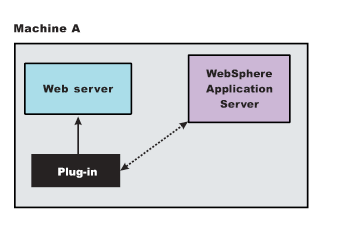
Table 2. Installation and configuration . Local installation scenario Step Machine Task 1 A Install your WebSphere Application Server product. 2 A Create an application server profile. 3 A IBM HTTP Server on IBM i is already installed as product 5761-DG1 or 5770-DG1. Alternatively, you can also run Domino Web Server on IBM i. Refer to the Domino documentation for installation instructions. 4 A Configure the IBM HTTP Server with your WebSphere Application Server profile. The following steps apply to DOMINO web servers only. For these steps, assume your web server's name is MyWebServer.- Run the configureOs400WebServerDefinition script on the application server
profile. For example:
configureOs400WebServerDefinition -profileName myAppServerProfile -webserver.name DOMSRV01 -webserver.type DOMINO -webserver.port 80 - Configure a virtual host alias for the web server machine and web server port of DOMSRV01.
- Using the WRKDOMSVR command to update the notes.ini file of your Domino server, insert the following directive:
WebSphereInit=profile_root/config/cells/cell_name/nodes/node_name/ servers/DOMSRV01/plugin-cfg.xml - From the Lotus Notes client connected to the Domino server, click the Internet protocols tab, then click the HTTP tab. Under DSAPI filter names add the following: /QSYS.LIB/ product_lib.LIB/LIBDOMINO.SRVPGM
- Save your changes
5 A Stop and restart the application server. 6 A If you use IBM HTTP Server on IBM i, open the administrative console (ISC) do the following: - Expand Servers > Server Types > Web servers.
- Select your web server, in this case it is IHS_MyWebServer, then click Remote web server management.
- Enter the user ID and password used to authenticate to Machine A. The authorities required by this profile are the same as that required to access the HTTP administration GUI.
- Save your changes.
7 A In the administrative console (ISC) do the following: - Expand Servers > Server Types > Web servers.
- If you use IBM HTTP Server on IBM i, Select IHS_MyWebServer and click Generate Plug-in to generate the plugin-cfg.xml file.
- If you use Domino HTTP Server on IBM i, Select DOMSRV01 and click Generate Plug-in to generate the plugin-cfg.xml file.
8 A If you use IBM HTTP Server on IBM i, start the web server. Open the administrative console (ISC) and do the following: - Expand Servers > Server Types > Web servers.
- Select your web server, in this case it is IHS_MyWebServer, then click Start.
- Run the Work with Domino Servers (WRKDOMSVR) command.
- Specify option 1 next to your Domino server.
- Press Enter.
9 A Run the Snoop servlet. Access the following URL in your browser: http://host_name_of_machine_A:http_transport_port/SnoopIf you get an error, retrace your steps. Add a virtual host to Machine A before restarting the application server on Machine A.
Regeneration of the plugin-cfg.xml file
The web server plug-in configuration service regenerates the plugin-cfg.xml file automatically.
However, if the service is disabled or you want to force regeneration, use the administrative console or the GenPluginCfg script. In the administrative console, perform these steps:
- Expand Servers > Server Types > Web servers.
- Select the web server for which you want to regenerate the plugin-cfg.xml file.
- Click Generate Plug-in.
Propagation of the plugin-cfg.xml file
The local file does not require propagation.
- Run the configureOs400WebServerDefinition script on the application server
profile. For example:
What to do next
- Using the administrative console, add the nonstandard port to any required virtual host in
WebSphere Application Server, including the
default_hostif applications are mapped to it. - Regenerate the plug-in.
- Propagate the plug-in.
- Restart the application server.
- Restart the web server.
![[IBM i]](../images/ngibmi.svg)