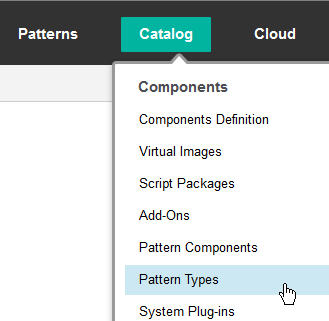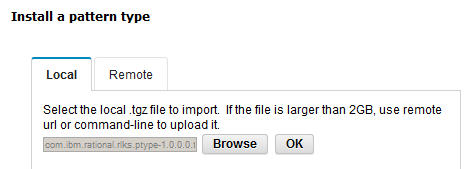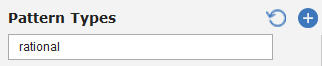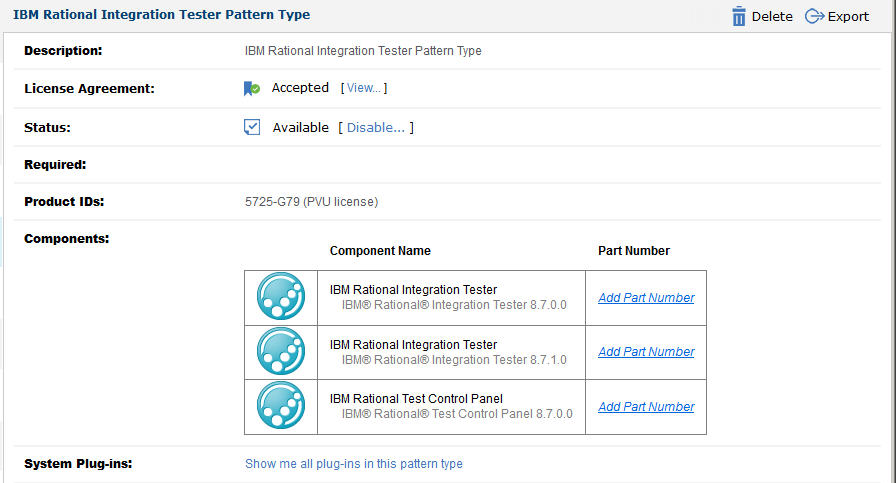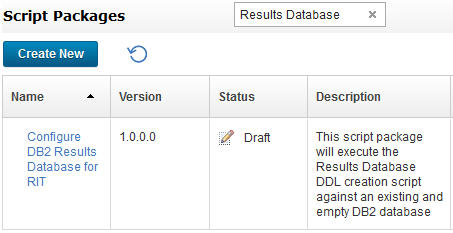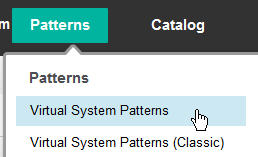To use a pattern, you must download its pattern
type, and then install it on the appliance. The download package contains
the pattern artifacts.
After you install a pattern
type, accept the license agreement and enable the pattern type for
use. Then, verify that it was successfully installed.
Before you begin
You must have a supported installation of the appliance that
is being used to manage resources in a cloud-computing environment.
To
install software on the appliance, you must be assigned the Create
new catalog content role or the Workload resources administration
role with full permissions. For more information about user roles,
see Managing system users.
About this task
Each pattern type download package includes a pattern
type archive file (.tgz) that contains the pattern
definition files.
From PureSystems® Centre,
find the package information, then follow the instructions to download
the package to an interim system on Linux or Microsoft Windows. Then, extract and upload the pattern
type archive file to the appliance by importing it as a pattern type.
Procedure
- Go to the PureSystems Centre website.
- Search for the following pattern types.
Important: Each download package can be used
on a Linux environment that
runs on the appliance. The download package includes IBM Rational License
Key Server Pattern Type, which provides automated license management
for deployed patterns. If you plan to deploy any of the following
patterns, you must enable automated licence management.
- IBM Rational Integration Tester
- IBM Rational Test Virtualization Server with
Agent mode licensing
- IBM Rational Performance Test Server with
Agent mode licensing
- To obtain the pattern type archive file, from a Linux or Windows workstation, extract the contents
of each package to a temporary location.
- com.ibm.rational.rit.ptype-1.0.0.0.tgz
- com.ibm.rational.rtvs.ptype-1.0.0.0.tgz
- com.ibm.rational.rpts.ptype-1.0.0.0.tgz
- com.ibm.rational.rlks.ptype-1.0.0.0.tgz
- Load the pattern type archive file into the appliance by
using the workload console (suitable for files that are smaller than
2 GB) or the command-line interface:
- To use the workload console:
- Log in to the appliance by using the following web address:
http://appliance_IP
where appliance_IP is
the IP address or host name of the appliance.
- Go to the Pattern Types menu by clicking .
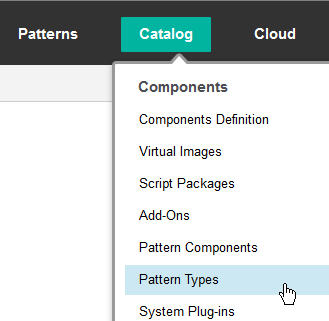
- Click the New icon on the toolbar.

- Use the Local or Remote tab
to locate the pattern type archive file, for example, com.ibm.rational.rlks.ptype-1.0.0.0.tgz,
and click OK.
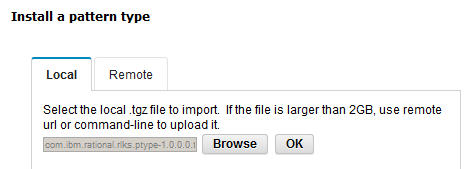
- To use the command line:
- Download and install the command-line interface tool to your local
computer. For more information, see Downloading the command-line interface.
- Go to the pure.cli/bin subdirectory in the
location where you installed the command-line interface tool.
- Start the command-line interface by running the following command:
pure –h appliance_IP
where appliance_IP represents
the host name or the IP address of the appliance.
- When prompted, enter your user ID and password.
- Run the deployer.patterntypes.create command
by using the following syntax:
deployer.patterntypes.create('fully_qualified_archive_filename')
where fully_qualified_archive_filename represents
the file name and location of the pattern type archive file.
For
example:
deployer.patterntypes.create('/tmp/com.ibm.rational.rlks.ptype-1.0.0.0.tgz')
What to do next
Accept the license agreement of the pattern type and enable
the pattern type for use.