Importing projects and other objects using the Import utility
Use the user interface Import utility to import the object definitions
for projects and other objects that have been saved to an export file.
Using the Import utility, you can select objects to import from the
export file.
Note: If a project you are importing has a notify group
and the notify group is not a built-in group, such as Build Engineer,
Developer, Guest, Operator, System Manager, you must create an access
group before importing.
- Select .
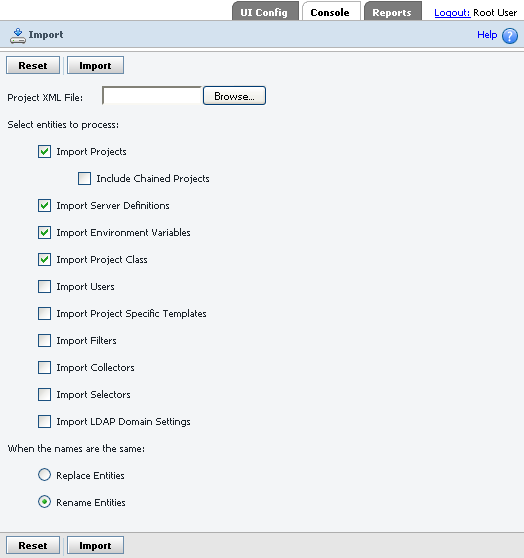
- To locate the export XML file for the project, click Browse.Note: You must create the export file using the bfexport command or the .export dot command.
- From the export XML file, select the project and the other objects
to import to the user interface. Note: If importing server objects, you must manually enter their server authorization passwords in the user interface after importing them. The bfexport and .export commands do not save server authorization passwords to the export file.
- To specify whether the import utility replaces or overwrites objects
with the same name or renames them, select Replace Entities or Rename
Entities (the default option).Important: To understand how rename and replace work, see Renaming and replacing objects on import.