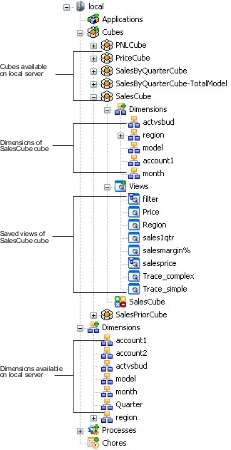Viewing Information about Objects on the Server
The Server Explorer window is divided into two
re-sizable panes.
- Tree pane (left pane) - presents hierarchical lists of cubes, dimensions, processes, chores, and related objects that are available on the servers.
- Properties pane (right pane) - displays the properties of the TM1® objects, which include cubes, dimensions, processes, chores, and related objects. Click View, Properties Window to display or hide the Properties pane.
Note: All screen shots in this guide include the
Properties pane.
To access the list of available servers, double-click TM1 in the Tree pane. In the following example, there are three servers: local, sales, and inventory. The plus sign (+) next to local and inventory indicate that you are logged on to these servers.
With TM1 selected, the Properties pane shows the current data directory and network address for all TM1 servers available on your network. The Properties pane also shows your current login ID for all servers to which you are connected.
Use the following steps to see the tree of cubes, views, dimensions, subsets, and other objects that are available on the local server.