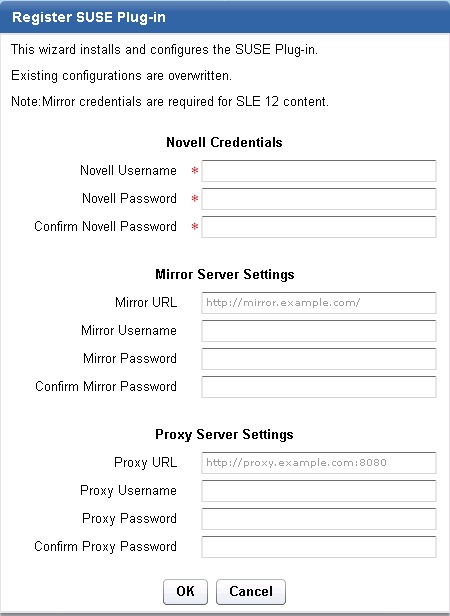Use the Manage Download Plug-ins dashboard to register
the download plug-in for SUSE Linux.
Before you begin
Note: SUSE Linux download plug-ins are not supported in relays.
You
must complete the following tasks:
- Subscribe to the Patching Support site
to gain access to the Manage Download Plug-ins dashboard.
- Enable the Encryption for Clients Fixlet
on servers and relays for which you want to register the download
plug-in.
- Activate the Encryption Analysis for Clients analysis
and Download Plug-in Versions analysis.
When you register the download plug-in on a computer without
the plug-in, the plug-in is automatically installed and the configuration
file is created.
If a download plug-in is already installed
on the computer, the configuration file is overwritten.
Procedure
- From the Patch Management domain, click .
- From the Servers and Relays table, select the server or
relay on which the download plug-in is to be registered.
- From the Plug-ins table, select SUSE Plug-in.
- Click Register. The
Register SUSE Plug-in wizard displays.
Figure 1. Register
SUSE download plug-in wizard
- Enter the Novell credentials that you use to log on to
the Novell Customer Center.
- Novell Username
- Your Novell account user name to the Novell Customer Center. It
must have a valid support identifier to download patches.
- Novell Password
- Your Novell account password to the Novell Customer Center.
- Confirm Novell Password
- Your Novell account password for confirmation.
Large amounts of downloads through this channel might
lock you out of your Novell account. Use the mirror server to prevent
a temporary lock out from happening.
- Enter the mirror parameters if you want the plug-in to
download from a mirror server.
Note: Mirror credentials
are required for SUSE Linux Enterprise 12 content.
- Mirror URL
- The URL of your mirror server. It must be a well-formed
URL, which contains a protocol and a host name.
- To use the Novell mirror server, enter https://nu.novell.com.
Note: Ensure that you enter your Novell mirror
server credentials. If you leave the following fields blank, the download
plug-in uses the credentials for the Novell Customer Center instead.
- Mirror Username
- Your proxy user name if your mirror server requires authentication.
It is usually in the form of domain\username.
- Mirror Password
- Your proxy password if your mirror server requires authentication.
- Confirm Mirror Password
- Your mirror password for confirmation.
- Optional: Enter the proxy parameters if the
downloads must go through a proxy server.
- Proxy URL
- The URL of your proxy server. It must be a well-formed URL, which
contains a protocol and a host name. The URL is usually the IP address
or DNS name of your proxy server and its port, which is separated
by a colon. For example: http://192.168.100.10:8080.
- Proxy Username
- Your proxy user name if your proxy server requires authentication.
It is usually in the form of domain\username.
- Proxy Password
- Your proxy password if your proxy server requires authentication.
- Confirm Proxy Password
- Your proxy password for confirmation.
- Click OK. The Take
Action dialog displays.
- Select the target computer.
- Click OK.
Results
You successfully registered the SUSE download plug-in.