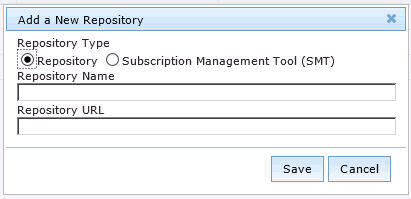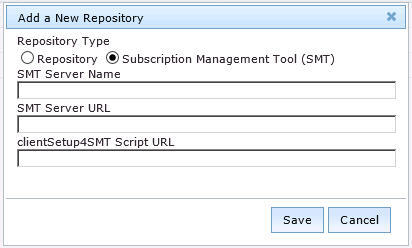Add a custom repository or a Subscription Management Tool
(SMT) server into the dashboard repository list so that you can register
and connect it to endpoints.
Before you begin
- Activate the Repository Configuration - SUSE Linux
Enterprise analysis.
- Run the Enable custom repository support - SUSE Linux
Enterprise task.
Procedure
- From the SLE Custom Repository Management dashboard,
click the Repositories tab.
- Click Add.
- From the Add a New Repository dialog,
select the repository type that you want to add.
Note: Ensure
that the repository settings match the repository server configuration.
- If you are adding a standard repository, enter values for the
following fields:
- Repository Name
- Repository URL
Figure 1. Adding a repository
- If you are adding an SMT server, enter values for the following
fields:
- SMT Server Name
- SMT Server URL
- clientSetup4SMT script URL
Note: When you enter the SMT Server URL, the clientSetup4SMT
script URL is generated automatically. This script is provided with
SMT to configure endpoints to use the SMT server or to reconfigure
it to use a different SMT server.
- Click Save.
What to do next
To connect the added repository to an endpoint, see Registering endpoints to a repository or SMT.
If you want to
add all the known existing repositories of an endpoint, both SMTs
and standard repositories, to the dashboard list, use the Import feature.
For more information, see Importing repositories or SMTs.