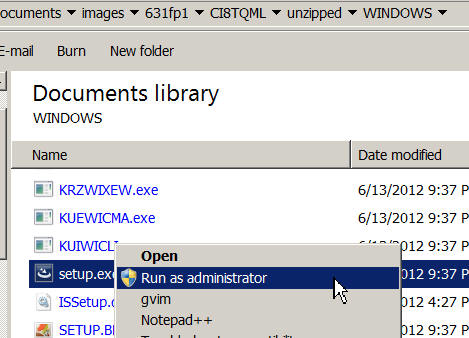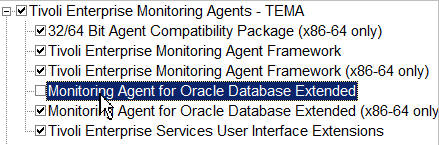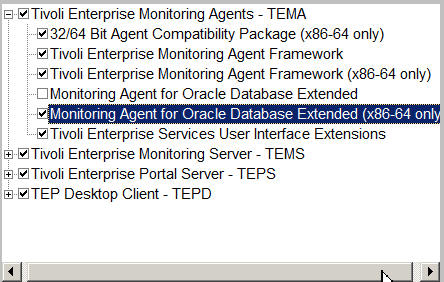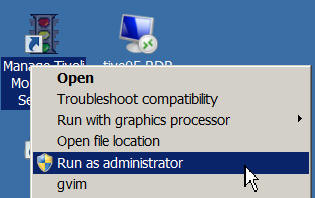The best practice involves considering the number
of agent instances and database connections on one system. 10 agent
instances times five database connections (monitoring 50 databases
on one system) is optimal. The performance of the agent depends on
system performance, network performance, and most importantly the
number of data requests, including situation and historical data collection.
With fewer data requests for one database, more databases can be monitored
on one system. As a best practice, first configure 10 agent instances
times five database connections, and observe performance, such as
the length of the response time for the data request. If the performance
is acceptable, you can consider monitoring more databases on the system;
if not acceptable, set up another system with the Oracle Database Extended agent installed.