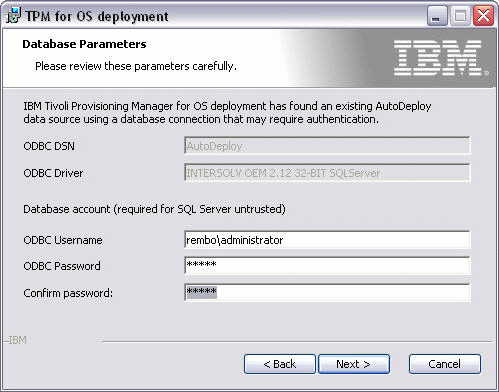About this task
If installed straight out of the box on Windows, Tivoli® Provisioning Manager for OS Deployment sets up a Microsoft Access database that is used for storing all parameters and target inventory. You do not need MS Access to use it, the MDAC component of Windows 2003/2008 (and freely available for other versions of Windows from the Microsoft Web site) is sufficient for Tivoli Provisioning Manager for OS Deployment to work.
Although this database is sufficient for using Tivoli Provisioning Manager for OS Deployment with a few hundred targets, you must customize or convert the database for integration into a corporate environment. This is in particular the case if you set up a multiserver infrastructure requiring a database allowing concurrent access (which Microsoft Access does not). Tivoli Provisioning Manager for OS Deployment database access supports custom databases, and the databases listed in Table 2.
If you want to use your own ODBC source, ensure that it was created as a System DSN (not a User DSN), because it has to be usable by the IBM® Tivoli OS Deployment Server service.
To install the product with an alternative database on Windows, follow these steps: