10 Gigabit Ethernet-LR PCI Express Adapter (FC 5772; CCIN 576E)
Learn about the features, operating system requirements, and installation notes for the feature code (FC) 5772 adapter.
Overview
The 10 Gigabit Ethernet-LR PCI Express Adapter is a low-profile, fiber network interface controller (NIC). This adapter is based on the dual port 82598EB 10 GbE controller. The product conforms to the IEEE 802.3 standard and supports standards for system manageability and power management. Additionally, it conforms to the 802.3ae 10GBASE-LR specification for Ethernet transmissions over 1310 nm single-mode fiber optic cable for distances up to 10 kilometers.
The following figure shows the adapter LEDs and network connector.
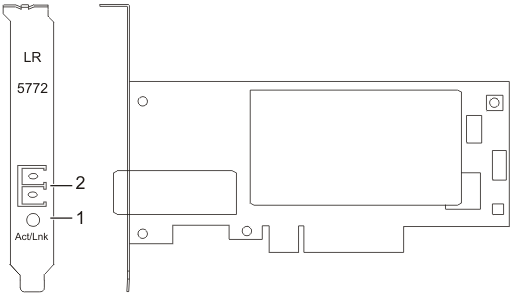
- 1
- Activity/Link LED
- 2
- Multimode fiber LC receptacle
Specifications
- Item
- Description
- Adapter FRU number
- 10N9034 ( Designed to comply with RoHS requirement.)
- Wrap plug FRU number
- 12R9314 (LC Fiber Optic)Note: These wrap plugs are not included with the card. 12R9314 (FC ECW0)IBM®.
- I/O bus architecture
- PCI-Express V1.1 and v2.0 (gen 1 only)
- Busmaster
- Yes
- Maximum number
- For details about the maximum number of adapters that are supported, see PCIe adapter placement rules and slot priorities and select the system you are working on.
- Form factor
- Short
- Cables
- Customers supply the cables.
For details about slot priorities and placement rules, see PCIe adapter placement rules and slot priorities and select the system you are working on.
Operating system or partition requirements
If you are installing a new feature, ensure that you have the software that is required to support the new feature and that you determine whether any prerequisites must be met for this feature and attaching devices. To check for the prerequisites, see IBM Prerequisite website.
- AIX®
- AIX 7.1, or later
- AIX 6.1, or later
- AIX 5.3, or later
- Linux
- Red Hat Enterprise Linux 5.6 for POWER®, or later
- SUSE Linux Enterprise Server 11 Service Pack 1, or later
- IBM i
- IBM i Version 7.2 or later
- IBM i Version 7.1, or later
Preparing for installation
- Verifying your hardware requirements
- Verifying your software requirements
- Gathering tools and documentation
If you are installing your operating system at this time, install your adapter before you install the operating system. See Installing the adapter for instructions.
If you are installing only the device driver for this adapter, install your device driver software before you install the adapter. See Installing the device driver software for instructions.
Verifying your hardware requirements
- If you are running the total diagnostics package you will need a wrap plug for the single mode fiber connector used on the LR adapter.
- To connect to a network you will need a 1310 nm single mode fiber network attachment for the LR adapter.
The following tables indicates the allowable cable lengths from the adapter to the gigabit Ethernet switch, including patch cables:
| Fiber cable type | Connector type | Operating range in meters |
|---|---|---|
| 9 µm SMF | LC | 10 Km |
Verifying your software requirements
Ensure that your operating system supports this adapter before you install it. See Operating system or partition requirements.
Gathering tools and documentation
- The adapter
- The operating system documentation
- The system unit documentation
- The PCI adapter placement information for the system unit
- Wrap plugs
- A flat-blade screwdriver
- The operating system CD, which includes the device driver, or the device driver CD-ROM
Installing the device driver software
This section explains how to install device driver software for the adapter. The device driver is provided for the AIX operating system.
- If you should install your device driver software first, go to step 1 of this section.
- If you should install your adapter hardware first, go to Installing the adapter. When you install AIX, your adapter device driver is automatically installed.
To install device driver software, do the following steps:
- Log in to the system unit as root user.
- Insert the media that contains the device driver software (for example, a CD-ROM) into the appropriate media device.
- Type the following System Management Interface Tool (SMIT) fast path: smitty devinst
- Press Enter. The Install Additional Device Software screen highlights the INPUT device/directory for software option.
- Select or type your input device:
- Press F4 to display the input device list.
- Select the name of the device (for example, CD-ROM) that you are using and press Enter.
or
- In the entry field, type the name of the input device you are using and press Enter.
- The Install Additional Device Software window highlights the SOFTWARE to install option.
- Press F4 to display the SOFTWARE to install window.
- Type the following to display the Find window: /
- Type the device package name: devices.pciex.8680c71014108003.rte.
- Press Enter. The system finds and highlights this device driver software.
- Press F7 to select the highlighted device driver software.
- Press Enter. The INSTALL ADDITIONAL DEVICE SOFTWARE window is shown. The entry fields are automatically updated.
- Press Enter to accept the information. The ARE YOU SURE window is shown.
- Press Enter to accept the information. The COMMAND STATUS window
is shown.
- The term RUNNING is highlighted to indicate that the installation and configuration command is in progress.
- When RUNNING changes to OK, scroll to the bottom of the page and locate the Installation Summary.
- After a successful installation, SUCCESS is displayed in the Result column of the Installation Summary at the bottom of the page.
- Remove the installation media from the drive.
- Press F10 to exit SMIT.
- Go to the adapter installation procedure, Installing the adapter.
Verify AIX software installation
To verify that the device driver for the adapter is installed, do the following steps:
- If necessary, log in as root user.
- At the command line, type lslpp -l devices.pciex.8680c71014108003.rte.
- Press Enter.
| Fileset | Level | State | Description |
|---|---|---|---|
| Path: /usr/lib/objrepos devices.pciex.8680c71014108003.rte | 5.3.8.0 | COMMITTED | 10 Gigabit Ethernet-LR PCI Express Adapter Software |
Verify that the file sets are installed at the AIX version level you are running. Level 5.3.8.0 is an example. If the correct information is displayed, continue to the next section, Installing the adapter. If no data is displayed on your screen, the adapter device driver did not install correctly. Try reinstalling the driver.
Installing the adapter
For instructions on installing PCIe adapters, see Installing, removing, or replacing PCIe adapters and select the system you are working on.
Verifying the adapter installation
To verify that your system unit recognizes the PCI adapter, do the following steps:
- If necessary, log in as root user.
- At the command line, type: lsdev -Cs pci
- Press Enter.
A list of PCI devices are displayed. If the adapter is installed correctly, an Available status for each port indicates that the adapter is installed and ready to use. If the message on your screen indicates that any of the ports are DEFINED instead of AVAILABLE, shut down your server and verify that the adapter was installed correctly.
Connecting to an Ethernet network
This section explains how to connect the adapter to the multimode fiber network. Refer to your local procedures for information about connecting the adapter to your Ethernet network.
To connect the adapter to a multimode fiber network, do the following steps:
- Insert the male fiber LC connector of the fiber cable into the adapter LC connector.
- Insert the male fiber LC connector of the other end of the cable into the network switch.
- The adapter requires a 1310 nm single-mode fiber optic cable. See Table 1.
- If your switch has an SC receptacle, you need an LC-SC converter cable.
- It is necessary to configure an IP network interface to enable the adapter to detect a link and to illuminate the link LED.
Adapter LEDs
The LEDs on the adapter provide information about the operation status of the adapter. The LEDs are visible through the mounting bracket and, when lit, indicate the following conditions:
| LED | Light | Description |
|---|---|---|
| Activity/Link | Green | Good link, no activity |
| Blinking | Transmit activity | |
| Off | No link* | |
| *The absence of a link could be the result of a defective cable, a defective connector, or a configuration mismatch. | ||
