PCIe LP 2-Port 1GbE TX Adapter (FC 5281; CCIN 5767)
Learn about features, requirements, and specifications for the feature code (FC) 5281 adapter.
The PCIe LP 2-Port 1GbE TX Adapter is a low-profile, full duplex, dual port, gigabit Ethernet adapter. This adapter can be configured to run each port at 10, 100, or 1000 Mbps data rates. The adapter connects to a network that uses unshielded twisted pair (UTP) cable for distances of up to 100 meters (328.08 feet). The adapter supports AIX® Network Installation Management (NIM) boot capability. The adapter conforms to the IEEE 802.3ab 1000Base-T standard. The adapter supports jumbo frames when running at the 1000 Mbps speed.
- Supports interrupt moderation to deliver increased performance while significantly reducing processor utilization
- Supports dual port operation in almost any PCIe slot, except x1
- Supports auto-negotiation, full-duplex only
- Supports integrated media-access control (MAC) and physical layer (PHY)
- Supports Fast EtherChannel (FEC) with the existing software
- Supports gigabit EtherChannel (GEC) with the existing software
- Supports IEEE 802.3ad (Link Aggregation control protocol)
- Supports IEEE 802.1Q VLANs
- Supports IEEE 802.3 z, ab, u, x flow control support
- Supports IEEE 802.1p
- Supports IEEE 802.3ab for TX
- Supports TCP checksum offload transmission control protocol (TCP), user datagram protocol (UDP), Internet Protocol (IP) for IPv4 and IPv6
- Supports TCP segmentation or large send offload
- Supports EEPROM-SPI and single EEPROM
- Supports interrupt levels INTA and MSI
- Hardware certifications FCC B, UL, CE, VCCI, BSMI, CTICK, MIC
- Network Controller (MAC) Intel 82571EB
- Compliant with European Union Directive 2002/95/EC on the Restriction of the Use of Certain Hazardous Substances in Electrical and Electronic Equipment
Adapter specifications
- Item
- Description
- Adapter FRU number
- 46K6601 (Designed to comply with RoHS requirement)
- Wrap plug FRU number
- 10N7405 (1 Gb UTP wrap plug)Note: Wrap plugs are not included with the card and cannot be purchased from IBM®.
- I/O bus architecture
- PCI Express V1.0a compliant
- Bus width x4 lane PCI Express, operable in x4, x8, x16 slots
- Bus speed (x4, encoded rate) 10 Gbps unidirectional; 20 Gbps bidirectional
- Busmaster
- Yes
- Maximum number
- For details about the maximum number of adapters that are supported, see PCIe adapter placement rules and slot priorities and select the system you are working on.
- Adapter size
- PCIe short form
- Connector information
- Two RJ-45 ports
- Two LED adapter status indicators per port, for link activity and speed
- Cabling
- Customers supply the cables. For best performance, use cables that meet Cat 5e cabling standards, or later.
Adapter LED states
The LEDs on the adapter provide information about the operation status of the adapter. The LEDs are visible through the mounting bracket. 2-Port 10/100/1000 Base-TX Ethernet PCI Express Adapter shows the location of the LEDs. Table 1 describes the different LED states and what those states indicate. The following figure shows the adapter.
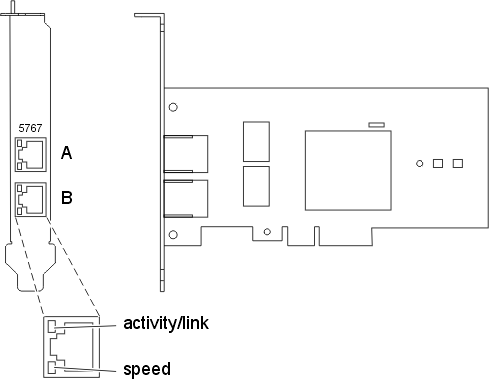
| LED | Light | Description |
|---|---|---|
| Activity/link | Green | Active link |
| Off | No link The absence of a link can indicate a defective cable, defective connector, or a configuration mismatch. |
|
| Flashing | Data activity | |
| Speed | Off | 10 Mbps |
| Green | 100 Mbps | |
| Orange | 1000 Mbps |
For details about slot priorities and placement rules, see PCIe adapter placement rules and slot priorities and select the system you are working on.
Operating system or partition requirements
If you are installing a new feature, ensure that you have the software that is required to support the new feature and that you determine whether any prerequisites must be met for this feature and attaching devices. To check for the prerequisites, see IBM Prerequisite website.
- AIX
- AIX 7.1, Technology Level 3, Service Pack 2, or later
- AIX 6.1, Technology Level 8, Service Pack 3, or later
- AIX Version 5.3, Technology Level 12, or later
- Linux
- Red Hat Enterprise Linux Version 7, or later, with current maintenance updates available from Red Hat.
- Red Hat Enterprise Linux Version 6, or later
- Red Hat Enterprise Linux Version 5.6, or later
- SUSE Linux Enterprise Server 11, Service Pack 1, or later, with current maintenance updates available from SUSE.
- For support details, see the Linux Alert website.
- The latest version of the device driver or iprutils can be downloaded from the IBM Service and Productivity Tools website.
- IBM i
- IBM i Version 7.2 or later
- IBM i Version 7.1, or later
Preparing for installation
If you are installing the operating system at this time, install the adapter before you install the operating system. See Installing the adapter for instructions.
If you are installing only the device driver for this adapter, install the device driver software before you install the adapter. See Installing the device driver software for instructions.
If you already have one of these adapters installed and working with your AIX operating system and you are preparing to install additional adapters, the device driver is already installed and you must not reinstall the device drive.
Verifying the hardware requirements
The adapter requires the following hardware:
- A wrap plug for the RJ-45 connector, if you are running the total diagnostics package.
- Cat 5e (or higher) UTP cables for 1000 Mbps network attachment.
- Cat 5 or Cat 3 UTP cables for 100 Mbps or 10 Mbps network attachment.
Verifying the software requirements
You can use the adapter on operating systems shown in Operating system or partition requirements.
Gathering tools and documentation
To install the adapter, ensure that you have access to the following items:
- The adapter
- The operating system documentation
- The system unit documentation for removing and replacing features
- The PCI adapter placement documentation
- A flat-blade screwdriver
- The AIX device driver CD, which includes the device driver
Installing the device driver software
This section explains how to install device driver software. The device driver is provided for the AIX 5L™ operating system on the AIX device driver CD.
To install device driver software, do the following steps:
- Log in to the system unit as root user.
- Insert the media containing the device driver software
(for example, the CD) into the media device.
If your system does not have a CD-ROM drive, refer to your system documentation for completing a Network Installation Management (NIM) installation.
- Type the following System Management Interface Tool (SMIT) fast path command: smit devinst
- Press Enter. The Install Additional Device Software window highlights the INPUT device / directory for software option.
- Type the name of the input device that you are using, or press F4 to select the input device from a list.
- Press Enter. The Install Additional Device Software window highlights the SOFTWARE to install option.
- Press F4 to select List.
- Type / to display the Find window.
- Type the device package name devices.pciex.14104003.
- Press Enter. The system finds and highlights this device driver software.
- Press F7 to select the highlighted device driver software.
- Press Enter. The INSTALL ADDITIONAL DEVICE SOFTWARE window displays. The entry fields are automatically updated.
- Press Enter to accept the information. The ARE YOU SURE window displays.
- Press Enter to accept the information. The COMMAND
STATUS window displays.
- The message RUNNING is highlighted to indicate that the installation and configuration command is in progress.
- When RUNNING changes to OK, scroll to the bottom of the page and locate the installation summary.
- After a successful installation, SUCCESS displays in the Result column of the installation summary at the bottom of the page.
- Remove the installation media from the drive.
- Press F10 to exit SMIT.
Verifying the AIX software installation
To verify that the device driver for the adapter is installed, do the following steps:
- If necessary, log in as root user.
- Type lslpp -l devices.pciex.14104003.rte and
press Enter.If the device driver is installed, the following table is an example of the data that is shown.
Table 2. Adapter device driver fileset, level, and state Fileset Level State Description Path: /usr/lib/objrepos devices.pciex.14104003.rte 5.x.0.0 COMMITTED PCIe LP 2-Port 1GbE TX Adapter - Confirm that the devices.pciex.14104003.rte filesets are installed. If no data is shown in the window, reinstall the driver.
Installing the adapter
This section explains how to install the adapter. If you are installing the operating system at this time, install the adapter before you install the operating system. If the operating system is already installed and you must install the device driver for this adapter, install the device driver software before you install the adapter.
To install the adapter, follow these steps:
- Determine the PCIe slot in which to place the adapter.
The adapter has an x4 PCIe connector and can be placed in a x4, x8, or x16 slot. See the PCI adapter placement for information about the PCIe slots on your system unit.
- Install the adapter by using the instructions in the system unit service guide.
