Product Documentation
Abstract
You can install GIM in Listener mode and assign GIM host later from collector GUI using GIM Server Allocation
Content
A- Using default shared secret
1. Install GIM in Listener mode
On Windows-

On Linux-

In <GIM install PATH>\central_logger.log, you will notice GIM is working in listener mode and listening on port 8445

2. On Collector GUI, Click Manage > Module Installation > GIM Remote Activation
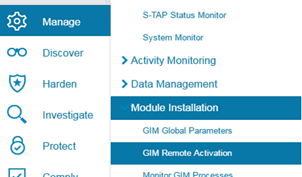
· Type in the IP address or host name where GIM is running in listener mode in the IP / hostname field. Otherwise, select a server group from the following list.
· Type in a numerical value in the GIM Listener Port if it is different from the GIM Global setting. The default value is 8445.
· Enter the shared secret in the GIM Listener Password field if it is different from the GIM Global setting.
· Click Submit to process the information

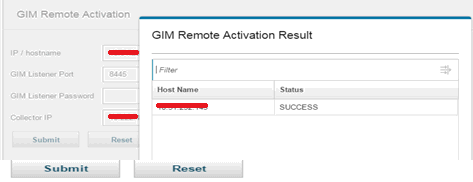
Note: You must enter an IP address / host name or select a server group, but the GIM listener port and GIM listener password are optional. When you install the GIM client in listener mode, the settings of the shared secret and certificates cannot be changed unless you reinstall the GIM client.
Note: If the "Collector IP" field in GIM Remote Activation is blank, the hostname of the collector is sent to the server. If IP is specified, this is sent instead.
3. On Collector GUI, click Manage -> Module Installation -> Monitor GIM Process, You will notice entry of GIM client IP
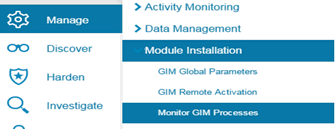
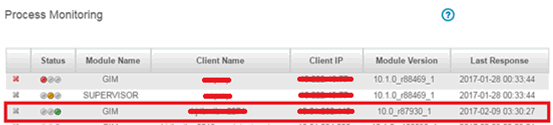
In <GIM install PATH>\central_logger.log you will notice GIM is connected to collector and port is changed to 8446

B- Using own shared secret
1. Install GIM in Listener mode by specifying shared secret
On Windows -

On Linux-

In <GIM install PATH>\central_logger.log

2. On Collector, Click Manage > Module Installation > GIM Remote Activation
• Enter the shared secret in the GIM Listener Password field
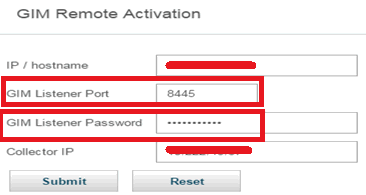

In <GIM install PATH>\central_logger.log

3. On Collector GUI, click Manage -> Module Installation -> Monitor GIM Process, You will notice entry of GIM client IP
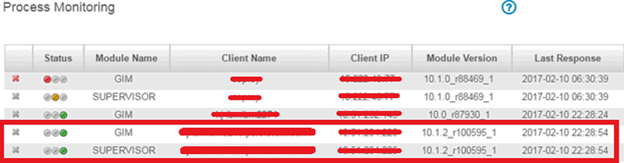
Note: If you face any issue, Open a PMR with IBM Guardium Technical Support.
Original Publication Date
13 February 2017
Was this topic helpful?
Document Information
Modified date:
17 June 2018
UID
swg27049424