White Papers
Abstract
This white paper describes how to configure IBM Rational DOORS help on Citrix environment.
Content
Author: Pallavi Parakh
Table of Contents:
Setting up an Intranet help server
Introduction
Rational DOORS uses an Eclipse based help system that can be configured in different modes. Each Rational DOORS client that is installed on a user system can be independently configured in any one of the HELP modes. However, when Rational DOORS is published through a supported terminal or presentation server, a DOORS Administrator can choose to configure common help modes for all users.
This document touches upon each HELP mode in the context of a terminal / presentation server. Citrix Xenapp 6.5 is used for testing the scenarios that are presented in this document
Modes of Operation
DOORS HELP can be configured in three modes. Below is a description of each of these modes, followed by detailed steps to set up each mode.
Remote help
This is the default mode of operation for DOORS HELP. In this mode of operation no HELP content is stored on the local machine. Rational DOORS client directly accesses help.ibm.com to display help content. This option can only be used on systems with access to the internet. By using this mode, you can ensure that the most recent help content is displayed every time.
Local help
This option is ideal for portable systems as help content is always available locally. This mode of operation requires a one time download of help content from help.ibm.com.
Intranet help
In this mode, DOORS help connects to a local help server to display help content. This option is favorable for systems without an internet connection. DOORS Administrators can set up a local help server and point each Rational DOORS client to this server. This mode of operation also requires a one time download of help content from help.ibm.com. Regular update of help contents is possible by updating the intranet help server.
Steps to set up Remote Help
You can access help content from the web by using remote help. This method has the smallest installation and ensures that you have the most current information. If connection to help.ibm.com is lost you only have access to a limited number of help topics that are installed with the product.
As this option is enabled by default, there are no additional configuration steps that are required to set up this mode of operation. On a Citrix setup, every user connects to the same Rational DOORS client and hence uses the same help mode.
Steps to set up Local Help
A local help setup is needed when the Rational DOORS client does not have access to the internet or an intranet help Server. Intranet Help server is an option for clients that do not have access to the internet. However, in a setup where all users connect to Rational DOORS through Citrix, an intranet help server might not be necessary as there would be just one Rational DOORS client installation. DOORS local help system is the ideal choice in this scenario.
While setting up Local help, the help contents are stored in the Windows User Directory by default. (%USERPROFILE%) . This would make it necessary to install local help for all users connecting to the Citrix Server, hence the first change is to the Help directory to a Common Folder on the system.
- Navigate to '<DOORS_HOME>\help\configuration\config.ini' and make the following modifications in the file.
Change the '@user.home' to a common location where all users have access for e.g: change the lines in the file
osgi.instance.area=@user.home/DoorsDWA9.5Help/workspace
osgi.user.area=@user.home/DoorsDWA9.5Help
osgi.configuration.area=@user.home/DoorsDWA9.5Help/config
to
osgi.instance.area= C:/DoorsDWA9.5Help/workspace
osgi.user.area=C:/DoorsDWA9.5Help
osgi.configuration.area=C:/DoorsDWA9.5Help/config
- Obtain the compressed help-content file for Rational DOORS from the Help download site at, on a computer with Internet access.
The file has this format: DOORSDWA_n.n_updateSite.zip, where n.n is the version number.
- Copy the file that is downloaded in step 2 and extract the file contents, on the Citrix server.
- Disable Remote Help (Refer to the section Steps to disable Remote Help)
- Navigate to 'File > Local Help Updater' in the help system

- Click the Plus sign (+), on the local help updater page.

- Select 'Site type' as Local, and enter a desired Name and location of the extracted site\site.xml file that you extracted in step 3. For the latest version of Rational DOORS you should enter the location of the compressed file downloaded rather than the site.xml.

- Click OK in the Add Internal Site window.
- Expand the site in the Sites list on the Local Help Updater page.
- Select the help content features that you want to install from the list that is provided, and click Install. A progress bar tracks the progress of the installation. When the installation finishes restart DOORS Help for the changes to take effect.

Setting up an Intranet Help Server
A Central Help system with downloaded content from help.ibm.com can be set up on an enterprise network. This allows all Rational DOORS clients to connect to a common Help Server. This Help server can also be set up to serve help contents for other Rational Products with the Eclipse help system.
As mentioned in the earlier section a local help system is ideal when all DOORS users connect to Rational DOORS with a client published through Citrix. However, in mixed environments with users using Citrix and Local Clients, an Intranet Help system is ideal.
This method requires a system administrator to set up a link to an intranet server behind a firewall on which the help is installed. To set up intranet help, the administrator must perform the following tasks.
- Download and install the JRE on the intranet Help Server
NOTE: The full JDK can be installed rather than just the JRE.
- Set an environment variable that is named JRE_HOME to the path name of the directory into which JRE is installed.
NOTE: If the full JDK is installed rather than only the JRE, set JAVA_HOME environment variable to the path name of the directory into which JDK is installed.
- Download and extract the Apache Tomcat binary distribution files into a location where the distribution is in its own directory. The directory is usually named apache-tomcat-version.
- Download the help.war
- Place the help.war in the webapps folder: <Apache_Tomcat_Home_Directory>\webapps.
- Start Apache Tomcat using the startup.bat at <Apache_Tomcat_Home_Directory>\bin\startup.bat.
- Verify that Apache Tomcat is running by opening the address: http://localhost:8080/.
The default web applications that Apache Tomcat includes are listed.
- Obtain the compressed help-content file for Rational DOORS from the Help Download site, on a computer with Internet access. The file has this format: DOORSDWA_n.n_updateSite.zip, where n.n is the version number.
- Copy the file that is Downloaded in step 8 to the machine on which you want to set up the intranet server.
- Navigate to the following link on the browser of your intranet server: http://localhost:8080/help/updater/updatewar.jsp
- Click the Plus sign (+) on the help updater page
- Select 'Site type' as Local, and enter a desired Name and location of the extracted site\site.xml. For the latest version of DOORS, you should enter the location of the compressed file Downloaded rather than the site.xml.
- Click OK in the Add Internal Site window.
- Expand the site in the Sites list, on the help updater page.
- Select the help content features that you want to install from the list that is provided, and click Install. A progress bar tracks the progress of the installation. Navigate
After the installation of help content is completed the next steps involve configuring DOORS client to access help from the intranet server.
- to '<DOORS_HOME>\help\configuration\config.ini' and make the following modifications in the file.
Change the '@user.home' to a common location where all users have access for e.g: change the lines in the file
osgi.instance.area=@user.home/DoorsDWA9.5Help/workspace
osgi.user.area=@user.home/DoorsDWA9.5Help
osgi.configuration.area=@user.home/DoorsDWA9.5Help/config
to
osgi.instance.area= C:/DoorsDWA9.5Help/workspace
osgi.user.area=C:/DoorsDWA9.5Help
osgi.configuration.area=C:/DoorsDWA9.5Help/config
- Disable Remote Help (Refer to the section Steps to disable Remote Help)
- Navigate to 'File > Preferences' in the help system.
- Expand 'Help' under the preferences window and navigate to 'Content'
- Click 'New' and enter the details of the intranet server as in the following screenshot
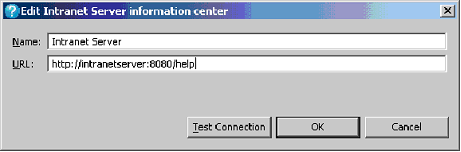
- Click on 'Test Connection' and ensure that the Rational DOORS client can connect successfully to the intranet server and then click 'OK'. Preferences window would look like something as below

- Click 'OK' and the Help window would load the content from the intranet server.
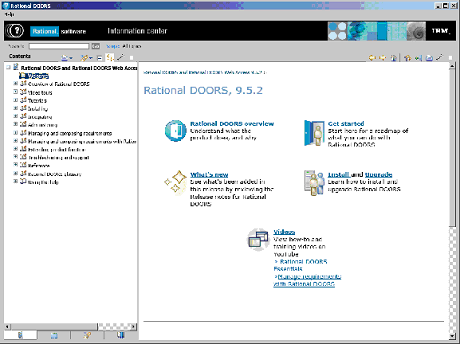
Steps to disable Remote Help
- Login to DOORS
- Navigate to 'Help > Contents and Index'
- Navigate to 'File > Preferences' once the Help window opens up
- Expand 'Help' in the 'Preferences' window and select 'Content'
- Select the remote help content and click 'Disable' and then 'OK'

Conclusion
The above steps can also be used to set up Help on a Non-Citrix environment. However, as the users connect through a Rational DOORS client that is installed on their system, while using local help there is not change necessary for the Local Help location by modifying the config.ini file.
References
- http://pic.dhe.ibm.com/infocenter/doorshlp/v9r5/topic/com.ibm.help.common.rational.getstart.doc/topics/getting_started_with_help.html
- http://support.citrix.com/servlet/KbServlet/ Download/17831-102-665539/XenApp-Administrators-Guide.pdf
- http://support.citrix.com/servlet/KbServlet/ Download/19831-102-665797/UserGuide.pdf
- http://pic.dhe.ibm.com/infocenter/install/v1r4/index.jsp?topic=%2Fcom.ibm.im.articles.doc%2Ftopics%2Ft_setup_intrnet_help_content.htm
- http://tomcat.apache.org/
THE INFORMATION CONTAINED IN THIS DOCUMENT IS PROVIDED FOR INFORMATIONAL PURPOSES ONLY. WHILE EFFORTS WERE MADE TO VERIFY THE COMPLETENESS AND ACCURACY OF THE INFORMATION CONTAINED IN THIS DOCUMENT, IT IS PROVIDED "AS IS" WITHOUT WARRANTY OF ANY KIND, EXPRESS OR IMPLIED. IN ADDITION, THIS INFORMATION IS BASED ON IBM’S CURRENT PRODUCT PLANS AND STRATEGY, WHICH ARE SUBJECT TO CHANGE BY IBM WITHOUT NOTICE. IBM SHALL NOT BE RESPONSIBLE FOR ANY DAMAGES ARISING OUT OF THE USE OF, OR OTHERWISE RELATED TO, THIS DOCUMENT OR ANY OTHER DOCUMENTATION. NOTHING CONTAINED IN THIS DOCUMENT IS INTENDED TO, NOR SHALL HAVE THE EFFECT OF, CREATING ANY WARRANTIES OR REDOCUMENTS FROM IBM (OR ITS SUPPLIERS OR LICENSORS), OR ALTERING THE TERMS AND CONDITIONS OF ANY AGREEMENT OR LICENSE GOVERNING THE USE OF IBM PRODUCTS OR SOFTWARE. |
|---|
Was this topic helpful?
Document Information
Modified date:
01 May 2020
UID
swg27042033