Product Documentation
Abstract
When installing Rational Performance Tester Agent as part of IBM Rational Test Virtualization Server, Rational Performance Test Server, or Rational Performance Tester products, the install configuration panel now includes an 'Agent Mode' option. The 'Agent Mode' enables support for token licensing and should be installed and configured according to the instructions below.
Content
Rational Performance Tester will check out a license from the Rational License Server on a per run basis for each logical agent (location) ) configured in agent mode that is run as part of a schedule. If you have assigned multiple logical agents per physical agent then a floating license checkout is required for each. Each concurrently executing schedule that uses an agent configured in agent mode will require a separate agent license.
Prerequisite:
You cannot change an existing 8.5 PVU installation of Rational Performance Tester Server or Rational Test Virtualization Server to agent mode.
For new installations, you must include the 8.5.0.2 fix pack with the 8.5 media before starting the installation and obtain the required licenses keys from the Rational License Key Center.
You must upgrade any associated Rational Performance Tester workbenches to version 8.5.0.2.
About the task:
To use the agent mode option, complete the following steps:
- Download the 8.5 main installation zip or install from 8.5 media and start Installation Manager.
- On the Install Packages page, select the Check for Other Versions, Fixes, and Extensions check box. If you have internet access, Installation Manager will find the version 8.5.0.2.
- Select the 8.5.0.2 update and proceed with install.
- On the Licensing panel, accept the license terms.
- On the Configuration panel, click Rational Performance Tester Agent Configuration Panel and click the appropriate agent mode license mechanism for RPTS or RTVS.
Configuring Rational Performance Tester workbench for agent mode
To utilize an agent that is configured in agent mode in a performance schedule:
- In the Schedule editor, click a user group and in the Location tab click Run this group on the following location.
- Click the Add button and click Add New to configure the properties for a new location or Add Existing to configure the properties of an existing location.
- In Operating System, select agent mode for an appropriate operating system as shown in the following figure.
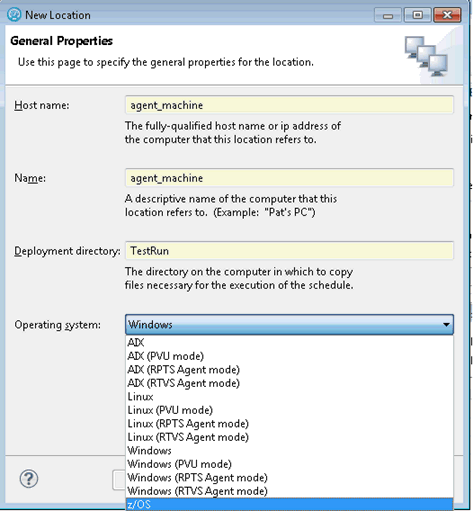
Was this topic helpful?
Document Information
Modified date:
07 May 2019
UID
swg27039603