Product Readmes
Abstract
This document provides instructions for installing V8.0.1 Fix Pack 2 (V8.0.1.2) for the IBM Business Process Manager products.
Content
Note: For links to a dynamic list of known issues, see the Known issues section.
Tab navigation
This fix pack is a cumulative maintenance package for a specific product and applies to all distributed operating systems. It is a single package that bundles a number of individual fixes.
V8.0.1 Fix Pack 2 is intended to be used on IBM Business Process Manager Express, IBM Business Process Manager Standard, IBM Business Process Manager Advanced, and IBM Business Process Manager Advanced - Process Server installations.
By installing V8.0.1 Fix Pack 2, you will raise the fix level of your product, either IBM Business Process Manager Express, IBM Business Process Manager Standard, IBM Business Process Manager Advanced, or IBM Business Process Manager Advanced - Process Server, to V8.0.1 Fix Pack 2.
Important note: If you are prompted with a warning during the installation process, see the Several fixes might be listed as missing during installation of IBM Business Process Manager (BPM) V8.0.1 Fix Pack 2 document.
Table of Contents
- Problems addressed in this fix pack
- Fix pack prerequisites
- Steps for performing a rolling upgrade
- Installing the fix pack
- Upgrade instructions for installations with existing profiles
- Installing V8.0.1 Fix Pack 2 (8.0.1.2)
- Upgrading the Process Designer
- Fix pack install verification
- Rolling back V8.01 Fix Pack 1 (8.0.1.2)
- Reference
- Trademarks and service marks
© Copyright International Business Machines Corporation 2013. All rights reserved.
US Government Users Restricted Rights – Use, duplication or disclosure restricted by GSA ADP Schedule Contract with IBM Corp.
Problems addressed in this fix pack
The fixes addressed in V8.0.1 Fix Pack 2 are explained in the Fix List for Business Process Manager products document.
Fix pack prerequisites
To use this fix pack, you must have one the following versions of IBM Business Process Manager Express, IBM Business Process Manager Standard, IBM Business Process Manager Advanced, or IBM Business Process Manager Advanced - Process Server installed:
- 8.0.0.0
- 8.0.1.0
- 8.0.1 Fix Pack 1 (8.0.1.1)
Also, you must either have the following levels of the WebSphere Application Server fix packs installed or must install the following levels of the WebSphere Application Server fix packs during the upgrade:
- WebSphere Application Server V8.0.0 Fix Pack 7 (must be downloaded using FTP)
- Fix pack image for all operating systems and platforms.
When you decompress the following two files to the same location, it creates the full WebSphere Application Server V8.0.0 Fix Pack 7 repository that includes all WebSphere Application Server offerings for all supported operating systems and architectures:
- 8.0.0-WS-WAS-FP0000007-part1.zip 1.28 GB
- 8.0.0-WS-WAS-FP0000007-part2.zip 1.04 GB
Hardware and software prerequisites for IBM Business Process Manager Express, IBM Business Process Manager Standard, IBM Business Process Manager Advanced, and IBM Business Process Manager Advanced - Process Server are available on the web on their respective Hardware and Software Support pages.
Space requirement:
Before you start the update, check the free space in your system and temporary directory.
The following table lists the default installation locations. It also lists the approximate additional space that is used after installing the product fix pack and the required WebSphere Application Server fix pack and feature packs.
| Product location | Windows operating system | Linux and UNIX-based operating systems | Approximate delta size |
| Installation Manager Agent Data location |
| /var/ibm/InstallationManager | 10 MB |
| Installation Manager shared directory |
| /usr/IBM/BPMShared | 3 GB |
| IBM Business Process Manager installation |
| /opt/ibm/BPM/v8 | 1 GB |
| Temporary directory |
| /tmp | 300 MB |
Steps for performing a rolling upgrade
You can roll out maintenance incrementally in an IBM Business Process Manager installation that consists of a Process Center and multiple Process Servers. This approach allows for the continued running of production applications during the upgrade and regression test period.
To perform a rolling upgrade, first upgrade the Process Servers and then upgrade the IBM Process Center and tools.
Note: You can complete a rolling upgrade only when you are applying fix packs, refresh packs, or interim fixes. You cannot use a rolling upgrade for migrating between major releases.
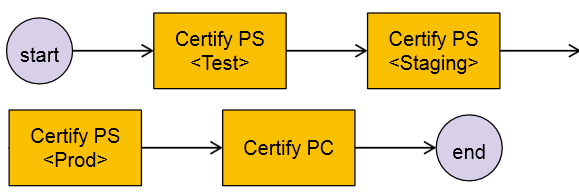
Note: In the preceding graphic, PS refers to the Process Server and PC refers to the Process Center.
Assuming that you have a test environment, a staging environment, and an offline production server, complete the following steps:
- Upgrade your test environment.
- Test your applications in the new environment and make sure that they work as expected.
- Upgrade your staging Process Server environment.
- Test your applications in the new environment and make sure that they work as expected.
- Upgrade your production Process Server.
- Upgrade the Process Center. The Process Center maintains a full version history of all the process applications, and there is no opportunity for new function capability to be introduced before the entire topology has been upgraded.
- Reconnect any servers that should be online.
- Make sure that everything works as expected.
Installing the fix pack
Backing up your existing environment
- Back up the Installation Manager directories where the data will be changed during the upgrade process. Refer to Backing up IBM Installation Manager agent data and shared files for recovery.
- Back up your database and all the profiles before installing the fix packs.
Upgrade instructions for installations with existing profiles
If you have been using IBM Business Process Manager Express, IBM Business Process Manager Standard, IBM Business Process Manager Advanced, or IBM Business Process Manager Advanced - Process Server V8.0.0.0 or V8.0 Refresh Pack 1 and you have created profiles, additional steps are required. Also, if you installed the product using the Typical installation, a profile was created and you must follow these steps. These steps include backing up the profile, stopping all Java™ processes, and sequencing the upgrade.
Before you continue with the fix pack installation, follow the "Upgrading the existing profiles" information in Profile upgrade instructions for IBM Business Process Manager Version 8.0.1 Fix Pack 2 (V8.0.1.2) document for details on these steps. Return to this document, when instructed, to complete the Version 8.0.1 Fix Pack 2 installation. Also, if you installed the product using the Typical installation, a profile was created and you must follow these steps.
Download repositories to the local system
The IBM Installation Manager must be at a minimum level of Version 1.6.0 before you start the IBM Business Process Manager 8.0.1 Fix Pack 2 installation updates. The Installation Manager detects an available update if you are connected to the Internet on the workstation on which you are planning to complete the Business Process Manager 8.0.1 Fix Pack 2 update activities. WebSphere Application Server V8.0.0 Fix Pack 7 is a prerequisite to the IBM Business Process Manager Express, IBM Business Process Manager Standard, IBM Business Process Manager Advanced, or IBM Business Process Manager Advanced - Process Server V8.0.1 Fix Pack 2.
If the machine where you are upgrading the product has Internet access, skip the following steps.
Important note: Even if you have Internet access, you might be unable to connect to the live repositories, which contain the fix pack and any required fixes. For more information on how to work around this issue, see the You cannot connect to the IBM Business Process Manager or IBM Business Monitor V8.0.1 service repository during an update or a custom installation topic. You can also use the following steps and download the repository locally.
- If the Installation Manager version is lower than Version 1.6.0, download the latest copy of Installation Manger from the IBM Installation Manager download site.
- Download the appropriate V8.0.1 Fix Pack 2 from the download site.
The product installation packages are described in this dW Answers set. Download the applicable package for your installation from the following list to a temporary disk location:
- IBM Business Process Manager Express (bpmExp.8012.repository.zip)
- IBM Business Process Manager Standard (bpmStd.8012.repository.zip)
- IBM Business Process Manager Advanced (bpmAdv.8012.repository.zip)
- IBM Business Process Manager Advanced - Process Server (bpmAdvPS.8012.repository.zip)
- Download and install WebSphere Application Server Version 8.0.0 Fix Pack 7, if it is not yet installed. IBM Business Process Manager no longer bundles the WebSphere Application Server fix pack. This fix pack, which is required for IBM Business Process Manager, is available through Fix Central.
When you decompress the following two files to the same location, it creates the full WebSphere Application Server V8.0.0 Fix Pack 7 repository that includes all WebSphere Application Server offerings for all supported operating systems and architectures:
8.0.0-WS-WAS-FP0000007-part1.zip 1.28 GB
8.0.0-WS-WAS-FP0000007-part2.zip 1.04 GB
- Unpack the repositories to any directories that you choose. Note where you have unpacked the repositories. You should unpack each repository to its own directory.
Important: Install all of the recommended interim fixes for V8.0.1.2:
Select fixes for Business Process Manager Standard (8.0.1.2, All platforms)
Select fixes for Business Process Manager Advanced (8.0.1.2, All platforms)
Some of the recommended interm fixes might not be found in the live repository because of additional manual steps that are required to complete the interim fix installation. Readme files for the respective interim fixes will contain these manual steps. If you install all the recommended interim fixes along with the fix pack, it will save you the time you would otherwise need to upgrade the profiles, clusters, or database multiple times.
You can install the fix packs by using one of the following options:
Graphical user interface (GUI) of IBM Installation Manager to update an installation
Command line interface of IBM Installation Manager for a silent installation
Graphical user interface (GUI) of IBM Installation Manager to update an installation
- Start the Installation Manager.
On Windows operating systems with Internet access, you can click Start > Programs > IBM > IBM_BUSINESS_MANAGER_PRODUCT > Update. Then skip to step 3b.
If you are on a Linux or UNIX-based system, you can start IBM Installation Manager using the install_location/IBMIM command and the install_root\IBMIM.exe command on Windows operating systems. See Installation directories for the product and profiles for more information on where Installation Manager is installed.
Note: On the Microsoft Windows operating system, right-click <install_root>\IBMIM.exe and select Run as administrator.
- Add repositories to the IBM Installation Manager preferences.
Click File > Preferences. Under Repositories, select one of the following options: - If you have Internet access, ensure that the Search service repositories during installation and updates option is selected.
- If you do not have an Internet connection, add the location of all the local repositories that you downloaded from the Download repositories to local system section.
- Click Add Repository.
- Type or browse to the repository.config file for the IBM Business Process Manager repository that you have unpacked.
- Click OK.
- Repeat this process for the interim fix repositories and the WebSphere Application Server fix pack repository, if necessary.
- Click OK to save the new repository settings.
- Use the following steps to install graphically:
- Click Update.
- Select the Package Group where you have installed IBM Business Process Manager Express, IBM Business Process Manager Standard, IBM Business Process Manager Advanced, or IBM Business Process Manager Advanced - Process Server.
- Click Next > to continue.
After Installation Manager checks the service repositories, the Update Packages window opens and the IBM Business Process Manager Express, IBM Business Process Manager Standard, IBM Business Process Manager Advanced, or IBM Business Process Manager Advanced - Process Server Version 8.0.1 Fix Pack 2 is shown (unless there is a later fix pack available from the live update repository).
If you are also installing WebSphere Application Server Version 8.0.0 Fix Pack 7, this product is shown.
- Ensure that these fix packs are all selected and then click Next >. If you have Internet connectivity or have added local interim fix repositories, another Update Packages window opens. A list of interim fixes is displayed.
- Ensure that the interim fixes are all selected and then click Next > to continue. The Licenses window opens.
- Read and accept the terms of the license agreements by selecting the appropriate button and clicking Next > to continue. The Features window opens. All of the installed features are selected.
- Click Next > to continue. The Summary window opens. All of the features that need to be updated are shown. The disk space required to perform the update is shown at the bottom.
- Click Update to start the update. The updates are downloaded either from the live update repository or from your local repository. The updates are installed. After the installation of the updates is complete, you receive a confirmation.
Command line interface of IBM Installation Manager for a silent installation
Installation Manager offers a command-line interface to update your product installation silently.
- Use the following command to update your IBM Business Process Manager product to V8.0.1 Fix Pack 2:
IM_INSTALL_LOCATION/tools/imcl install OFFERING_IDS FIX_IDS -acceptLicense -installationDirectory INSTALL_DIR -repositories REPOSITORIES -log LOG_FILE
Update the variables in the previous command specifically for your installation using the following information:
- IM_INSTALL_LOCATION
This variable represents the location where Installation Manager is installed. See Installation directories for the product and profiles for more information on Installation Manager default installation directories.
- OFFERING_IDS
This variable represents the list of offerings to be updated. Offering IDs are separated by spaces. Use the following list to get the correct offering IDs for your product.
- IBM Business Process Manager Express
com.ibm.bpm.EXP.V80
com.ibm.websphere.ND.v80 - IBM Business Process Manager Standard
com.ibm.bpm.STD.V80
com.ibm.websphere.ND.v80 - IBM Business Process Manager Advanced
com.ibm.bpm.ADV.V80
com.ibm.websphere.ND.v80 - IBM Business Process Manager Advanced - Process Server
com.ibm.bpm.PS.V80
com.ibm.websphere.ND.v80
- INSTALL_DIR
This variable represents the installation directory of the product.
- REPOSITORIES
This variable represents the location of the fix pack and interim fix repositories.
Note: Use commas to separate multiple locations.
- LOG_FILE
This variable represents the location and name of the silent log file to write.
By including the -acceptLicense parameter, you agree to the terms and licenses of this product.
- After updating the command for your environment, run the command from the tools directory under the Installation Manager install location.
The following command is an example where only the IBM Business Process Manager fix pack needs to be applied:
C:\Program Files (x86)\IBM\Installation Manager\eclipse\tools\imcl install com.ibm.bpm.PS.V80 -acceptLicense -installationDirectory C:\IBM\BPM\v8.0 -repositories C:\BPM8012_repository -log silent_update.txt - When the silent fix pack installation completes, check the log files to ensure that the installation completes successfully. A success message that is similar to the following text displays on the command line:
Updated to com.ibm.bpm.PS.V80_8.0.1002.20131007_0703 in the C:\IBM\BPM\v8.0 directory.
For additional information about silent installations, visit the product documentation links in the following table:
| Product | Content Links |
| IBM Business Process Manager Express | AIX Linux Windows |
| IBM Business Process Manager Standard | AIX Linux Solaris Windows |
| IBM Business Process Manager Advanced | AIX Linux Solaris Windows |
| IBM Business Process Manager Advanced - Process Server | AIX Linux Solaris Windows |
Alternatively, you can use the Interactive Installation and Configuration Guide and follow the instructions.
Upgrading the Process Designer
After you update your Process Center with a fix pack, refresh pack, or interim fix, you must update the Process Designer to the same level. To make the updates, download the Process Designer file again and run the installation. Only the fixes or changes are applied.
About this task
When you install the fix pack, refresh pack, or interim fix, the IBM Process Designer.zip file is updated also. You must download it and install the updated Process Designer to the directory where you have already installed Process Designer.
Procedure
- Open the Process Center.
- Click the IBM Process Designer Download option.
- When you are prompted, save the IBM Process Designer.zip file to your file system. This file contains everything that you need to install and run IBM Process Designer. Depending on your network connection, the download might take several minutes to complete.
- Extract the contents of the IBM Process Designer.zip file to a temporary directory on your file system.
- Open a command window and change to the directory where you extracted the contents of the IBM Process Designer.zip file.
Important: If you are running Microsoft Windows 7, Windows Vista, or Windows Server 2008, right-click the command prompt and select Run as administrator.
- Run one of the following commands to update the Process Designer. Use the same command that you used to install the Process Designer.
- Default location (C:\IBM\ProcessDesigner\v8.0)
- installProcessDesigner_admin.bat
- installProcessDesigner_nonadmin.bat
- Different location
- installProcessDesigner_admin.bat install_location
- installProcessDesigner_nonadmin.bat install_location
- installProcessDesigner_admin.bat D:\IBM\PD
- installProcessDesigner_admin.bat "D:\Process Designer\"
Results
IBM Process Designer is updated. Only the fixes or changes are applied.
Installation messages are recorded in the %TEMP%\IBMProcessDesignerInstall.log file, where the %TEMP% variable is typically set to C:\Users\Administrator\AppData\Local\Temp\2.
Fix pack install verification
For upgrades of installations with existing profiles, refer to the Identifying profile update errors section under the Profile upgrade tab for details on verifying the fix pack installation.
Note: Installation Manager on the Microsoft Windows operating system does not recognize profile update errors. When you upgrade an installation on Windows, you must look at the Identifying profile update errors section, even if Installation Manager ends with the following message: The packages are updated.
Rolling back the V8.0.1 Fix Pack 2 (V8.0.1.2)
You can roll back the fix pack to a previous version by using one of the following options:
Graphical user interface (GUI) of IBM Installation Manager to roll back an installation
Command line interface of IBM Installation Manager for a silent rollback of a fix pack
Note: The following procedure rolls back the product binary only. Any existing profiles that were upgraded during a fix pack installation are not rolled back; you must restore the profiles from the backup you took before you upgraded the product. Any new profiles created after the upgrade cannot be reused; you must delete and recreate the profiles after you have completed the rollback.
Graphical user interface (GUI) of IBM Installation Manager to roll back an installation
- Close all programs that were installed using Installation Manager before rolling back.
- Start Installation Manager. See Installation directories for the product and profiles for more information on where Installation Manager is installed.
- From the Start page of the Installation Manager, click Roll Back to start the Roll Back Packages wizard.
- On the Roll Back Packages page, from the Package Group Name list, select the package group that contains the packages that you want to roll back and click Next.
- Select the version of the package to which you want to roll back and click Next.
- Read the summary information and click Roll Back to roll back the package.
When the rollback process completes, a message that confirms the success of the process is displayed near the top of the page.
- Optional: Click View log file to open the log file for the current session in a new window.
- Click Finish to close the wizard.
- Close Installation Manager.
- Restore the backed up data from the original version.
Command line interface of IBM Installation Manager for a silent rollback of a fix pack
Installation Manager offers a command-line interface to silently roll back your product installation to the previous version. In the instructions, it is assumed that you completed all of the necessary profile, database, and fix pack-specific data backup tasks, which are described in Profile upgrade instructions, before you migrated to Version 8.0.1 Fix Pack 2. This data is restored after you complete the rollback task.
- Use the following command to roll back your IBM Business Process Manager product to V8.0.0.0, V8.0.1.0, or V8.0.1 Fix Pack 1:
IM_INSTALL_LOCATION/tools/imcl rollback OFFERING_ID_VERSION -installationDirectory INSTALL_DIR -log LOG_FILE
Update the following variables for your installation: - IM_INSTALL_LOCATION
This variable represents the location where Installation Manager is installed. See Installation directories for the product and profiles for more information on Installation Manager default installation directories.
- OFFERING_ID
This variable represents the offering ID of the product installed.
- VERSION
This variable represents the original version of the product. Rolling back returns your installation to this version. This version might be Version 8.0.0.0, Version 8.0.1.0, or V8.0.1 Fix Pack 1. If you have upgraded directly from Version 8.0.0.0 to Version 8.0.1 Fix Pack 2, see the "Details for rolling back to Version 8.0.0.0" information. If you have upgraded from Version 8.0.1, see the "Details for rolling back to Version 8.0.1.0" information.
- Note: If you are using Installation Manager Version 1.7.2 and later, you can run the imcl listInstalledPackages command with the -rollbackVersions option to find the list of package versions you can roll back to. For example: ./imcl listInstalledPackages -rollbackVersions
- INSTALL_DIR
This variable represents the installation directory of the product.
- LOG_FILE
This variable represents the location and name of the silent log to write.
Rolling back to >> | Version 8.0.0.0 | Version 8.0.1.0 | Version 8.0.1.1 |
| IBM Business Process Manager Express | Offering ID: com.ibm.bpm.EXP.V80 Version: 8.0.0.20120504_0134 | Offering ID: com.ibm.bpm.EXP.V80 Version: 8.0.1000.20121102_2132 | Offering ID: com.ibm.bpm.EXP.V80 Version: 8.0.1001.20130306_1732 |
| IBM Business Process Manager Standard | Offering ID: com.ibm.bpm.STD.V80 Version: 8.0.0.20120504_0135 | Offering ID: com.ibm.bpm.STD.V80 Version: 8.0.1000.20121102_2134 | Offering ID: com.ibm.bpm.STD.V80 Version: 8.0.1001.20130306_1734 |
| IBM Business Process Manager Advanced | Offering ID: com.ibm.bpm.ADV.V80 Version: 8.0.0.20120504_0137 | Offering ID: com.ibm.bpm.ADV.V80 Version: 8.0.1000.20121102_2136 | Offering ID: com.ibm.bpm.ADV.V80 Version: 8.0.1001.20130306_1736 |
| IBM Business Process Manager Advanced - Process Server | Offering ID: com.ibm.bpm.PS.V80 Version: 8.0.0.20120504_0137 | Offering ID: com.ibm.bpm.PS.V80 Version: 8.0.1000.20121102_2136 | Offering ID: com.ibm.bpm.PS.V80 Version: 8.0.1001.20130306_1736 |
The following command is an example:
C:\Program Files (x86)\IBM\Installation Manager\eclipse\tools\imcl rollback com.ibm.bpm.EXP.V80_8.0.0.20120504_0134 -installationDirectory C:\IBM\BPM\v8.0 -log silent_rollback.txt
2. When the rollback completes, check the log files to ensure that the rollback completed successfully. A success message displays on the command line:
Rolled back to com.ibm.bpm.EXP.V80_8.0.0.20120504_0134 in the C:\IBM\BPM\v8.0 directory.
3. Restore the profile and the database to the backup taken prior to installing V8.0.1 Fix Pack 2.
Reference:
You can find additional information on any of these topics in the IBM Business Process Manager product documentation.
For further information on the update strategy or obtaining updates, see the support page for your product.
IBM Business Process Manager Express Support page
IBM Business Process Manager Standard Support page
IBM Business Process Manager Advanced Support page
IBM Business Process Manager Advanced Process Server Support page
Known Issues:
The list of known issues for Version 8.0.1 and its fix packs is dynamically updated as issues are reported and resolved. You can see the following links to quickly access the applicable information for Version 8.0.1 and its fix packs:
- Release Notes for IBM Business Process Manager (BPM) Standard Version 8.0.1 and its fix packs
- Release Notes for IBM Business Process Manager (BPM) Express Version 8.0.1 and its fix packs
- Release Notes for IBM Business Process Manager (BPM) Advanced Version 8.0.1 and its fix packs
Trademarks and service marks:
For trademark attribution, visit the IBM Terms of Use Web site.
Original Publication Date
01 November 2013
Product Synonym
BPM
Was this topic helpful?
Document Information
Modified date:
17 June 2018
UID
swg27039246