Product Documentation
Abstract
This document contains installation instructions for upgrading WebSphere Message Broker Toolkit Version 8.0 and IBM Integration Toolkit Version 9.0.
Content
Before you can install a fix pack, you must have the required level of IBM Installation Manager installed. A specific level might be defined in the documentation for the fix pack you are installing.
For WebSphere Message Broker Toolkit version 8.0, it must be Version 1.4.3 or later.
For IBM Integration Toolkit Version 9.0, it must be Version 1.6.2 or later.
IBM Installation Manager downloads are available from:
http://www.ibm.com/software/awdtools/installmanager/support/index.html
If you have a version of Installation Manager installed that is earlier than the required level, you can download both the Installation Manager local update and the Toolkit local update, and apply them at the same time. To do this, set up the Installation Manager local repository as described in the Installation Manager support site, and then set up the Toolkit local update, as described below.
By default, if you try to use a version of Installation Manager that is earlier than the one required to update or install packages, Installation Manager prompts you and then upgrades itself automatically on your computer.
When you have upgraded Installation Manager to the required level, you can install the update for WebSphere Message Broker Toolkit or IBM Integration Toolkit using Live Update or a local download.
Using Live Update
- If Toolkit is already installed on your computer, you can install updates using the Update Packages wizard in IBM Installation Manager.
- Click File > Preferences on the Start panel of Installation Manager and and then click RepositoriesThe Repositories panel is displayed. Select the 'Search service repositories during installation and updates' option if it is not already selected. Click OK again to close the Preference panel:

All available Fix Packs and Interim Fixes will be available for the update.
- If you are installing Toolkit for the first time (or if you are installing an additional instance of it), you can install all available updates at the same time by clicking Check for Other Versions and Extensions on the Install panel of the Install Packages wizard in IBM Installation Manager.
Using a local download
- Downloading and setting up the local update
- Download the required update from the Toolkit support site.
- Extract the compressed files into an appropriate directory. For example, extract to:
- C:\temp\updates (Windows)
- /tmp/updates (Linux)
- Start IBM Installation Manager.
- In the Start panel of Installation Manager, click File > Preferences, and then click Repositories. The Repositories panel is displayed.
- In the Repositories panel, click Add Repository.
- In the Add repository panel, browse to (or enter) the file path of the repository.config file, which is located in a sub-directory of the directory where you extracted the compressed files. For example:
- C:\temp\updates\Toolkit_Version\repository.config (Windows)
- /tmp/updates/Toolkit_Version/repository.config (Linux)
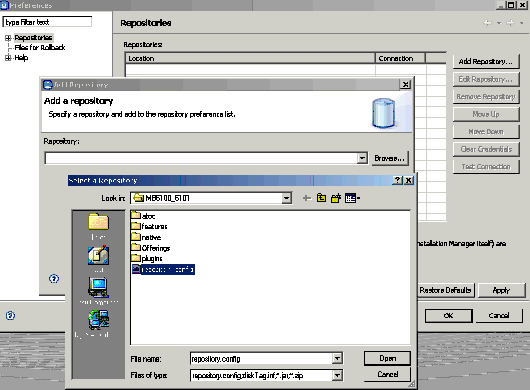
- When the repository.config file is selected, click Open, then click OK to close the Add Repository panel.
- WebSphere Message Broker Toolkit V8.0 or IBM Integration Bus v9.0 must be installed.
- If you are installing fix pack for IBM Integration Bus v9.0 then ensure that you have Installation Manager Version 1.8.3 or later installed.
- The product cannot be running when you install this fix pack. Ensure that all browsers and all other applications opened by the Toolkit are closed.
You can download compressed files containing the updates for Toolkit. The files that you extract from the compressed files form a repository that is used by the IBM Installation Manager. You can install the update from the repository on your own computer, or you can use IBM Packaging Utility to create the repository, which can be hosted on a shared drive or on an HTTP or HTTPS server.
To add the update repository location in IBM Installation Manager:
Installing Toolkit updates
You must install the update with the same user account that was used to install the product.
Restrictions:
To find and install the Toolkit fix pack as a local update:
- Start IBM Installation Manager.
- In the Start panel of Installation Manager, click Update Packages.
- If a newer version of Installation Manager is found, you are prompted to confirm that you want to install it before you can continue. Click OK to proceed. Installation Manager automatically installs the new version, stops, restarts, and resumes.
- In the Update Packages wizard, select the installed location for Toolkit and click Next. Installation Manager searches for available updates on the Web, as well as any repository locations that you entered. A progress indicator shows that the search is taking place.
If you are also installing the Installation Manager local update at the same time, it is also displayed. - By default, recommended updates are displayed and selected in the Update Package panel. Ensure that you select the required update for the Toolkit, and then click Next.
- In the Licenses panel, read the license agreements for the update. On the left side of the License panel, click each item to display the license agreement text. If you agree to the terms for all the license agreements, click I accept the terms of the license agreements.
- Click Next to continue.
- In the Summary panel, review the information displayed and then click Update. A progress indicator shows the percentage of the installation completed. When the update process finishes, a message confirming the success of the process is displayed near the top of the panel. Click View log file to open the log file for the current session in a new window. Close the Installation Log window to continue.
- Start the Toolkit workspace by running the mb.exe file (Windows) or mb.bin file (Linux) from the Toolkit installation directory from the command line with option -clean to allow eclipse reinitialize the plugins changes from the update. For example:
- Windows: C:\Program Files\IBM\Toolkit_Version\mb.exe -clean
- Linux: /opt/IBM/Toolkit_Version/mb.bin -clean
Note: During the process of updating from a local repository, Installation Manager might prompt you for the location of the repository for the installed version of Toolkit. If you installed the product from CDs or other media, these media must be available when you use the update feature.
Original Publication Date
14 October 2009
Product Synonym
WMB MB
Was this topic helpful?
Document Information
Modified date:
17 June 2018
UID
swg27011490