Download
Abstract
Privileged identity management AccessProfile for WebSphere Application Server.
Download Description
This package contains the check-out and check-in AccessProfile for WebSphere Application Server.
You must customize this AccessProfile before you can use it. For more information, see the Installation Instructions section.
Sessions are recorded as a GUI-based recording.
- New features or updates
- Known issues and limitations
- Compatibility matrix
- Supported languages
- Prerequisites
- Installation Instructions
New features or updates
November 2018
Support for session recording and single sign-on for Mozilla Firefox 60.
May 2018
Multi-tab recording for Internet Explorer 11 is supported starting from the following fix pack versions:
- IBM Security Privileged Identity Manager, Privileged Access Agent 2.1.1
- IBM Security Privileged Identity Manager, Privileged Access Agent fix pack 2.1.0-ISPIM-AA-FP0009
- IBM Security Access Manager for Enterprise Single Sign-On AccessAgent fix pack 8.2.2-ISS-SAMESSO-AA-FP0015
To enable this feature, deploy one of these supported fix packs and update to the WebSphere Application Server, version 1.3 or later AccessProfile.
| Date | Description |
| 30 November 2018 |
AccessProfile version 1.4 |
| 4 May 2018 | AccessProfile version 1.3. - Updated AccessProfile with multi-tab support. AccessProfile version: 1.2 - Updated AccessProfile widgets with backward compatibility support. |
| 31 October 2017 | Updated AccessProfile widgets. AccessProfile version: 1.1 |
| 15 December 2016 | Updated with support for version 2.1.0. |
| 27 September 2016 | Minor fix. |
| 23 September 2016 | Initial release. Added support for check-out and check-in of privileged credentials for the WebSphere Application Server administrative console. |
Known issues and limitations
| APAR | Description |
| None. | Internet Explorer Enhanced Protected Mode (EPM) is not supported. |
| None. | AccessProfile version 1.2 The following limitations apply to Internet Explorer only.
|
Only GUI based recording is supported.
Compatibility matrix
Supported components
AccessProfile version 1.4
- Privileged Access Agent 2.1.1 with fix pack 1 or later
- Internet Explorer 11, Mozilla Firefox ESR 60
AccessProfile version 1.3
- IBM Security Privileged Identity Manager
- Version 2.1.1 requires Privileged Access Agent 2.1.1.
- Version 2.1.0 requires Privileged Access Agent 2.1.0 with fix pack 9 or later.
- Version 2.0.2 requires AccessAgent 8.2.2 with fix pack 21 or later.
- WebSphere Application Server version 8.5 or later
- Internet Explorer 11, Mozilla Firefox ESR 52
AccessProfile version 1.2
IBM Security Privileged Identity Manager
- Version 2.1.1 requires Privileged Access Agent 2.1.1.
- Version 2.1.0 requires Privileged Access Agent 2.1.0 with fix pack 9 or later.
- Version 2.0.2 requires AccessAgent 8.2.2 with fix pack 21 or later.
- Version 2.0.1, 2.0.0, 1.0.1.1, 1.0.1 requires AccessAgent 8.2.1 with interim fix 20 only.
- WebSphere Application Server version 8.5 or later
- Internet Explorer 11, Mozilla Firefox ESR 52
Supported languages
Built and tested on the English language platform only.
Prerequisites
- IBM Security Privileged Identity Manager 1.0.1 or later is deployed.
- If you have an existing WebSphere Application Server profile, back up the existing AccessProfile, and then delete it before you upload the new WebSphere Application Server AccessProfile.
For more information about AccessStudio or AccessProfiles, see the product documentation.
Installation Instructions
- Download the package.
- Extract the AccessProfile to a location on your computer.
- Open the AccessProfile in AccessStudio and specify the signature of the WebSphere Application Server target host environment.
- In AccessStudio, in the AccessProfiles pane, click profile_WebSphere_ISC.
- Under the General Properties tab, in the *Signatures identifying web-page or exe where this AccessProfile is to be loaded area, click Add.
- In a browser, open the WebSphere Application Server administrative console login page.
- In the AccessStudio Signature Generator pane, under Signature for, choose web.
- Drag the Finder tool to the browser content pane with the WebSphere Application Server login page displayed.
You want to generate a signature in the following form:
/child::web[@domain="washost.example.com" and @protocol="https" and @port="9443"]
For example:
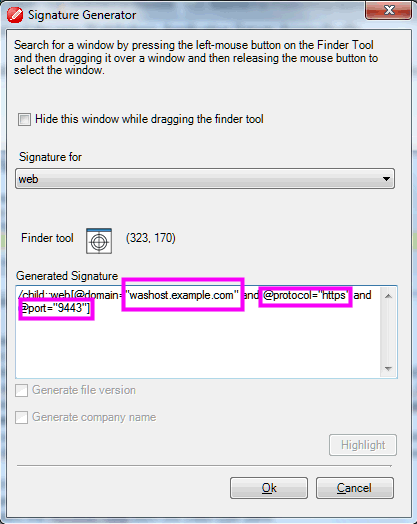
- Click OK to finish.
- Upload the AccessProfile.
- Open the AccessProfile with AccessStudio.
- Select the AccessProfile from the Data type pane.
- From the toolbar, click Upload selected data to IMS.
For more AccessProfiles, go to the AccessProfile Library.
Download Package
| Release | Download |
| Version 1.4 | prf_WebSphere_ISC_1.4.eas |
| Version 1.3 4 May 2018 | |
| Version 1.2 4 May 2018 |
Was this topic helpful?
Document Information
Modified date:
29 November 2018
UID
swg24042771