Download
Abstract
Privileged identity management AccessProfile for Internet Explorer.
Download Description
This Microsoft Internet Explorer AccessProfile performs check-in and check-out into a basic web authentication prompt.
- New features or updates
- Known issues and limitations
- Compatibility matrix
- Supported languages
- Prerequisites
- Installation Instructions
- Download package
New features or updates
| Date | Description |
| 25 September 2018 | Minor prerequisites update for auto-learn policy requirement. |
| 4 May 2018 | AccessProfile version: 1.3 - Updated AccessProfile widgets. |
| 31 October 2017 | AccessProfile version: 1.1 - Updated AccessProfile widgets. - Fixes for session recording. |
| 30 June 2017 | AccessProfile Version: 1.0.2 - Corrected an issue where the regex used to extract relevant data from the 'Connecting to' label was incorrect. |
| 10 April 2017 | AccessProfile Version: 1.0.1 - Added support for Windows 10 Anniversary Update, version 1607. Note: Windows 10 support applies only to IBM Security Privileged Identity Manager 2.0.2 and later. - Fixes for Windows 8.1 and Windows Server 2012 related defects. |
| 15 Dec 2016 | Added support for version 2.1.0. |
| 31 March 2016 | AccessProfile Version 1.0 Initial. |
Known issues and limitations
| APAR | Description |
| None. | Internet Explorer Enhanced Protected Mode (EPM) is not supported. |
| None. | Only GUI based recording is supported. |
Compatibility matrix
Supported components
- IBM Security Privileged Identity Manager
- Version 2.1.1 requires Privileged Access Agent 2.1.1.
- Version 2.1.0 requires Privileged Access Agent 2.1.0 with fix pack 9 or later.
- Version 2.0.2 requires AccessAgent 8.2.2 with fix pack 21 or later.
- Microsoft Internet Explorer 10 and 11
Note: AccessAgent 8.2.1 is not supported.
Supported languages
Adding support for additional languages on Windows 10
To support additional non-English platforms, you must edit and test the Access Profile before you upload it.
Before you begin
Connect to a remote host through Remote Desktop Protocol which prompts you with the localized version of the Windows Security dialog box on Windows 10.
For example:
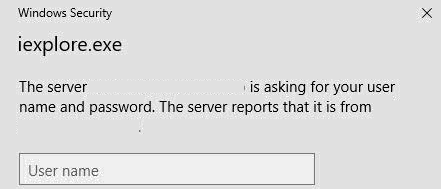
.Follow the procedure below to edit the AccessProfile:
1. Open the AccessProfile.
2. In the AccessProfiles pane, open sso_site_wnd_iexplore_pim_windows10.
3. Make the following changes:
a. In the States tab, look for the State_After_Window_found state.
b. Select the Localization Support -Script actions that are illustrated in the following image.
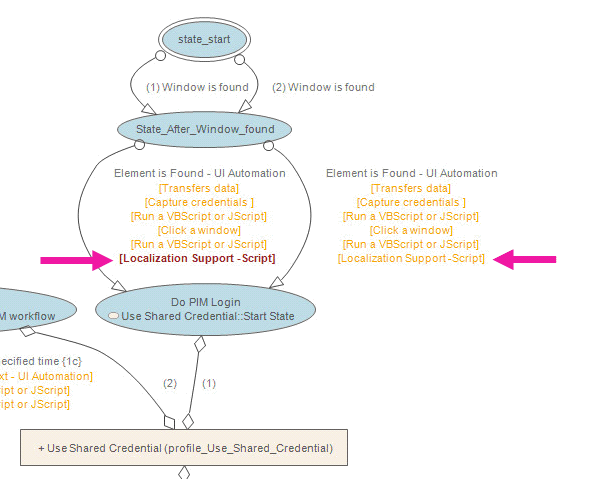
c. Open the VBScript in the Script Editor.
Notice that several arrays have been provided, each containing a list of translated strings for specific locales that are supported by the product.
d. Identify the locale that must be changed and look for the corresponding VBScript array.
In the CurrentLocaleArray function, update the parameter, <parameter>, that is assigned for your required language.
<Language_Code> = Array("<parameter>")
For example, to modify strings for Chinese, look for zh_cn.
zh_cn = Array( "<parameter>" )
The diagrams are provided only as an example.
The provided non-English language phrases that you find in the AccessProfile for <parameter> are only place holders and must be updated.
Windows Security dialog box in English on Windows 10 | Parameter for identifying the Windows Security dialog box on Windows 10 |
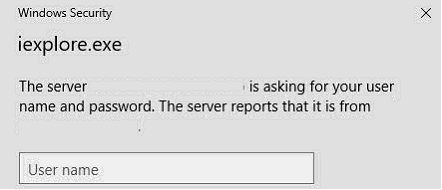 | 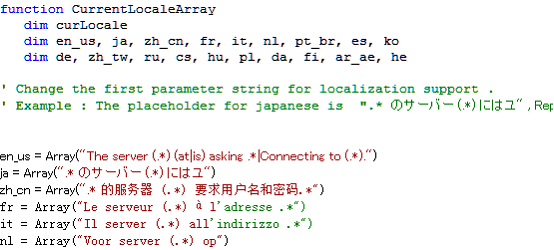 |
Note: In the regular expression for English, en_us, in parameter you will notice the following phrase:
"|Connecting to (.*)."
This regular expression is used only to match the label that is originally available in an earlier version of Windows 10, Version 1511.
Tip: If you want to match additional phrases that might be displayed, use the ' |' operator.
Prerequisites
- IBM Security Privileged Identity Manager 2.0 or later is deployed.
- If you have an existing Microsoft Internet Explorer profile, back up the existing AccessProfile. Delete it before you upload the new AccessProfile.
- Auto-learning must be enabled. See the Enable auto-learning? policy.
For more information about AccessStudio or AccessProfiles, see the product documentation.
Installation Instructions
- Download the package.
- Extract the AccessProfile to a location on your computer.
- Upload the AccessProfile.
- Open the AccessProfile with AccessStudio.
- Select the AccessProfile from the Data type pane.
- From the toolbar, click Upload selected data to IMS.
For more AccessProfiles, go to the AccessProfile Library.
Download Package
| Release | Download |
| 4 May 2018 AccessProfile Version: 1.3 |
Was this topic helpful?
Document Information
Modified date:
25 September 2018
UID
swg24042001