Troubleshooting
Problem
I tried to start Watson Content Analytics Studio installer (ContentAnalyticsStudio-install.exe) but failed with the error message
Symptom
You may encounter the following message box dependently on your Java Runtime Environment (JRE).
Example 1:
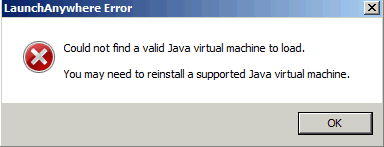
Example 2:
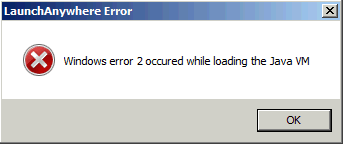
Example 3:
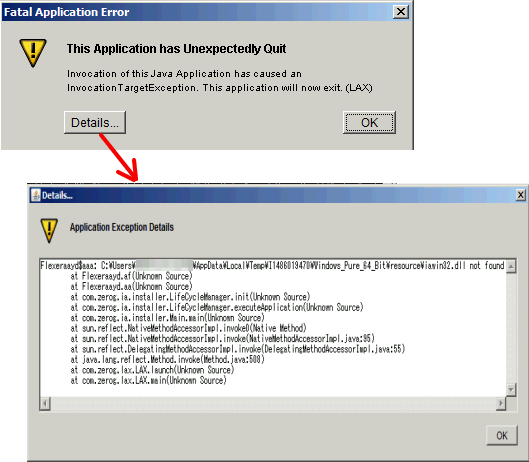
Cause
The installer cannot find 64-bit JRE.
To install Studio, a 64-bit JRE is required.
Also refer to "Release Notes - IBM Watson Explorer Analytical Components, Version 11.0.1" in Related information below.
Resolving The Problem
To resolve the issue:
- Make sure that 64-bit JRE is installed
- Run "ContentAnalyticsStudio-install.exe LAX_VM <JRE_FOLDER>\java.exe" as a Windows administrator
Note: <JRE_FOLDER> should be replaced with the concrete full path of the folder having java.exe
Another way is:
- Make sure that 64-bit JRE is installed
- Run Control Panel
- Click System icon
- Click Advanced system settings in the left pane
- Navigate to Advanced tab
- Click Environment Variables button
- Choose Path from System variables and then click Edit button
- Add the full path of the folder having java.exe at the top of other paths in Variable value
- Click OK button on each dialog box
- Run ContentAnalyticsStudio-install.exe again as a Windows administrator
Related Information
[{"Product":{"code":"SS8NLW","label":"IBM Watson Explorer"},"Business Unit":{"code":"BU059","label":"IBM Software w\/o TPS"},"Component":"--","Platform":[{"code":"PF033","label":"Windows"}],"Version":"11.0.0;11.0.1;11.0.2;12.0.0.0","Edition":"","Line of Business":{"code":"LOB10","label":"Data and AI"}}]
Was this topic helpful?
Document Information
Modified date:
17 June 2018
UID
swg21998001