Troubleshooting
Problem
User launches the 'main' Controller client (CCR.EXE). User tries to launch any Excel-related functionality. An error appears.
Symptom
Different errors appear, depending on:
(a) what function the user tries to launch
(b) the environment (MS Office/Skype/Windows version and so on).
Example #1a
User clicks the green 'X' button. An error appears:
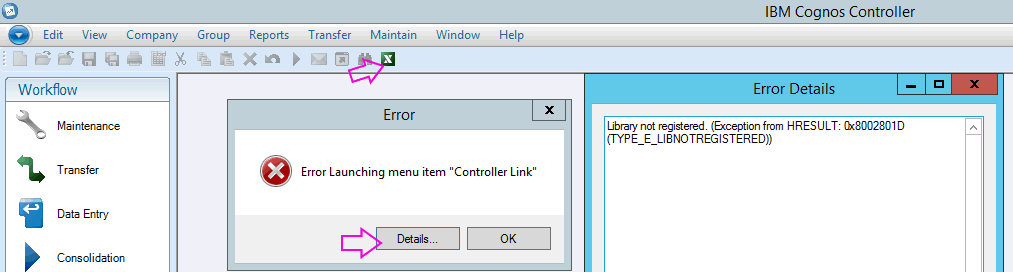
Error Launching menu item "Controller Link"
Error Details
Library not registered. (Exception from HRESULT: 0x8002801D (TYPE_E_LIBNOTREGISTERED))
German:
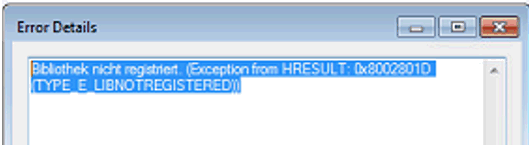
Example 1b:
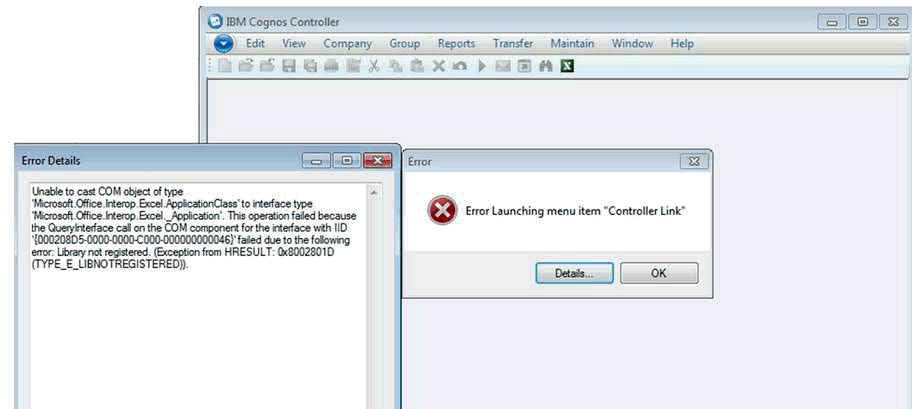
Unable to cast COM object of type
'Microsoft.Office.Interop.Excel.ApplicationClass' to interface type 'Microsoft.Office.Interop.Excel._Application'. This operation failed because the QueryInterface call on the COM component for the interface with IID '{000xxxxxxxxxxxxxx}' failed due to the following error: Library not registered. (Exception from HRESULT: 0x8002801D (TYPE_E_LIBNOTREGISTERED)).
Example #2
User tries to open a Data Entry form:
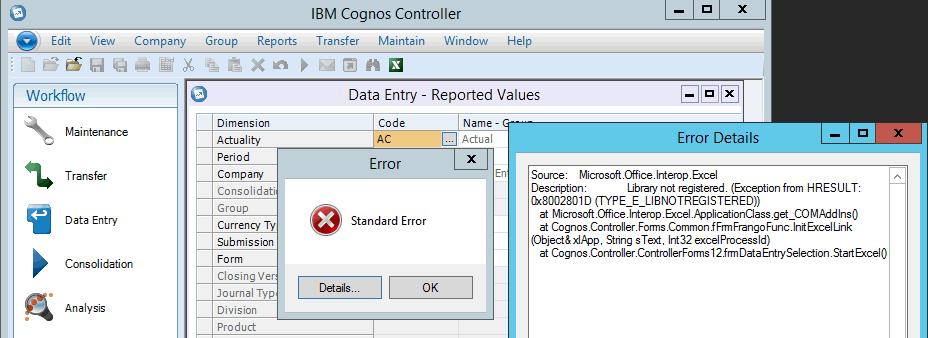
Source: Microsoft.Office.Interop.Excel
Description: Library not registered. (Exception from HRESULT:
0x8002801D (TYPE_E_LIBNOTREGISTERED))
at Microsoft.Office.Interop.Excel.ApplicationClass.get_COMAddIns()
at Cognos.Controller.Forms.Common.fFrmFrangoFunc.InitExcelLink
(Object& xlApp, String sText, Int32 excelProcessId)
at Cognos.Controller.ControllerForms12.frmDataEntrySelection.
StartExcel()
Cause
There are other possible causes for similar errors.
- See separate IBM Technote #1962087 for more examples.
This Technote specifically relates to the scenario where the cause is that a version of Skype for Business has been installed which contains MS Office components that are *different* from the version of Microsoft Office (already installed on that device).
- This has created a mixture of Microsoft Office 'types' of installation on the client device (for example, different types of registry key entries), and this is confusing Controller.
If the customer wishes to install Microsoft Skype, then they must ensure that the version/type of Skype does not install MS Office components that are different from the currently-installed version of Microsoft Office.
More Information
Controller does not support multiple installations of Microsoft Office being installed on the same client device, because this confuses the product.
- Traditionally this means that customers only had to avoid having more than one version of Office installed
However, recently Microsoft introduced:
- new types of Office (for example the 'traditional' version of Office 2016 and the 'Office 365' version of Office 2016)
- and new installation methods ('traditional', and 'click to run').
Because of these incompatibility problems, Microsoft now produce two different types of the Skype for Business client:
- (1) 'Standard' Skype for Business client
- This is specifically designed to let Microsoft Office 365 users run a current version of Skype for Business alongside different versions of Microsoft Office products.
- For example, you could run Microsoft Office 2013 alongside Skype for Business.
(2) 'Stand-alone' Skype for Business client
==================================
In addition, Microsoft recognises that some customers wish to use older versions of MS Office with newer versions of Skype, and therefore have published a workaround where they mention the following registry key: HKEY_CLASSES_ROOT\TypeLib\{2DF8D04C-5BFA-101B-BDE5-00AA0044DE52}\2.8
For more details, see Microsoft support article #3178867.
==================================
Environment
This problem has been seen with the following different environments:
Example #1
Both of the following are true:
- the client device has either Office 2010 or 2013 installed onto it.
- afterwards, the client device has had "Skype for Business 2016" installed onto it.
In other words, inside 'Programs and Features', client device has both Skype for Business 2016 and also a separate version of MS Office (for example 2013) installed:

Example #2
Both of the following are true:
- the client device has Office 365 installed on it, configured to give the end user access to Office 2016
- afterwards, the client device has had "Skype for Business 2016" installed onto it.
In other words, inside 'Programs and Features', client device has both Skype for Business 2016 and also Office 365 installed:

Office 365 has been configured to install Office 2016.
- Specifically, inside Microsoft Excel, inside 'File - Account' the following information is displayed:
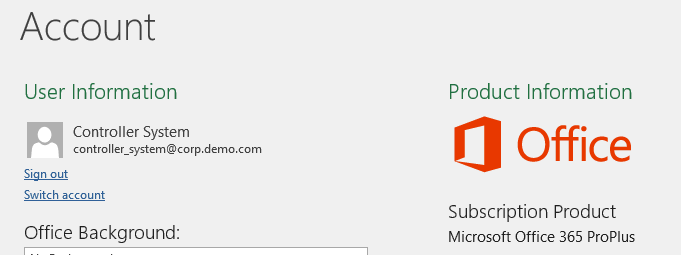
Resolving The Problem
Fix:
Install the version of Skype that does not include any MS Office components that are different from your currently-installed MS Office version.
Example
For many customers, the best solution is to use Skype for Business Basic stand-alone client (instead of the standard version of 'Skype for Business').
IMPORTANT: You must ensure that you install Skype for Business Basic using the 'stand-alone' method.
- Other types of Skype for Business will clash with your existing MS Office installation.
Steps:
1. Uninstall Skype for Business 2016:

2. Afterwards, install Skype for Business Basic 2016 stand-alone (32 bit).
- At the time of writing, the following Microsoft web page provides the Skype for Business client Click-to-Run installers for all supported languages: https://support.microsoft.com/en-us/kb/3139711
3. Test.
TIP: Afterwards, your successful/compatible installation may look similar to this:
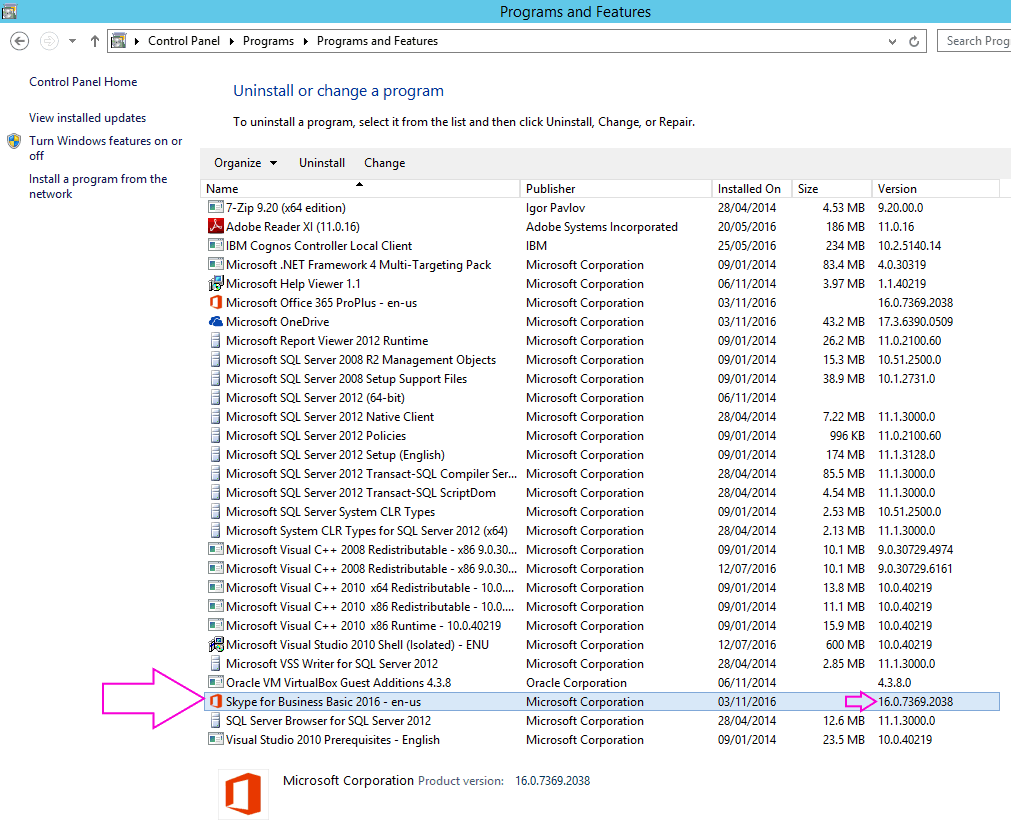
Workarounds:
Method #1 (recommended)
Delete the following registry key (on the client device):
HKEY_CLASSES_ROOT\TypeLib\{2DF8D04C-5BFA-101B-BDE5-00AA0044DE52}\2.8
Important:
- Subsequent updates to Skype may re-create this registry key. Therefore, Microsoft recommend that you distribute this action through a Group Policy object (GPO) to make sure that the key is removed after future updates are applied
- However, if a GPO is used, then this should be reconfigured to no longer delete this registry key when you deploy other Office 2016 applications (in the future) to those client device(s).
Method #2
Launch Excel *before* launching the 'main' Controller client (CCR.EXE).
- Ensure that Excel is always open (in the background) when trying to launch any Excel-related functionality (from inside the main Controller client).
Related Information
Was this topic helpful?
Document Information
Modified date:
15 June 2018
UID
swg21992629