Question & Answer
Question
When first setting up Integrated Management Module (IMM) or XClarity Controller (XCC) connectivity or making adjustments, it may be necessary to update the networking configuration.
Answer
Quick Links
About IMM Network Configurations
Depending on the hardware revision of your appliance, your appliance might have an IMM, IMM2, or XCC. QRadar M3 appliances use the IMM. QRadar M4 and M5 appliances use the IMM2, and the new M6 appliances use the XCC. The Lenovo XClarity Controller (XCC) is the next generation management controller. It is the follow-on to the Integrated Management Module II (IMM2) service processor that consolidates the service processor functionality, Super I/O, video controller, and remote presence capabilities into a single chip on the server system board.
For either IMM type or the XCC, you have the option to set up or update your networking configuration by using their Web Interface. To make networking changes using the Web Interface, an existing and functioning networking configuration must already be in place so that the Web Interface is accessible. If the Web Interface is not accessible or not convenient, you can also make these changes using the Advanced Setting Utility (ASU) or OneCLI available from the QRadar command line. See the "Related URLs" section for more information about IMM versions and the Advanced Settings Utility.
To determine the hardware appliance type, you the command: "dmidecode -t1". M3, M4, and M5 hardware appliances will show family: "System x", and will list M3, M4, or M5, in the Product Name. M6 hardware appliances will show "ThinkSystem" for the family.
Network Configurations from the IMM2 Web Interface
Follow these steps to make changes to your networking configuration by using an IMM2 Web Interface:
- Log in to the user interface of the IMM2 of your appliance.
- Click IMM Management > Network as shown in this example:
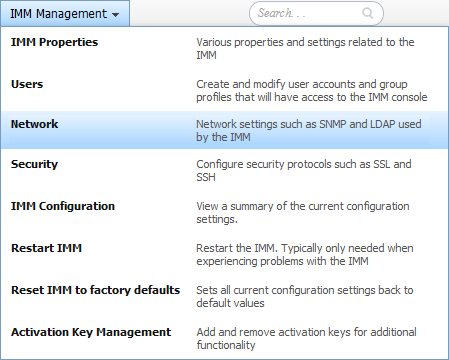
- Use the form that is displayed to update the hostname, IP address, subnet mask, and default gateway information as shown:
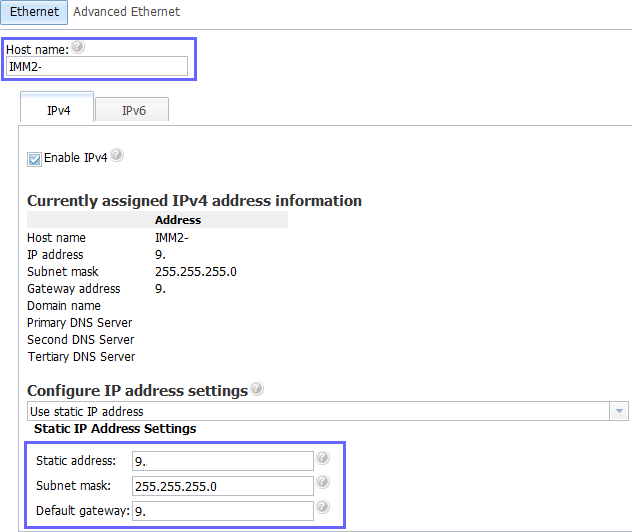
- Click Apply at the top of the page.
Results
A warning will be shown indicating that you may lose connectivity. If you have changed the IP address, you will lose connection. You can access the IMM2 Web Interface now using the new IP address.
A warning will be shown indicating that you may lose connectivity. If you have changed the IP address, you will lose connection. You can access the IMM2 Web Interface now using the new IP address.
Network Configurations from the IMM Web Interface
Follow these steps to make changes to your networking configuration by using an IMM2 Web Interface:
- Log in to the user interface of the IMM of your appliance.
- Click IMM Control > Network Interfaces
- A form displaying the current network configuration, which may take a moment to load, will be displayed. Use this form to update your hostname, IP address, subnet mask, and default gateway information, as needed.
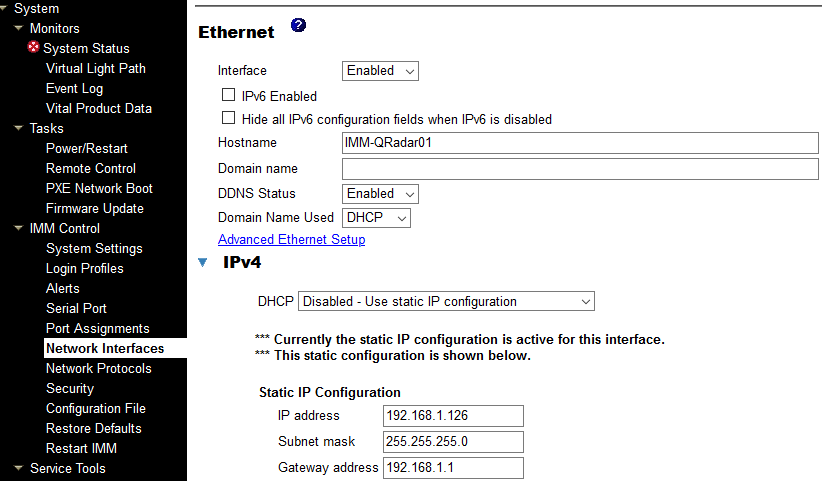
- Click Save. A pop-up window will inform you that the changes will affect after the next restart of the IMM.
- Click IMM Control > Restart IMM
Results
The IMM will take several minutes to restart. After the restart completes, the IMM interface will be available at the new address.
The IMM will take several minutes to restart. After the restart completes, the IMM interface will be available at the new address.
Network Configurations from the XCC Web Interface
Follow these steps to make changes to your networking configuration by using an XCC Web Interface:
- Log in to the user interface of the XCC of your appliance.
- Click BMC Configuration > Network
- A page displaying the current network configuration, which may take a moment to load, will be displayed. Use this page to update the hostname, IP address, subnet mask, and default gateway information, as needed.
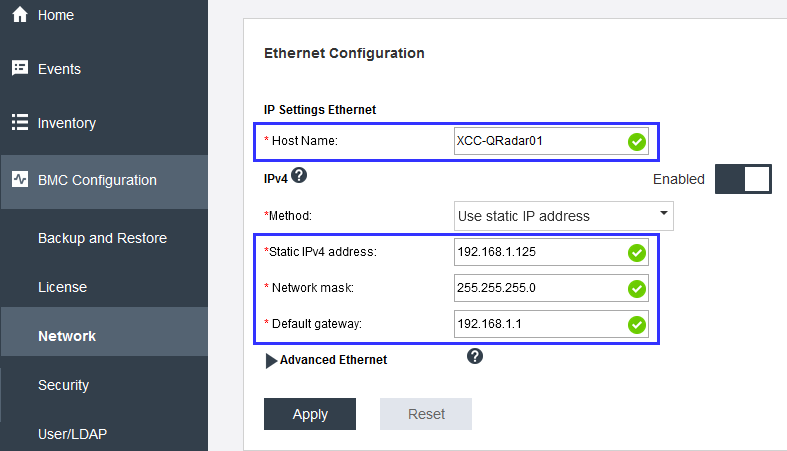
- The apply button will appear once changes have been made. When the changes are complete, click Apply.
Results
A warning will be shown indicating that you may lose connectivity. If you have changed the IP address, you will lose connection. You can access the XCC Web Interface now using the new IP address.
A warning will be shown indicating that you may lose connectivity. If you have changed the IP address, you will lose connection. You can access the XCC Web Interface now using the new IP address.
Network Configuration from the ASU
Advanced Settings Utility is a tool included by default with your QRadar Software that allows you to interact with the IMM/IMM2 appliance from the shell interface. The ASU is installed in the
/opt/lenovo/toolscenter/asu/ directory. To update your networking configuration using the ASU follow these steps:
- Connect to your appliance using SSH with the root user.
- Go to the ASU directory using:
cd /opt/lenovo/toolscenter/asu - View the current network configuration settings with the show command:
./asu64 show IMM.HostName1--kcs./asu64 show IMM.HostIPAddress1--kcs./asu64 show IMM.HostIPSubnet1--kcs./asu64 show IMM.GatewayIPAddress1--kcs - Use the set command to update your networking configuration as needed:
./asu64 set IMM.HostName1 [IMM-hostname]--kcs./asu64 set IMM.HostIPAddress1 [IMM-IP-Address]--kcs./asu64 set IMM.HostIPSubnet1 [IMM-subnet] --kcs./asu64 set IMM.GatewayIPAddress1 [Gateway-IP]--kcs
Network Configuration from OneCLI
Lenovo XClarity Essentials OneCLI is a collection of several command-line applications, which can be used to configure the server, collect service data for the server, update firmware and device drivers, and perform power-management functions on the server. OneCLI is installed in the
/opt/lenovo/lnvgy-utl-lxce-onecli directory. To update your networking configuration using OneCLI, follow these steps:
- Connect to your appliance using SSH with the root user.
- Go to the OneCLI directory using:
cd /opt/lenovo/lnvgy-utl-lxce-onecli/ - View the current network configuration settings with the show command:
./onecli config show IMM.HostName1
./onecli config show IMM.HostIPAddress1
./onecli config show IMM.HostIPSubnet1
./onecli config show IMM.GatewayIPAddress1 - Use the set command to update your networking configuration as needed:
./onecli config set IMM.HostName1 [XCC-hostname]
./onecli config set IMM.HostIPAddress1 [XCC-IP-Address]
./onecli config set IMM.HostIPSubnet1 [XCC-subnet]
./onecli config set IMM.GatewayIPAddress1 [Gateway-IP]
Related Information
[{"Product":{"code":"SSBQAC","label":"IBM Security QRadar SIEM"},"Business Unit":{"code":"BU059","label":"IBM Software w\/o TPS"},"Component":"Hardware","Platform":[{"code":"PF016","label":"Linux"}],"Version":"Version Independent","Edition":"","Line of Business":{"code":"LOB24","label":"Security Software"}}]
Was this topic helpful?
Document Information
Modified date:
05 February 2021
UID
swg21989387