Question & Answer
Question
How do you enable the applet viewer logging in WorkPlace, WorkPlace XT and PIE?
Answer
For all three products the logging is enabled in the same way except in PIE the file you need to alter is in a different location to Workplace XT.
The client logging appears in the client side Java control panel rather then in a log file so you will need to set your Java console on the client machine, to be shown prior to the issue being reproduced.
Java control panel
For the Java console to be shown please access the Java control panel.
Under the Advanced tab you should see the Java console hidden by default. Please make sure this is set to "Show console" during your testing.

You may be asked to enable any of the three top options in this control panel so please take a note of these for your reference.
If asked for "Full Java logging" this would indicate that you should enable "tracing" "logging" and "show applet lifecycle exceptions" as part of your log gathering procedure.
Enabling the Client logging.
To enable the logging in all three systems you need to add parameters to the JSP file that runs the viewer.
This file is named WcmJavaViewer.jsp and is usually located in UI-INF\jsp\ui for Workplace and Workplace XT, but in PIE it is located in UI-INF\jsp\ui\iviewpro.
There will be several WcmJavaViewer.jsp files in your system so you do need to verify you are editing the correct file.
The simplest way to know is you will have parameters listed relating to the viewer written in this format:
writeParam('code', 'ji.applet.jiApplet.class');
writeParam('codebase', './FnJavaV1Files/');
writeParam('JavaScriptExtensions', 'true');
If you look through the list of parameters you may see some tracing ones listed but set as false.
writeParam('trace', 'false'); // Set to true for debugging
writeParam('traceNet', 'true'); // Set to true for debugging
If these are the ones your IBM support person has requested then simply set them to true.
If you need others you can just copy these and specify them below these lines.
writeParam('tracefilter', 'false');
Depending on your system and web application server you may need to recreate the war file and deploy or just restart the web application.
Your internal support team should have this detail.
Once you have added and enabled all requested tracing in the WcmJavaViewer.jsp file, you should verify that the logging has been added and detected correctly.
You can verify this has been enabled by opening the viewer and accessing the shift+t window.
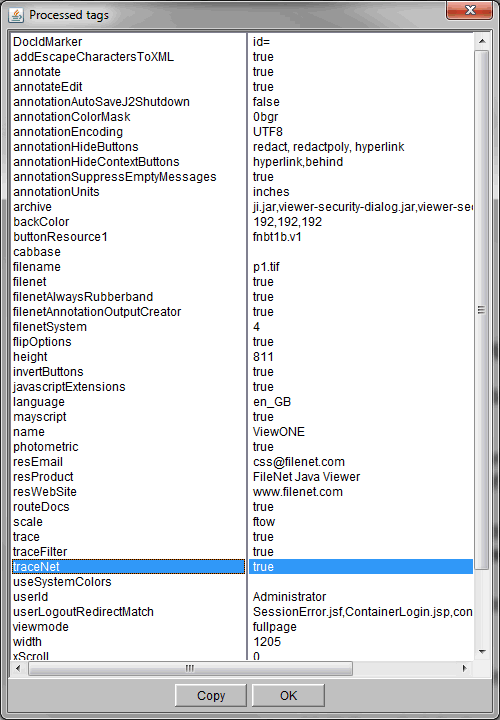
As you can see the three traces from the example above are listed.
Once the logging is correctly listed please recreate the issue and copy the entire Java console text into a text file.
Another file that may be requested is the content_redir.properties properties file which is typically located in the \Program Files\FileNet\Workplace\WEB-INF directory.
Please zip up all requested logging prior to delivery to IBM.
Was this topic helpful?
Document Information
Modified date:
28 January 2021
UID
swg21989289