Question & Answer
Question
Does the viewer have any diagnostic windows and how do I access them?
Answer
The viewer has several diagnostic windows that can be used.
Some are more commonly asked for as part of the standard viewer "mustgather" and some are not.
System Information window
This is the most commonly requested window during any viewer support process and is nicknamed the "Shift t" window.
It is accessible when the focus is on the viewer by holding the "shift" button on your keyboard and pressing the letter t.
(also accessible using Shift+y)
In the System Information window we have on the left the Parameters that are loaded, the modules that are enabled, the version of the viewer and other system specific details.
On the right you can enable the tracing for this current session but we would always generally recommend you add the tracing via the web page of the viewer or via the application interface, as ticking the boxes on this page only enables the traces for this viewer session and cannot be enabled prior to start up, so any annotation load, viewer startup or document load issue may well have occurred prior to you being able to enable them here.
Depending on the system, these are enabled in different ways and are discussed in more detail in other technotes specific to those systems.

You can see a Copy button at the bottom of this page. For most issues reported to IBM you will be asked for this detail so please click the Copy button and paste into a text file for delivery in the zip file with the other requested logging.
Image Properties window
This is also a common window to be requested.
It is accessible when the focus is on the viewer by holding the "shift" button on your keyboard and pressing the letter i.
It contains information on the document being rendered and the times the viewer took for each of its processes.

You can see a Copy button at the bottom of this page. For most issues reported to IBM you will be asked for this detail so please click the Copy button and paste into a test file for delivery in the zip file with the other requested logging.
"Cache" window
It is accessible when the focus is on the viewer by holding the "shift" button on your keyboard and pressing the letter q.
A simple window that shows the local client cache location:
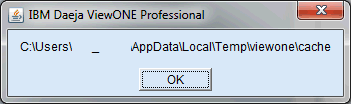
You would not generally be asked for this window as the detail is also in the System information window
Annotations window
It is accessible when the focus is on the viewer by holding the "shift" button on your keyboard and pressing the letter a.
This displays all annotations in the document and any annotation specific parameters that are being used.
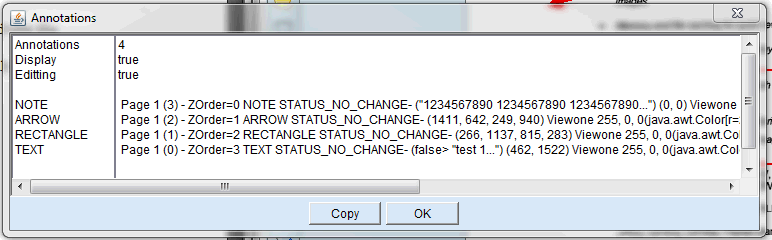
You would not generally be asked for this window as this can usually be obtained from the logs.
Was this topic helpful?
Document Information
Modified date:
28 January 2021
UID
swg21989177