Question & Answer
Question
How the session timeout can be set for Virtual Appliance dashboard, Desk and Central Administration user interface in IGI 5.2.1
Answer
IBM Security Identity Governance and Intelligence 5.2.1 provides two mechanisms to set the session timeout.
The first mechanism is related to the session timeout of the Virtual Appliance Dashboard. This setting is the length of idle time in the Virtual Appliance Dashboard that is granted to pass before your session times out.
The second mechanism is related to the Desk and Central Administration user interface. This setting is the amount of time that you are allowed to be idle before you are automatically logged out from Desk or Central Administration user interfaces.
________________________________________________________________________
The session timeout of the Virtual Appliance dashboard can be changed by using the administrator settings in this way:
1. Log in the Virtual Appliance Dashboard, by using admin credentials to igiva_address:9443 and https

2. From the top-level menu of the Appliance Dashboard, click Manage System Settings > System Settings > Administrator Settings. The Administrator Settings page is displayed.
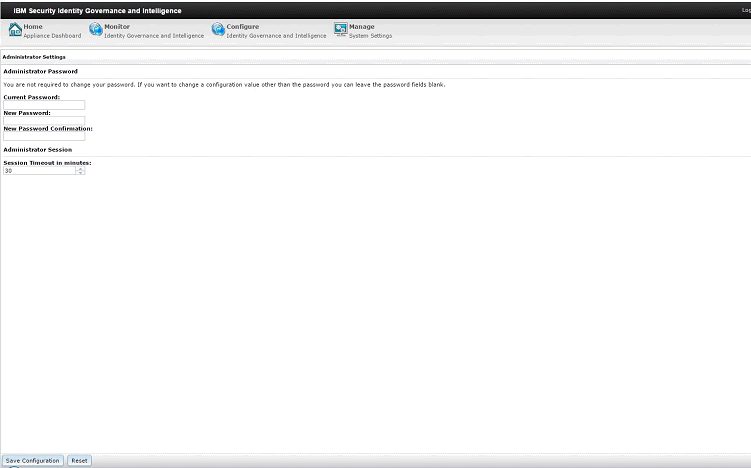
3. In the Session timeout field, click the arrows to select the amount of time that you are allowed to be idle before you are automatically logged out. The default one is 30 minutes.
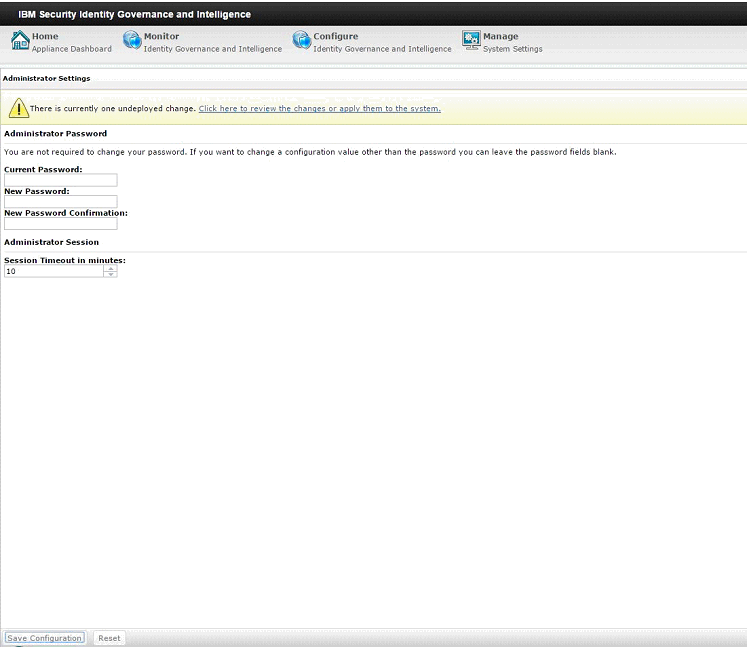
4. Click Save Configuration.
5. Click to apply the changes to the system.

6. Click Deploy.

7. Click the underlined text to return to the local management interface.
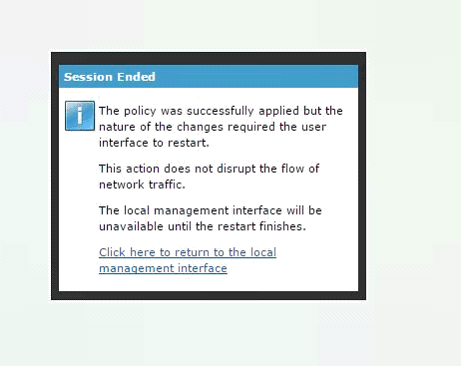
In this way, after the set amount of idle time (in this example 10 minutes) you are automatically logged out.
________________________________________________________________________
The session timeout of the desk and central administration user interface can be changed by using the virtual appliance command-line interface in this way:
1. From the command-line interface, log on to the IBM® Security Identity Governance and Intelligence virtual appliance.
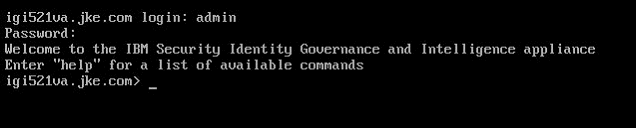
2. Type the igi command at the igivasrv prompt.
3. Type the utilities command at the igivasrv:igi prompt.
4. Type the session_timeout command at the igivasrv:utilities prompt.
5. Type the set command at the igivasrv:session_timeout prompt to set the session timeout interval.
6. Specify the new timeout interval and press Enter. For example, specify 2. The default timeout interval is 10 minutes. The minimum timeout interval is 2 minutes.

7. Restart the IBM Security Identity Governance and Intelligence server to apply the new settings.
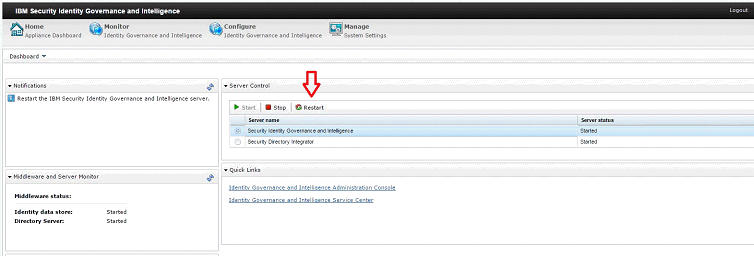
In this way, once logged in Desk or Central Administration user interface, after the set amount of idle time (in this example 2 minutes).

The session expires automatically.
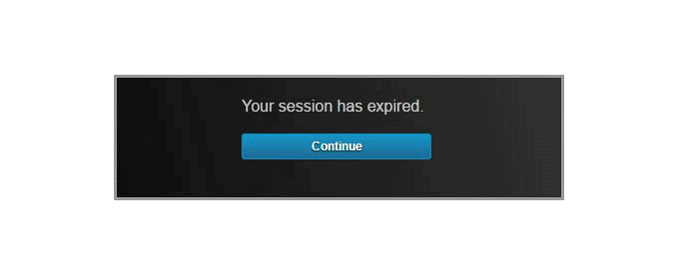
________________________________________________________________________
The session timeout of the Virtual Appliance dashboard can be changed by using the administrator settings in this way:
1. Log in the Virtual Appliance Dashboard, by using admin credentials to igiva_address:9443 and https

2. From the top-level menu of the Appliance Dashboard, click Manage System Settings > System Settings > Administrator Settings. The Administrator Settings page is displayed.
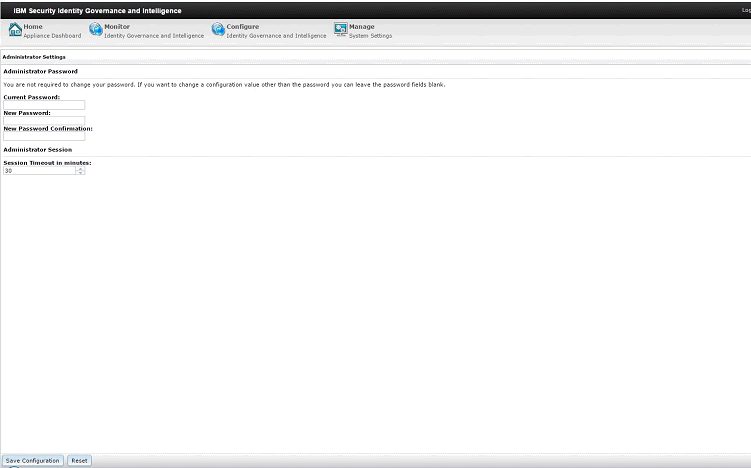
3. In the Session timeout field, click the arrows to select the amount of time that you are allowed to be idle before you are automatically logged out. The default one is 30 minutes.
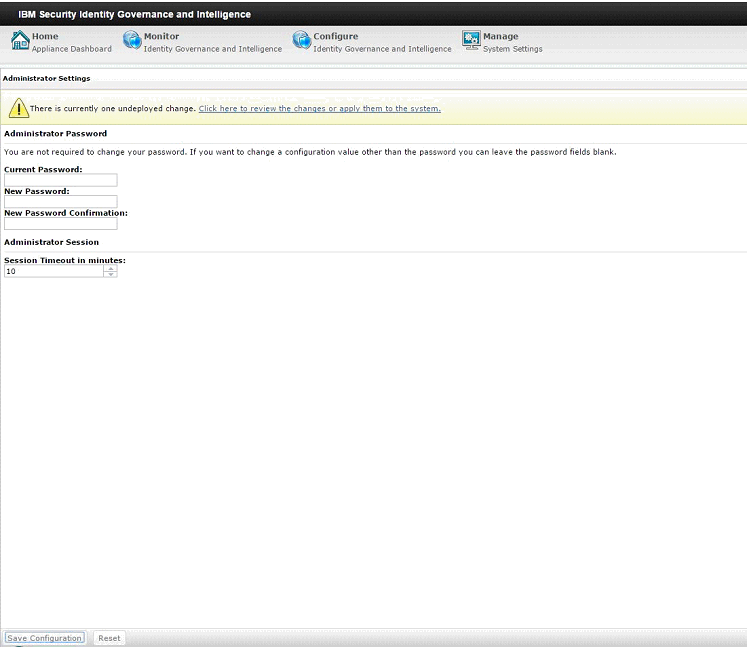
4. Click Save Configuration.
5. Click to apply the changes to the system.

6. Click Deploy.

7. Click the underlined text to return to the local management interface.
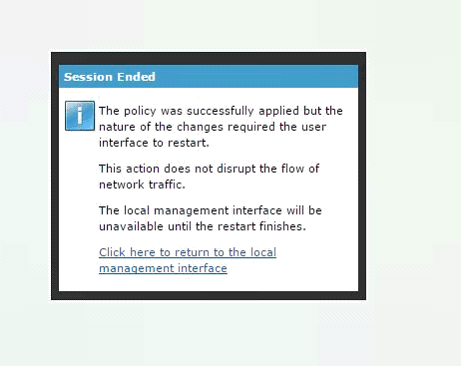
In this way, after the set amount of idle time (in this example 10 minutes) you are automatically logged out.
________________________________________________________________________
The session timeout of the desk and central administration user interface can be changed by using the virtual appliance command-line interface in this way:
1. From the command-line interface, log on to the IBM® Security Identity Governance and Intelligence virtual appliance.
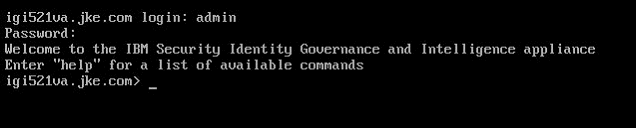
2. Type the igi command at the igivasrv prompt.
3. Type the utilities command at the igivasrv:igi prompt.
4. Type the session_timeout command at the igivasrv:utilities prompt.
5. Type the set command at the igivasrv:session_timeout prompt to set the session timeout interval.
6. Specify the new timeout interval and press Enter. For example, specify 2. The default timeout interval is 10 minutes. The minimum timeout interval is 2 minutes.

7. Restart the IBM Security Identity Governance and Intelligence server to apply the new settings.
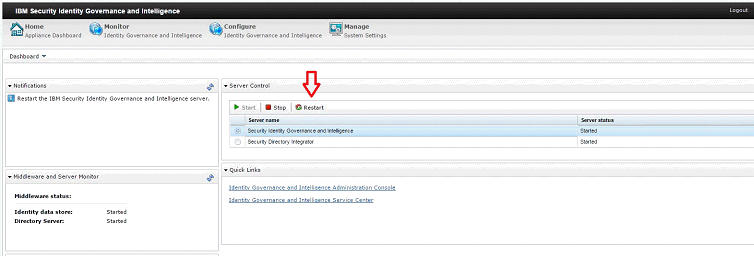
In this way, once logged in Desk or Central Administration user interface, after the set amount of idle time (in this example 2 minutes).

The session expires automatically.
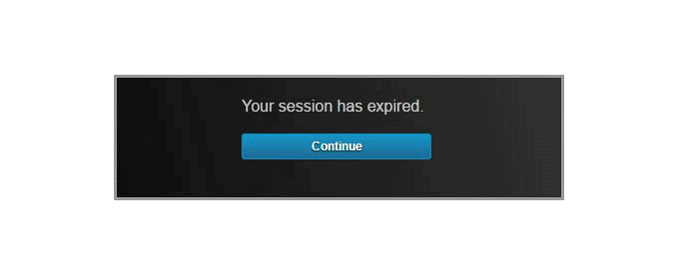
[{"Product":{"code":"SSGHJR","label":"IBM Security Identity Governance and Intelligence"},"Business Unit":{"code":"BU059","label":"IBM Software w\/o TPS"},"Component":"Documentation","Platform":[{"code":"PF004","label":"Appliance"}],"Version":"5.2.1","Edition":"","Line of Business":{"code":"LOB24","label":"Security Software"}}]
Was this topic helpful?
Document Information
Modified date:
15 December 2021
UID
swg21984867