Question & Answer
Question
How do I perform a silent installation of IBM SPSS Statistics for Macintosh Yosemite and El Capitan? There are two ways to install Statistics 24 on Macintosh operating systems (Supported platforms for this release are Apple Macintosh Yosemite (10.10.x), El Capitan (10.11.x) and Sierra (10.12.x).
Cause
A) If you would like to install release 24 interactively see the video: Installing IBM SPSS Statistics 24 for Mac OS
B) If you would like to perform a silent installation of SPSS Statistics 24 on Macintosh 10.10.and 10.11, see below steps.
For silent installation on OSX Sierra 10.12.x please refer to Technote 1999184 instead.
In general please refer to the installation material available on IBM SPSS Statistics 24 Documentation web page.
Answer
Performing a silent installation of IBM SPSS Statistics 24 on Macintosh
1. Please verify if Java is installed on the machine. See Release notes - IBM SPSS Statistics 24.0.
If Java is not installed on the Macintosh machine you may get an error upon silent installation
on Mac OS 10.10 or later: "No Java runtime present, requesting install".
To find out which Java version is installed on the Mac click Apple symbol – System Preferences and open the Java Control Panel
2. Please make sure you download the correct file for the silent installation:
In your list of available downloads locate: IBM SPSS Statistics Client 24.0 Mac OS Silent Multilingual (CND2FML ). The file name for this package is SPSS_Statistics_24_mac_silent.dmg.
The packageIBM SPSS Statistics Client 24.0 Mac OS Multilingual (CND2EML )
is for interactive installation only. The file name for the interactive installer is: SPSS_Statistics_24_mac.dmg
3. Copy the file SPSS_Statistics_24_mac_silent.dmg on the Macintosh computer where you like to install . For example copy it into a new folder or the desktop.
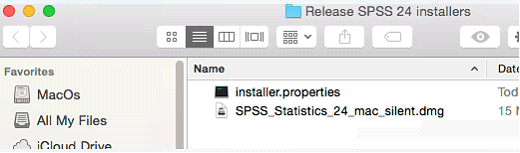
4. Unpack the *.dmg file into this folder
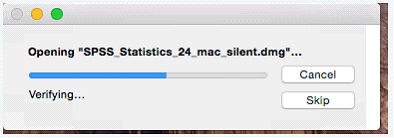
5. You should see two files: SPSS_Statistics_Installer.bin and installer.properties
Copy both files to a folder from where you would like to install or to the desktop of the MAC. It is important that the file installer.properties is placed in the same folder as the installer *.bin file SPSS_Statistics_Installer.bin.
Installer.properties is the options file you can edit is to run the installation wizard in silent mode. This lets you specify wizard settings without having to run the installation wizard in graphical or console mode.
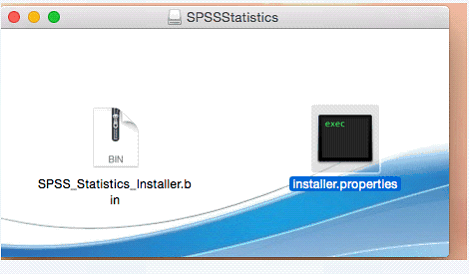
On below example all files are copied to the desktop:
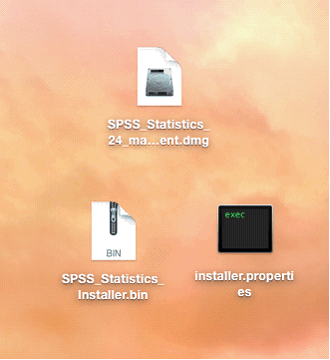
6. Open Installer.properties file in a Text Editor (for example TextEdit.app on Finder – Applications) and edit it for your needs.
Property Parameters that can be changed are:
a) Installation directory:
#USER_INSTALL_DIR=<value>
This parameter property is optional and not active by default. The installation is therefore performed on default path:
/Applications/IBM/SPSS/Statistics/24 for Mac
If you want to change the directory remove the # and define another subdirectory of the /Applications menu. It is recommended to use the default installation directory.
b) Authorization code:
If this property is specified, the product is authorized automatically using the authorization code. If this property is not specified, you must run the License Authorization Wizard to authorize manually. If you like to use multiple authorization codes, separate them by colons (for example, authcode1:authcode2).
###AUTHCODE=<value>
If you like to license automatically you need to use your 20 digit authorization code ready. A valid internet connection must be established before you start the silent installation. Example code:
AUTHCODE=66abcdefghi22abcdefg
c) Installation of Python and the Python Essentials
By default Python is installed automatically (option 1 on below parameter):
InstallPython=1
#InstallPython=0
d) Network License LSHOST
If you use a network license you need to enter the IP address or the host name of the computer where the Network License manager is running on LSHOST parameter instead of using the AUTHCODE parameter above.
LSHOST=
e) Commuter license checkout
The parameter where you can define the number of days the commuter license can be checked out. Do not comment out this setting. It must always specify a value. Default number of days is 7.
COMMUTE_MAX_LIFE=7
f) Proxy User
Finally you can define the proxy user parameter if needed. See different options for this parameter on installer.properties file.
Save the file with same name installer.properties.
7. After you edited installer.properties file open Terminal.app (Finder – Applications – Utilities – Terminal.app).
Change directory to where you copied the installer file SPSS_Statistics_Installer_Silent.bin and the edited installer.properties file and start the installation by the command below.
sudo ./SPSS_Statistics_Installer.bin -f installer.properties
On the example below the files were copied to the desktop. When prompted enter your sudo user ID and password to start the installation of IBM SPSS Statistics 24.
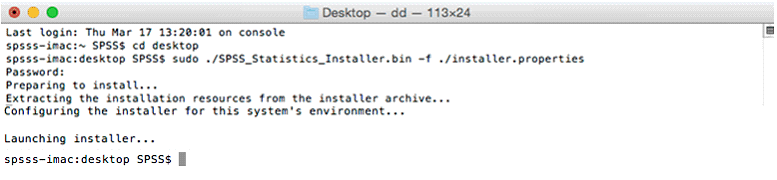
Please wait a bit until the installtion has finished. To check the installation the program is installed by default on /Applications/IBM/SPSS/Statistics/24/
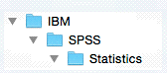
In the 24 folder you should see below content. Double click on SPSSStatistics to launch the application. If you haven't inserted your authorization code into the installer.properties file, you can launch the license Authorization Wizard after the silent installation to license the software.
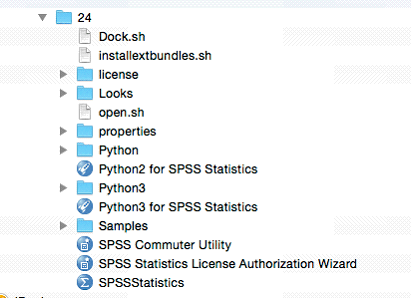
Related Information
Was this topic helpful?
Document Information
Modified date:
16 June 2018
UID
swg21979609