Troubleshooting
Problem
How to install the Controller local client
Symptom
Customer would like simple step-by-step instructions on how to install the Controller client on a standard PC (for example an end user's laptop).
- If you want to install the Controller client silently (without user input) then see instructions inside separate IBM Technote #0880701
- If you want to install the Controller client on a Citrix server then see supplemental tips/instructions inside separate IBM Technote #6189687
- For instructions for how to install Controller server (and other components) see separate IBM Technote #1608353.
Environment
These instructions are based on installing Controller 10.3.x on a 'standard' Windows 10 PC.
- The instructions may need to be altered slightly if using a different version of Controller
- Additional steps may be required if the customer has an unusual (non-standard) environment or requirement.
Resolving The Problem
1. Install a supported version of Microsoft Excel
- Controller 10.3.0/10.3.1 supports 32-bit versions of Excel 2010, plus 64-bit and 32-bit versions of Excel 2013 and 2016
- Controller 10.4.0 supports Excel 2010, plus 64-bit and 32-bit versions of Excel 2013 and 2016
- Controller 10.4.1 supports Excel 2010, plus 64-bit and 32-bit versions of Excel 2013 and 2016, plus 64-bit version of Excel 2019
================================
Office 365 is an Office subscription service from Microsoft that depending on the subscription level includes cloud versions and desktop versions of Office. For full details, see separate IBM Technote #1984103.
To summarise:
- Cognos Controller only supports the desktop installation of Excel 365 (versions 2013 and 2016)
- Some early versions of Controller only supports Office 365 when installed using the MSI method
- Later versions of Controller (for example 10.3.1) also supports Office 365 click-to-run for Office 2016 (version 1708 build 8431.2094 or higher)
================================
2. Apply the latest Microsoft Office service pack and/or patches.
- For example, apply Excel 2007 SP3, Excel 2010 SP2 or Excel 2013 SP1 (or later if available).
3. Install a supported version of Adobe Acrobat Reader
- For example Adobe Reader XI
4. Ensure that the client device has Microsoft .NET Framework 4.0 installed
5. If your client device’s Internet Explorer is configured to use a proxy server, then re-configure Internet Explorer to bypass using the proxy server for the Controller websites.
- TIP: For more information, see separate IBM Technote #1655498.
6. Skip to step 7.
7. Download the Controller local client installation file from the Controller application server.
- (highly likely) Assuming the client device is using a 64-bit version of Windows, this is: CCRLocalClient64.MSI
- (very rare) However, if using a 32-bit Windows operating system, then instead the file is: CCRLocalClient32.MSI
The file can be easily downloaded from the Controller application server's website, for example: http://<servername>/ibmcognos/controllerbin/CCRLocalClient64.MSI
(Modify <servername> for the name of your Controller application server).
8. Double-click on the file (for example “CCRLocalClient64.MSI”)
9. When asked for WSS Url enter a value similar to: http://<servername>/ibmcognos/controllerserver
10. When asked for Help Url enter the following value: http://www.ibm.com/support/knowledgecenter
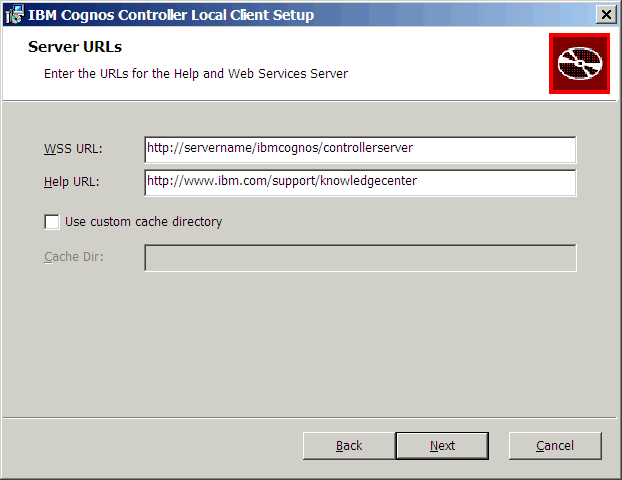
TIP: Unless you have a specific requirement, do not tick 'Use custom cache directory'.
11. If desired, you have a choice to install the Controller client to an alternative location:
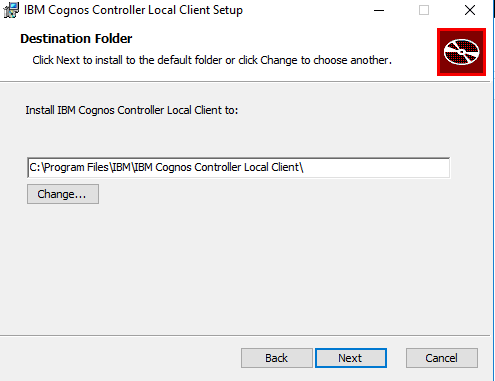
12. Check to ensure that the end user (who will be launching Controller) has access to the internet (in other words, if they launched Internet Explorer, could they freely connect to websites without having to logon to a proxy server for example?).
- If the user cannot freely connect to the internet (for example you have installed the Controller client onto a Citrix/Terminal server with no access to the internet) then you will need to perform one of the solutions described in separate Technote #1347312.
- TIP: The author generally recommends that the solution in Technote #1441779 is the easiest to implement.
14. If you have chosen to connect to your Controller application server via HTTPS (rare) and you have also chosen to use self-signed SSL certificates, then you will need to import the SSL certificate into your client JRE
- TIP: The steps are described inside separate IBM Technote #1495669.
13. Finally, test by launching the Controller client from the new Start Menu item/icon.
========================================================
Controller 10.2.1 (unsupported)
Controller 10.2.1 (and earlier versions) is no longer supported. However, for the sake of reference, below are the relevant differences between the instructions above, and what needs to be done when using Controller 10.2.1:
- Controller 10.2.1 supports 32-bit versions of Excel 2007, 2010 and 2013 - plus Excel 2016 from Controller 10.2.1 FP4 onwards.
- For Controller 10.2.1 and earlier, the client device should have Microsoft .NET Framework 2.0 installed
-
For many environments, you will need to:
-
Download a copy of “Excel.exe.config” from this Technote.
-
Copy the file Excel.exe.config into the same folder that Microsoft Office EXCEL.EXE is located. For example: C:\Program Files (x86)\Microsoft Office\Office12

-
- The client installation file is: CCRLocalClient.MSI
-
When asked for Help Url enter a value similar to: http://<servername>/ibmcognos/ControllerHelp
-
If using Controller 10.2.1 (or earlier) you do not have a choice to install the Controller client to an alternative location.
========================================================
Related Information
1608353 - How to install/upgrade Controller server/clie
1347312 - Very poor performance of Controller when clie
1441779 - Slow performance due to Certificate Checking
1984103 - Is Office 365 supported for Controller?
0880701 - How to install (deploy) the Controller client silently (without user …
1495669 - "Internal error ... Error creating bean with name 'idGenerator'... 'I…
6189687 - How to install Controller client on a Citrix server
Was this topic helpful?
Document Information
Modified date:
14 April 2020
UID
swg21965917