Question & Answer
Question
How do you generate a support file on the XGS?
Cause
IBM Customer Support uses support files to help you troubleshoot problems with the Network Protection appliance. Support files contain all log files, temporary and intermediate files, and command output needed to diagnose customer support problems.
Note: Support files may contain customer-identifiable information, such as IP addresses, host names, user names, and policy files. Support files do not contain confidential information, such as passwords, certificates, and keys. All files inside a support file contain text that can be inspected and censored by the customer.
Support file contents are stored in a .zip file.
Note: Support files may contain customer-identifiable information, such as IP addresses, host names, user names, and policy files. Support files do not contain confidential information, such as passwords, certificates, and keys. All files inside a support file contain text that can be inspected and censored by the customer.
Support file contents are stored in a .zip file.
Answer
YouTube Video
Gathering the XGS support log file (1:28)
This video explains how to gather logs from the IBM Security Network Protection (XGS) appliance.
Watch the video on YouTube (1:28)
Collect the Support File that uses the Local Management Interface (LMI)
- Connect to LMI using your web browser.
- Under Manage System Settings choose Support Files.
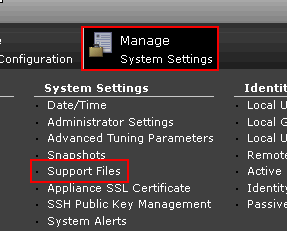
- On the Support Files page, click the New button to generate a new support file. It might be useful to the PMR number as a comment to easily track the usage of your Support Files.
- Once the Support File has been compiled, it displays in the list. Simply select the newly created Support File and click the Download button.
- To create and download Snapshots see Technote 1669579: Creating Snapshots and Options on Security Network Protection (XGS) sensors .
Collect the Support File using the CLI (Command Line Interface)
Note: Using the CLI to generate a Support File requires local physical access to the device in order to retrieve the file. We strongly recommend using the LMI for this task.
- Log in with the admin account via SSH or console connection.
- Enter
support.
- Enter
createto create the file. This process might take several minutes.
- Attach a USB drive to the XGS.
- Enter
download.
- Enter the number of the support file that is generated in the previous steps.
- Enter
YESto confirm and begin the download.
Collect the Support File by using SFTP
You can use any SFTP client to download snapshots, support, and packet capture files. See Downloading files with an SFTP client from the IBM Knowledge Center for details on this process.
Submitting the Support File to Support
If you are generating this file at the request of Technical Support, you can send in the support file by using Enhanced Customer Data Repository (ECuRep) .
[{"Product":{"code":"SSHLHV","label":"IBM Security Network Protection"},"Business Unit":{"code":"BU008","label":"Security"},"Component":"Firmware","Platform":[{"code":"PF009","label":"Firmware"}],"Version":"5.3.2;5.3.3","Edition":"","Line of Business":{"code":"LOB24","label":"Security Software"}}]
Was this topic helpful?
Document Information
Modified date:
03 February 2021
UID
swg21688434