Troubleshooting
Problem
Dates are not shown correctly in the Calendars application.
Environment
Websphere 7
Resolving The Problem
Steps to replicate:
1. Go to the Calendars application
2. Create a new Calendar
Calendar name : TEST02
Start Date : 3/1/14
End Date : 4/30/14
3. Select Action - Define/Apply Shifts
4. Click 'New Row' to create a new shift
Shift : WORKING
Start Day : SUNDAY
Day in Pattern : 7
Click 'Define Pattern' - Set like in the screenshot below

Click OK.
Then, select the shift called 'WORKING' - click 'Apply Shifts' Button - check 'Entire Calendar' - Click OK.
You can see that calendar dates are not shown correctly like below.

To fix this issue:
1. Go to this website and select download link
http://site.icu-project.org/download
2. Click on the latest version of ICU4J
http://site.icu-project.org/download/53#TOC-ICU4J-Download
3. Click on icu4j*.jar file (currently it should be icu4j-53_1.jar)
http://download.icu-project.org/files/icu4j/53.1/icu4j-53_1.jar
4. Download file and rename it to "com.ibm.icu.jar"
5. Stop all WebSphere services
6. Go to the following folder under Web Sphere root folder
for example: C:\Program Files\IBM\WebSphere\AppServer\plugins
You can find com.ibm.icu.jar
7. Rename current file to com.ibm.icu.old_jar and copy new file instead
8. Restart All Websphere services.
Dates are now shown correctly in the Calendars application.
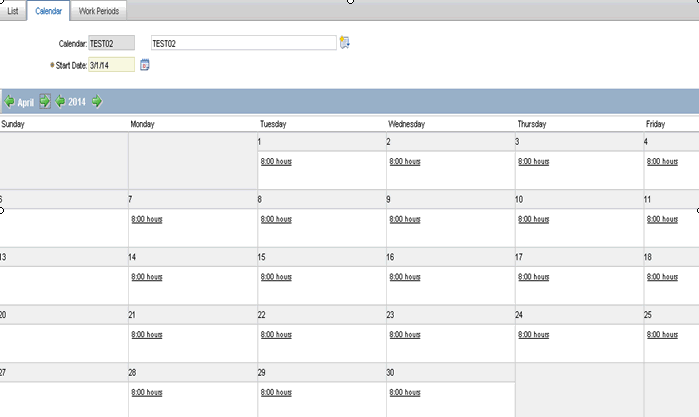
Was this topic helpful?
Document Information
Modified date:
17 June 2018
UID
swg21675022