Troubleshooting
Problem
The replication to the remote location might stay in pending state. How to solve this?
Symptom
The backup of protected objects can be observed to be in pending state while the remote location is reachable:
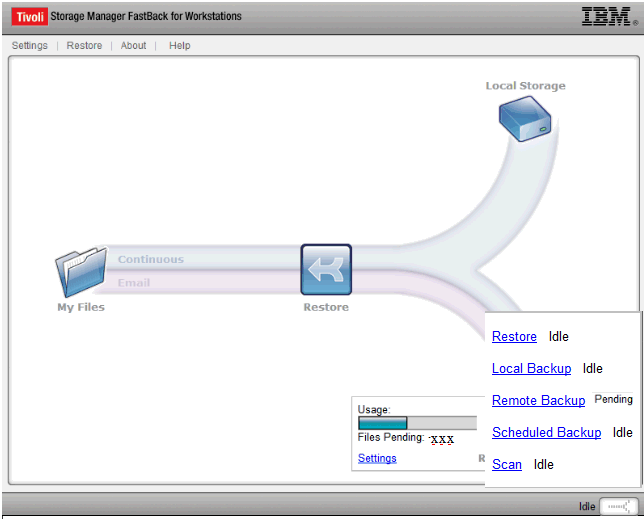
Cause
The remote location setting was set to an unreachable or non existent location.
Diagnosing The Problem
If the remote location setting was set to an unreachable or non existent location and some objects were marked to be saved to that location, even if the parameter is reset to the original location or some other reachable location, the files queued for replication to the incorrect location will stay in pending state and block the replication.
Resolving The Problem
The problem can be seen on FastBack for Workstations versions lower than 6.3.1.2.
At 6.3.1.2 or higher this will not be observed as the object bound to the incorrect remote location will automatically be saved to the correct one as soon as it is set in the configuration and that it is reachable.
In case that the FastBack for Workstation client cannot be upgraded, there are two ways to solve the problem once the correct remote location has been set..
For stand alone clients :
====================
1. Open the web interface
2. Click on the icon in the lower right corner ![]() that shows the status of the client
that shows the status of the client
3. Click on "Remote Backup"
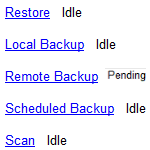
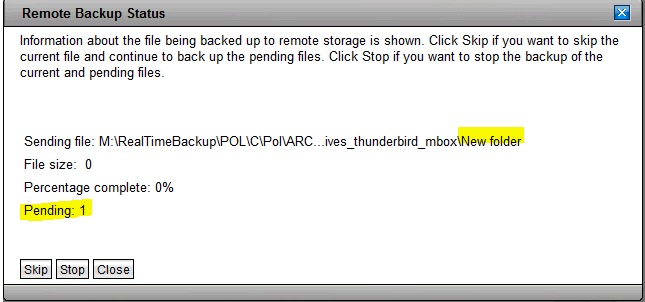
6. The newly changed protected objects will be again sent to the correct location.
7. The skipped objects or whole pending object list will need to be saved again to ensure these are sent to the remote location. To achieve that, either edit/change the objects so these will be saved or initiate an initial scan through the web GUI.
For clients managed by the Central Administration Console :
==================================================
1. Create a script through the console and send it to all the affected clients as shown below.
thread-status command="abort" priority=5
thread-status command="abort" priority=3
2. Trigger a full backup after the issue is fixed so that the files that were deleted from the queue get backed up.
This scan can also be done through a script using the command below.
synchronize
Be careful about the amount of affected clients as this could be a very heavy load for the network if numerous clients do a full backup at the same time.
Was this topic helpful?
Document Information
Modified date:
17 June 2018
UID
swg21673557