Question & Answer
Question
How do you check that the IBM Rational Integration Tester (RIT) server side components for Software AG webMethods Integration Server (WMIS) are installed using only the WMIS console?
Cause
You are setting up an integration between Rational Integration Tester and Software AG webMethods Integration Server on which it is believed the RIT server side components have already been installed. It can be useful to check the installation of those components from the WMIS console, instead of having to obtain remote desktop access to the server machine.
Answer
Note: These instructions are for RIT 8.0 to 8.6.x only
If you are using IBM Rational Integration Tester (RIT) 8.7 or above please refer to the manual for the new simplified server adapter package installation procedure and associated checks.
How is the WMIS console accessed?
The WMIS console is a web application for managing and monitoring the WMIS instance hosted on the WMIS machine itself. It can be accessed by pointing a web browser at the WMIS machine and the associated TCP port, which is 5555 by default. The console requires a WMIS login.
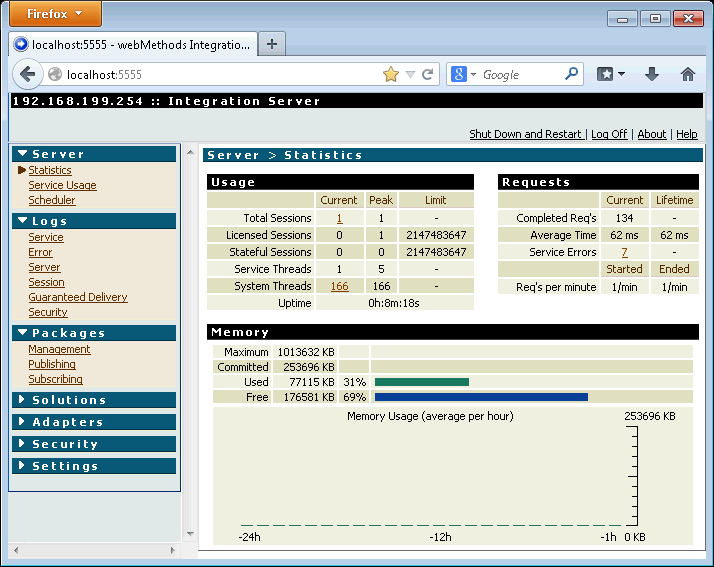
What should be checked?
There is an installation procedure detailed in the RIT product manual under the heading Rational Integration Tester and Software AG webMethods and the sub-topics which should have been followed.
From the WMIS console we can check:
- Is the package installed?
- Are the libraries on the server class path?
Checking that the package is installed
From the menu on the left of the WMIS console display select "Packages" and "Management". The installed packages are listed.
Check that the "GreenHat" package is listed and that there are green check marks for the package in the "enabled" and "loaded" columns.
Checking that the libraries are on the server class path
At the top right of the WMIS console click the "about" hyperlink.
A number of sections containing details of the server installation will appear. Under "Server Environment" a multi-line list of folders and libraries will appear. (This is usually the only multi-line item displayed.) Check that the following items are included:
<SoftwareAGRoot>\IntegrationServer\lib\jars\gh-processor-71-82.jar<SoftwareAGRoot>\IntegrationServer\lib\jars\protobuf-javame-1.1.1.jar
Note: The items are not sorted alphabetically. In most browsers pressing CTRL+F will allow the filename strings to be searched for on the current page.
A note for GH Tester users
These instructions are also valid for uses of GH Tester 5.2.11.30 or later.
Was this topic helpful?
Document Information
Modified date:
11 July 2019
UID
swg21671793