Troubleshooting
Problem
You receive a Dojo error when you install IBM Integration Designer V8.5 with the Launchpad.
Symptom
If you receive a similar error message as the following when you install IBM Integration Designer V8.5 alone, or with Process Server using the Launchpad, then you can use an alternative method to install IBM Integration Designer and the Process Server without using the Launchpad. Refer to the Resolving the Problem section for instructions.
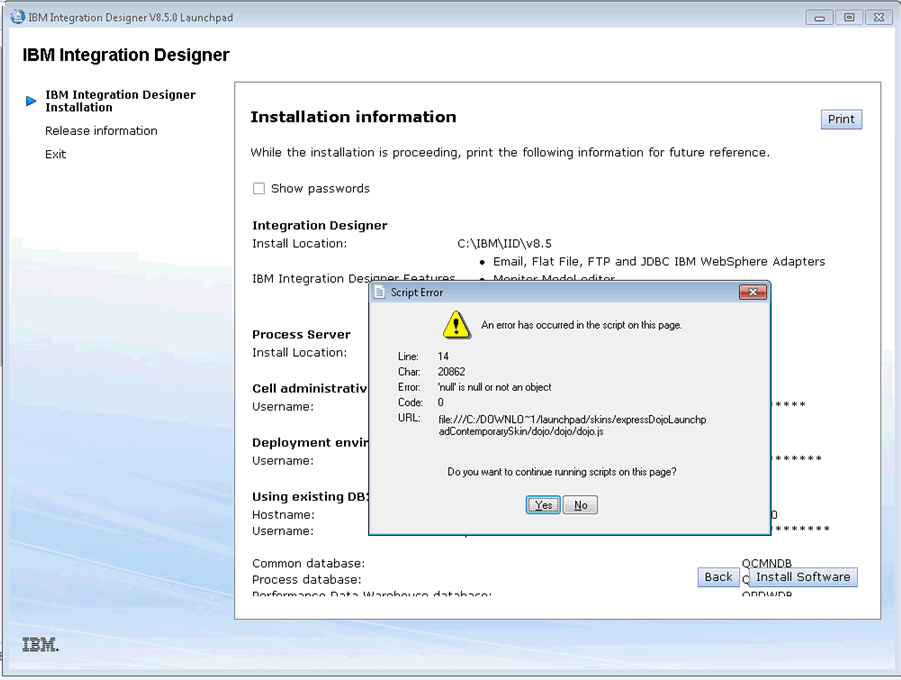
Cause
The cause of this issue is still under investigation.
Resolving The Problem
An alternative way to using the Launchpad to install IBM Integration Designer with Process Server is to install it with the silent installation steps.
The following steps will install the IBM Integration Designer and Process Server 8.5 binaries and create the Process Server deployment environment profile required in V8.5. If you already have binaries installed via Installation Manager, you can skip step 1 below and follow the steps starting from step 2 to create the profile and add the server to IBM Integration Designer.
Silent Installation Steps:
===================
1. Follow the instructions from the Information Center link below to install the
product binaries into the system:
http://pic.dhe.ibm.com/infocenter/dmndhelp/v8r5m0/index.jsp?topic=%2Fcom.ibm.wbpm.wid.imuc.doc%2Ftopics%2Ftins_silent_install.html
2. Once the binaries are installed, follow the instructions from the Information Center link below to create the process server profile for the test environment:
http://pic.dhe.ibm.com/infocenter/dmndhelp/v8r5m0/index.jsp?topic=%2Fcom.ibm.wbpm.wid.imuc.doc%2Ftopics%2Fbpmcfg_create_wte.html
Here is a tested sample properties file for your reference:
![]() deployment_env_basic.properties
deployment_env_basic.properties
NOTE:
- If you plan to use the sample properties file above, review it carefully and replace the host name, port, ID, password, and the other information based on your system.
- For the BPMConfig command, make sure that you use the -de option in the BPMConfig command and NOT the -profile option.
- For host name, use a fully qualified domain name and not localhost.
- For password, if you choose to use the encrypted password, follow the instruction in the above link to encrypt the password and keep a record of if. If an encrypted password is not required, you can put the password as plain text in the file. The sample properties file have the passwords in encrypted form.
3. Add the server to IBM Integration Designer V8.5
Open the Server's view in IBM Integration Designer, right click the white space in the view to get to the context menu. From the pop-up context menu, select New server and select the server profile you just created, click Finish.
Was this topic helpful?
Document Information
Modified date:
15 June 2018
UID
swg21651783