Question & Answer
Question
How can the 'app' reference be used within Automation Scripting?
Answer
In the following example, the 'app' reference will be used to set the REPORTEDPRIORITY to 2 in the SR application:
1) Go To – System Configuration – Platform Configuration – Automation Scripting – click on Select Action – Create – Scripting with Attribute Launch Point:
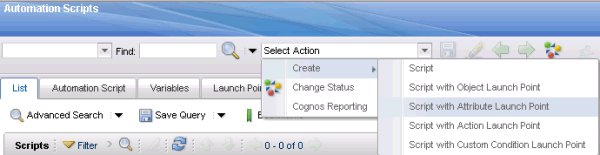
2) Within the 'Create Script with Attribute Launch Point : Step 1 of 3' add the following:
Launch Point: REPORTEDPRIORITY
Description: Setting REPORTEDPRIORITY to 2 in SR application
Active: CHECKED
Object: SR
Attribute: TICKETID
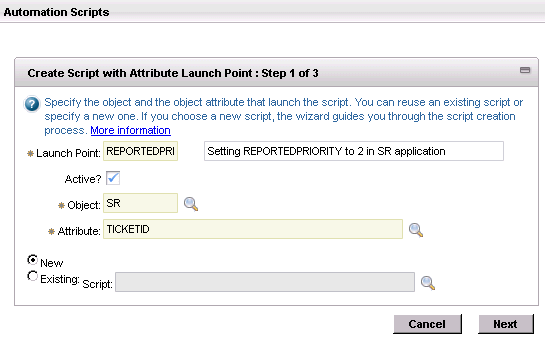
Click on the 'Next' button.
3) Within the 'Create Script with Attribute Launch Point : Step 2 of 3' add the following:
Script: REPORTEDPRIORITY
Description: REPORTEDPRIORITY to 2 in SR application
Script Language: jython
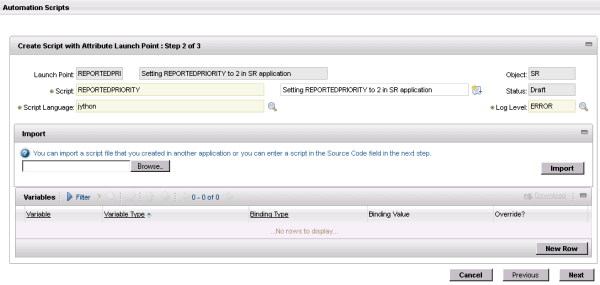
4) Within the Variables pane, click on New Row. Add the following:
Variable: REPORTEDPRIORITY
Variable Type: INOUT
Override? CHECKED
Binding Type: ATTRIBUTE
Launch Point Attribute: REPORTEDPRIORITY

6) Click on Next button. Within the 'Create Script with Object Launch Point : Step 3 of 3' add the following script:
if app==”SR”:
REPORTEDPRIORITY = “2”
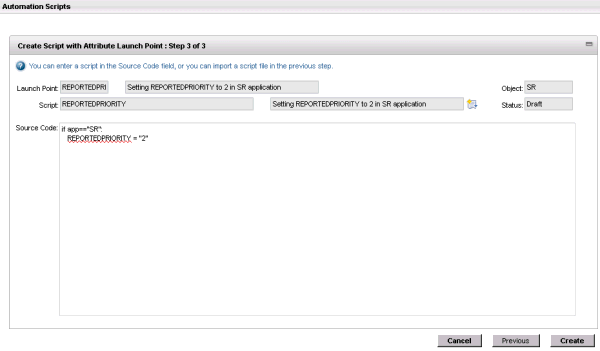
Click on the Create button. Correct any error that may appear. The following dialog will be displayed:
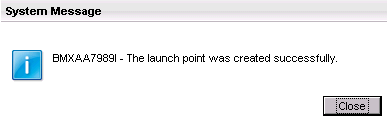
7) Access the SR application – create a new SR – the 'Reported Priority' field will show a value of 2:
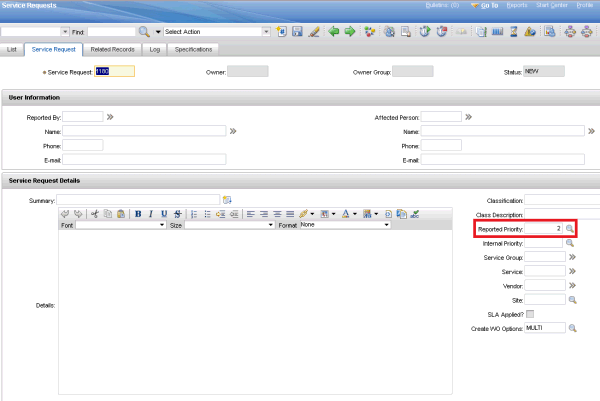
Was this topic helpful?
Document Information
Modified date:
17 June 2018
UID
swg21648321