Question & Answer
Question
How can IBM Rational Quality Manager (RQM) dashboard customizations be saved to a process template for reuse in new projects?
Cause
You have made customizations to your RQM dashboard and want to save them for later reuse in other projects.
Answer
Save dashboard customizations to a CLM template
This process requires the IBM Rational Team Concert (RTC) Eclipse Client. The example below uses the RTC client to modify a process template for Rational Quality Manager.
Note: The same process can be followed to modify a process template for Rational Team Concert.
- From RTC connect to the QM repository

- Rick-click the Connection and select Manage Connected Project Areas...

- Check the project you wish to use to build a process template

- Rick-click the project and select Extract Process Template.
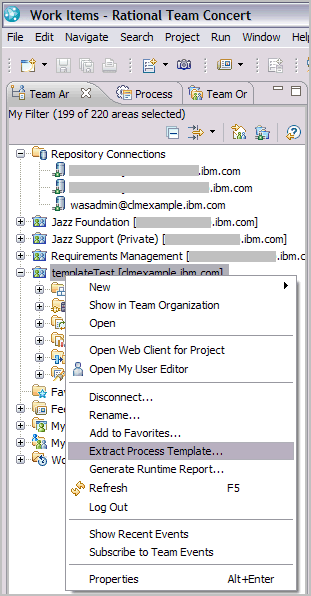
- Provide a Name and Process ID for the Process Template:

- In RTC, switch from the Team Artifacts view to the Process Templates view.
- Click the process template you extracted and select the Process Configuration tab.
Then Configuration Data > Dashboards and for the Project Dashboard expand $(scope) Project Dashboard (project)
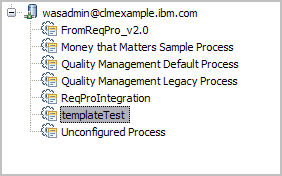

- In the screen shot below there are two existing tabs, General and Execution. Two tabs were added since the process template was extracted in step 4, Release v1.0 and Release v2.0.
Note that tabs added in the Web UI will not show up in process template.
Under each tab, column represents the columns that will display under the tab in the Web UI.
The General tab has 2 columns with two widgets under one (Welcome, Quality Manager Library on jazz.net) and three widgets under the other (My Reviews, My Tasks, Plan Requirements Coverage by Test Case). To add a column, click the tab (such as Release v1.0) and Add Column.

- To add a widget, click a column and click Add viewlet.

- Then click the Browse button to select available widgets.

- Save your work and create a new project, selecting your process template from the list of available processes.

- The tabs, columns and widgets created in the process template will display in the Web UI in the new project created from the new process template.

Note that these customizations are applied when a new project is created. Additional customizations made in RTC to the process template will not be reflected in Web UI of an active project.
The Jazz based products have an active community that can provide you with additional resources. Browse and contribute to the User forums, contribute to the Team Blog and review the Team wiki. Review technote 1319600: Leveraging the Jazz Community on Jazz.net for details. |
|---|
Product Synonym
Rational Quality Manager
Was this topic helpful?
Document Information
Modified date:
16 June 2018
UID
swg21647611