Troubleshooting
Problem
When ram.setup stops its migration process due to repotools failures, this technote provides instructions that users can use to recover from the failure and rerun the migration process.
Symptom
The repotools script throws an exception and cannot finish its migration process.
Resolving The Problem
Use this method only if the repotools script failed to migrate your IBM Rational Team Concert (RTC) v2.0.0.x while upgrading your IBM Rational Asset Manager (RAM) to version 7.5.1.2. If you use an external RTC instance that is not packaged with RAM, please do not use this technote, and instead, contact Jazz Support Team for further assistance.
Also, it is important to ensure that the database server has enough disk space to host RAMDB, RTCDB, and JTSDB. Note, your database account should have DBA to these databases.
For SQLServer and Oracle users, contact your Database Administrator when you need to complete steps 2 and 3 of this document.
- Stop your IBM WebSphere Application Server
Example:
$ /opt/IBM/WebSphere/AppServer/profiles/AppSrv01/bin/stopServer.sh server1 - This is the most important step; you MUST not skip it.
Go to [profile_home]/temp and then delete the rtc2To4Migration.txt file
Example:
$ cd /opt/IBM/WebSphere/AppServer/profiles/AppSrv01/temp
$ rm rtc2To4Migration.txt - Restore the Rational Team Concert v2.0.0.2 database
Example:
$ db2 restore database RTCDB from ~/backup_folder/ on /home/db2inst1/ into RTCDB redirect without prompting
$ db2 restore DATABASE RTCDB continue - Drop the JTS database and recreate it
Example:
$ db2 drop db JTS
$ db2 create database JTS using codeset UTF-8 territory en pagesize 16384 - Start your WebSphere Application Server
Example:
$ /opt/IBM/WebSphere/AppServer/profiles/AppSrv01/bin/startServer.sh server1 - Stop RAM1WebApplication, ramccm_war and ramjts_war application
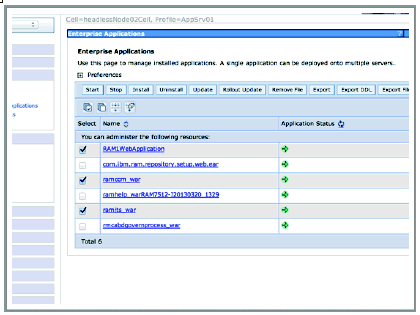
- Start com.ibm.ram.respository.setup.web.ear
- Use your web browser and go directly to ram.setup/wizard/database/NewDatabaseSetupServlet
- Select "You have already created all three databases and want to modify the settings.”
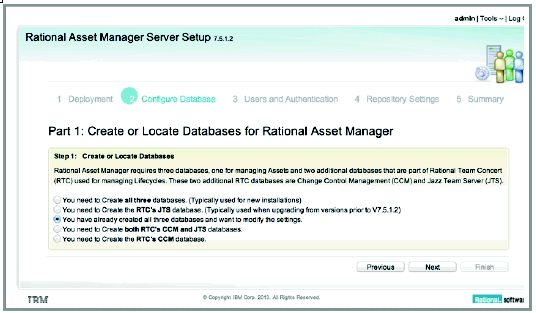
- Verify the Rational Team Concert installation locations and then add RTC and Jazz Team Server (JTS) URLs
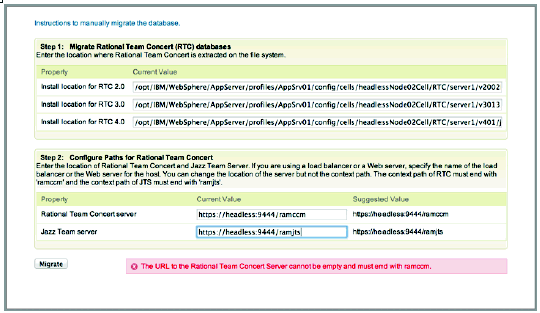
- Rerun the migration by clicking the Migrate button
Was this topic helpful?
Document Information
Modified date:
16 June 2018
UID
swg21634240