Troubleshooting
Problem
User launches Controller, and clicks "Reports - Run". Inside "Run Reports" user chooses tab "Reports and Forms". Underneath "Forms" user chooses a form (for example "ABCD"). User clicks "Send to application".
After sending it to the application, the report shows for 1 second, then disappears.
- An error message appears (similar to error #1).
- In some circumstances, if the user clicks OK a second error #2 appears.
Symptom
Error #1
Example (Controller 10.4.2):
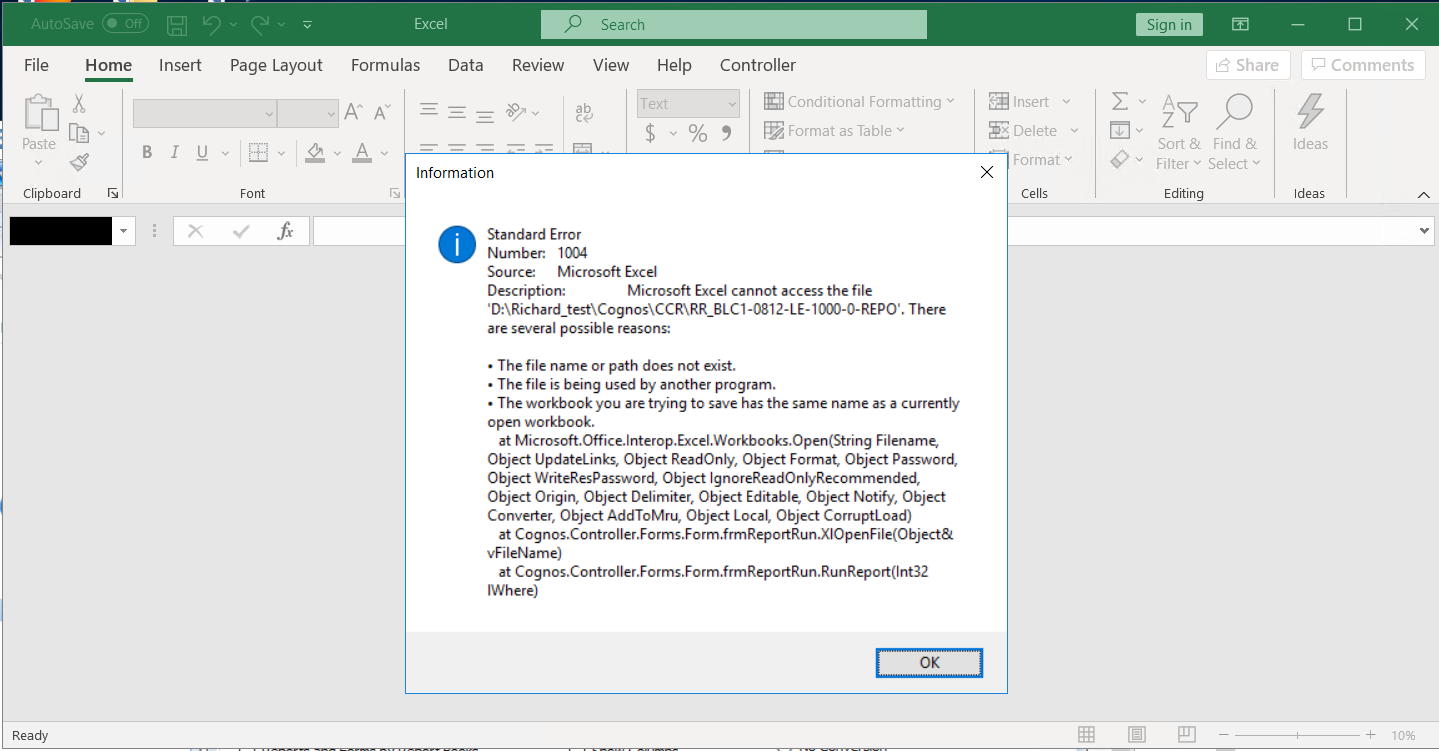
Example (Controller 10.1.x):
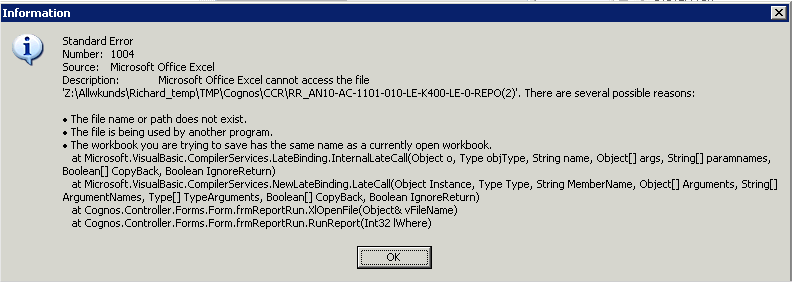
Standard Error
Number: 1004
Source: Microsoft Excel
Description: Microsoft Excel cannot access the file H:\Temp\Cognos\XX_500-AC-1209-010-L2-010C2-LC-0-CONS’ There are several possible reasons:
• The file name or path does not exist.
• The file is being used by another program.
• The workbook you are trying to save has the same name
Error #2:
H:\Temp\Cognos\CCR\XX_500-AC-1209-010-L2-010C2-LC-0-CONS’ cannot be found. Check your spelling, or try a different path.
------------------------------------------------------------------
NOTE:
- If the end user launches Windows Explorer, and then navigates to the path shown in the first error message (for example H:\Temp\Cognos\CCR) then the relevant file is seen there.
- In other words, if they open up the Excel file "XX_500-AC-1209-010-L2-010C2-LC-0-CONS.xls" (inside this folder) then the desired Excel report can be seen
- For example, see printscreen below which corresponds to the same environment as the other printscreens in this Technote:
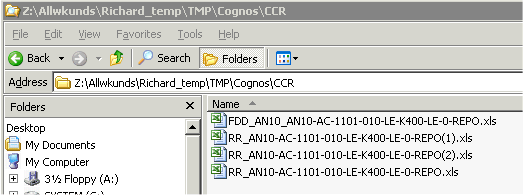
Cause
Limitation (reference APAR PI09114) of Controller.
Environment
The problem only affects users where *both* of the following are true:
(1) Client device using a modern version of Excel (2007 or later)
- The problem does not affect Excel 2003
(2) The environment has been modified so that the user's %TMP% variable has been changed/redirected (from the default value) to a new drive letter (for example H:\).
- In one real-life example, the customer was deploying Controller via Citrix, and had redirected the end user's TMP variable from the default (C:\Users\<username>\AppData\Local\Temp) to H:\TEMP
Diagnosing The Problem
- Check the value of the User variable 'TMP' for example:
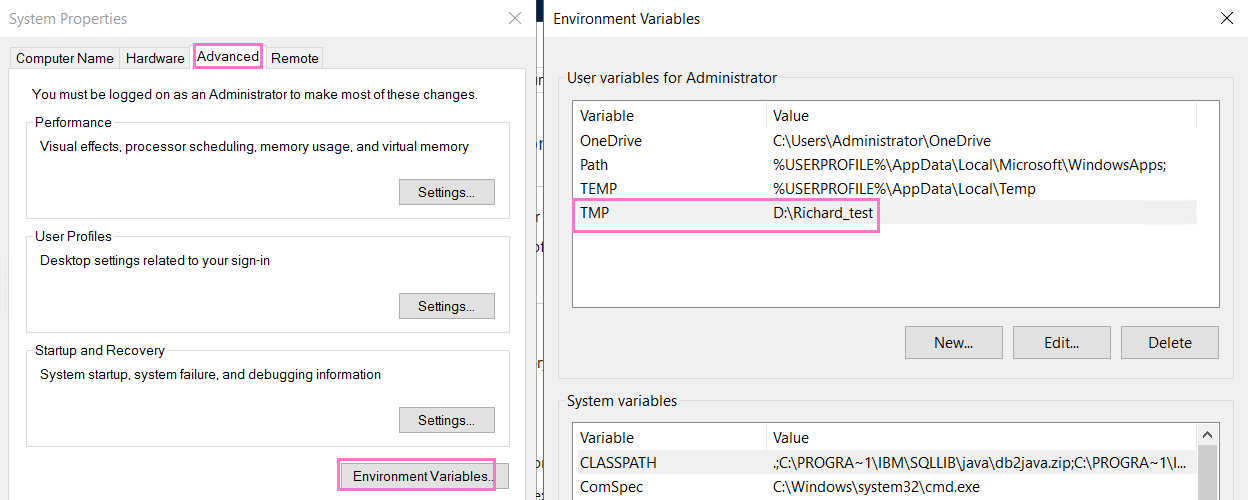
Resolving The Problem
This is a known (permanent) limitation of Controller, that will not be fixed in later versions.
- TIP: For more information, see APAR PI09114.
Workarounds:
There are several possible methods to workaround the problem:
For example, modify %TMP% to be the default setting, which is: %USERPROFILE%\AppData\Local\Temp
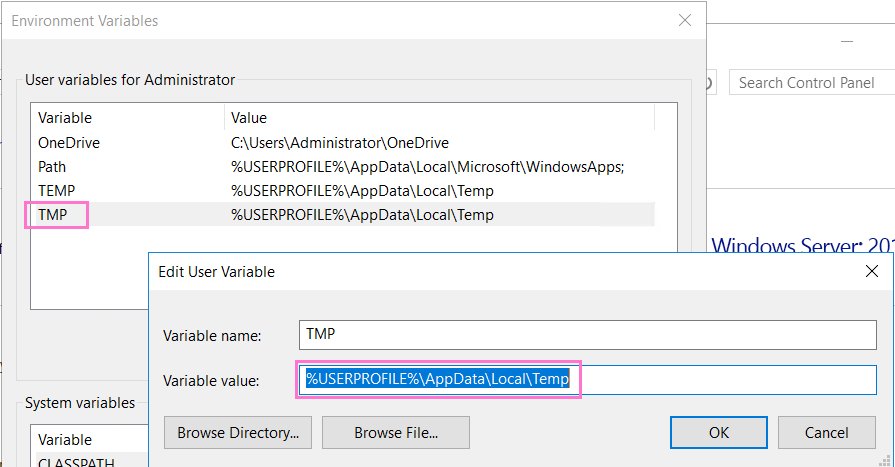
Alternatively modify it to somewhere on the C: drive, for example similar to one the following:
- C:\TEMP
- C:\TMP_FILES
If using an old (uinsupported) version of Controller, then a workaround is to downgrade from Excel 2010/2007 to Excel 2003.
NOTE: This method only works in some environments.
For example, modify the Controller system so that it read/writes its temporary files to a sensible location (for example on the C: drive) where the user has no restrictions applied.
To achieve this, modify the "ccr.config" file and use the parameter "CacheDir". For details, see separate Technote 1409414.
For example, launch Windows Explorer and browse to: H:\Temp\Cognos\CCR\
- Afterwards, open the relevant Excel (XLS) file from inside here.
For example, modify %TMP% to be something similar to one the following:
- \\servername\sharename\username\temp
- \\<IP_Address>\sharename\username\temp
Related Information
Was this topic helpful?
Document Information
Modified date:
17 July 2020
UID
swg21632792